Time for action – displaying Main Menu links in Top Menu
Let's set the Top menu module to show the Main Menu contents:
- Go to Extensions | Module Manager. Locate the menu module named Top and click on its name to edit it.
- Click on the Select Menu drop-down box to select Main Menu (instead of the current selection, Top):
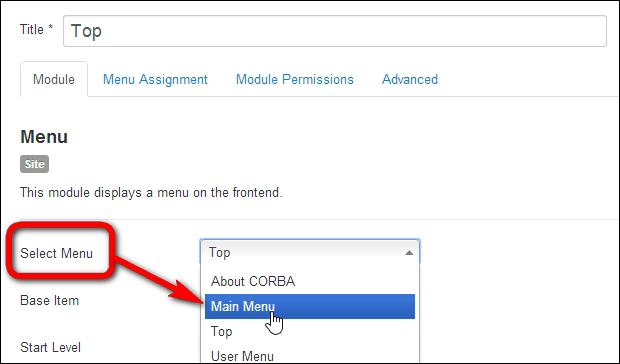
- Make sure End Level is set to All and set Show Sub-menu Items to Yes. This way, the menu will display submenu links, not just the main level links. Save your changes.
Have a look at the frontend to see the output. As you can see, the Top menu now displays the contents of Main Menu. Hover your mouse over the News link to see whether the drop-down links are working—even if there's only one submenu link right now: the News Archive link.
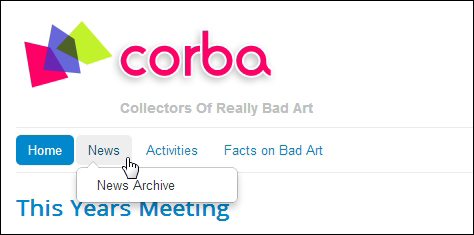
Have a go hero – cleaning up menus and menu links
At this moment, the site contains two menu modules displaying the same menu contents. Both the Top menu module and the menu module called This Site display the contents...
































































