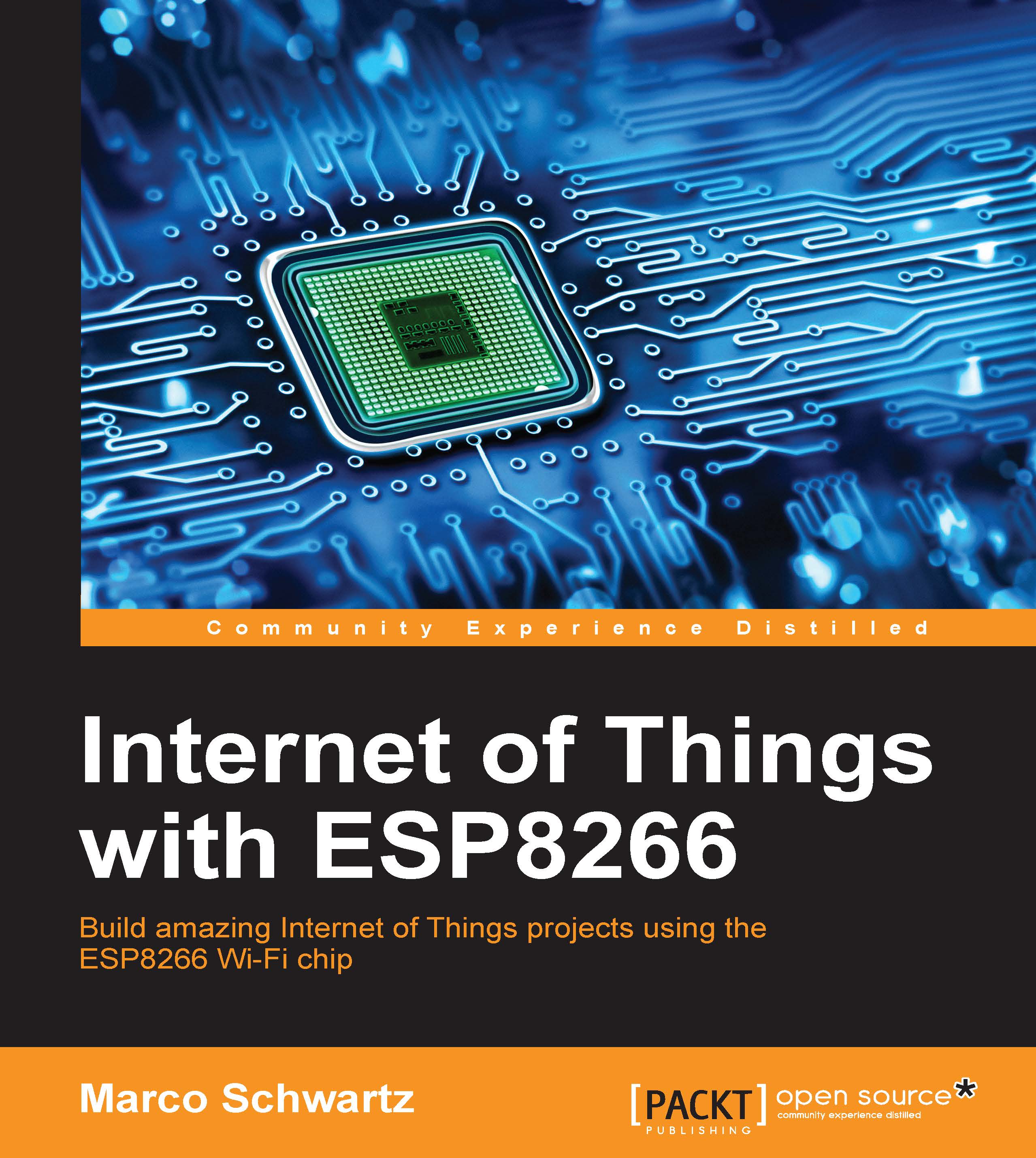Controlling the LED from a cloud dashboard
It's nice to be able to control an LED from your web browser, but what we really want is to be able to control it from a nice graphical interface, from anywhere in the world.
This is exactly what we are going to do in this section, by using a service called the aREST dashboard. We will actually use it not only to control the LED, but also to dim the LED using a slider, right from your browser.
If it's not been done yet, create an account at:
You should be able to create a new dashboard from the main interface:

Now, inside the dashboard, we are going to create a new element to control and dim the LED.
Create a dashboard element of the Analog type, and also insert the ID of the device you want to control. Also don't forget to set the pin to 5:

You should instantly see the newly created element inside the dashboard:

Now, try the slider that you just created:

You should notice that whenever you move this slider and...