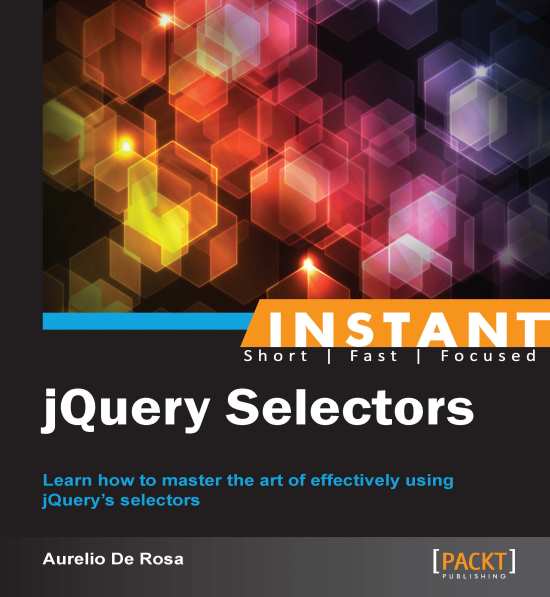Selecting by hierarchy (Must know)
This chapter explains how to combine the selectors seen so far using hierarchy operators to retrieve elements by their relationship in the DOM.
Getting ready
Before we dive into the code, we should be aware of the weapons in our belt. The following is a table describing all of the selectors that belong to this category:
|
Name |
Identifying Character |
Syntax |
Description |
|---|---|---|---|
|
Child |
> |
Parent > Children (for example, |
Selects all direct children "Children" of the parent specified by "Parent". |
|
Descendant |
(space) |
Ancestor Descendants (for example, . |
Selects all descendants "Descendants" having in their ancestor list "Ancestor". |
|
Next Adjacent |
+ |
Prev + Next (for example. |
Selects all "Next" elements that are immediately after a "Prev". |
|
Next Sibling |
~ |
Prev ~ Siblings (for example. . |
Selects all sibling "Siblings" elements that follow (not just immediately after) and have the same parent of "Prev". |
Let's look at the steps to perform for this recipe.
How to do it...
To achieve the prefixed goal we need to perform these steps:
Create a copy of the
template.htmlfile and rename it ashierarchy-selectors.html.Inside the
<body>tag, add the following HTML markup:<h1 id="title" class="bold border">Multiple selectors at once</h1> <div class="wrapper"> <h2>A subtitle</h2> <p>This demo shows how to combine selectors based on their relationship.</p> <p id="description" class="border">Using it you'll have better performance, so adopt it when possible.</p> <span>This is a sibling span</span> <p id="note" class="green">This is a good note!</p> <span>This is yet another sibling span</span> </div> <div id="content" class="wrapper"> <h2>jQuery is so cool!</h2> <p class="border">I'm yet another paragraph</p> <ul> <li>The first of the list</li> <li>I'm the second, not bad!</li> <li>Third list item here</li> </ul> </div>Edit the
<head>section of the page adding this code:<script> $(document).ready(function() { $('div > .border').css('border', '2px solid #000000'); $('#content li').css('color', '#FF0A27'); $('h2 + p').css('margin-left', '40px'); $('h2 ~ span').css('background-color', '#ABF9FF'); }); </script>Save the file and open it with your favorite browser. It should look like the following screenshot:
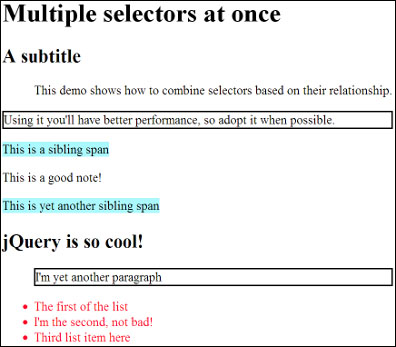
How it works...
This recipe has been built to use all of the discussed hierarchical selectors, so you can easily fix them in your mind. Each of them targets a certain number of nodes and then assigns a style property, helping you in recognizing the selected elements at first glance.
The first statement picks up the elements having class border that are children (or direct descendant) of a <div>, that is the nodes that are just one level under their parent. The elements that match this criteria are the second <p> of the first <div>, and the <p> inside the second <div>. Once retrieved, we'll apply them a 2px width, solid and black border, as you learned in the Selecting by ID (Must know) recipe.
The second selection adopts the Descendant selector to collect all of the descendants, no matter the depth level they are, of those elements that match the first selector. In this specific case, we're choosing all of the <li> inside of a <div>. The result is a collection containing the list items inside the second <div>, to which we set the font color to red using the jQuery's css() method.
The third line of code of our anonymous function selects the paragraphs that are just after a subtitle (<h2>) and share the same parent. Those elements are moved on the right of 40px using the property margin-left. You can easily recognize them looking at the earlier screenshot.
The last selection of our example chooses all of the <span> instances positioned after a subtitle (<h2>) and applies a blue background color to them.