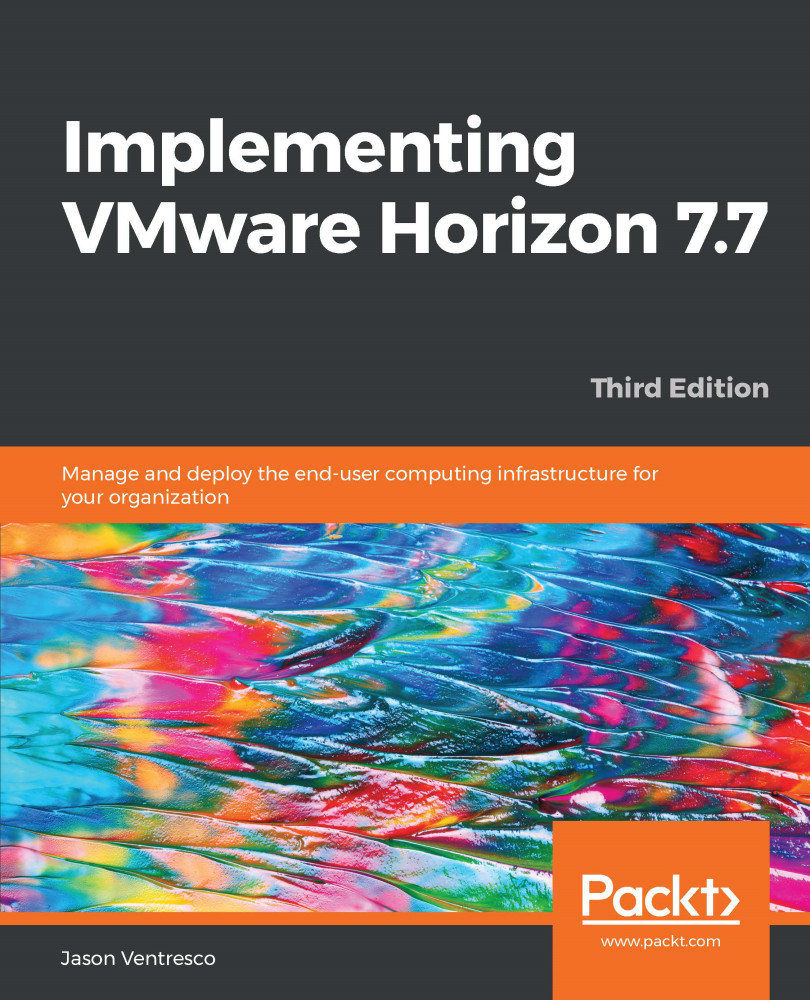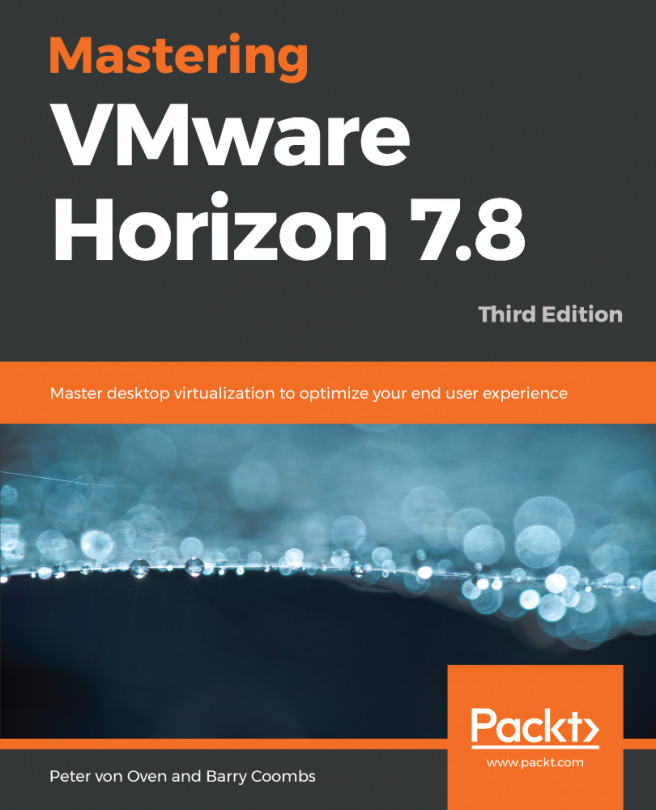The following steps outline the procedure used to delete a writable volume:
- Log in to the App Volumes Manager console (https://rtpappv01.vjason.local) using an account that has administrator permissions.
- Click on the Volumes tab, then Writables, and then check the box (or boxes) next to the objects whose writable volumes you wish to delete.
- Click the Delete Selected button to begin the deletion process. Note the other options that exist for managing writable volumes, including disable, move, and backup:
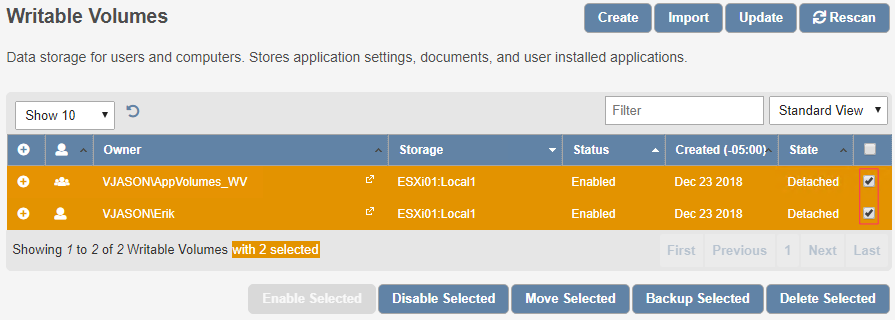
- In the Confirm Delete pop-up window, as shown in the following screenshot, click Delete:
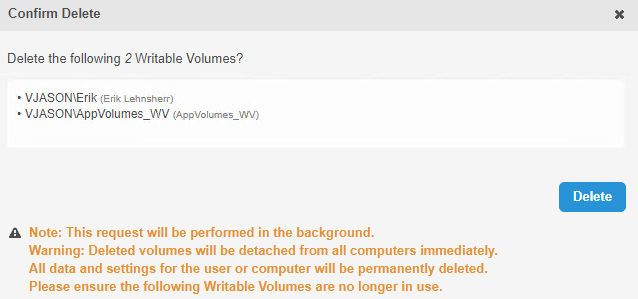
The writable volumes will now be deleted in the background. After a few minutes, you should be able to refresh the console window to confirm they were deleted.