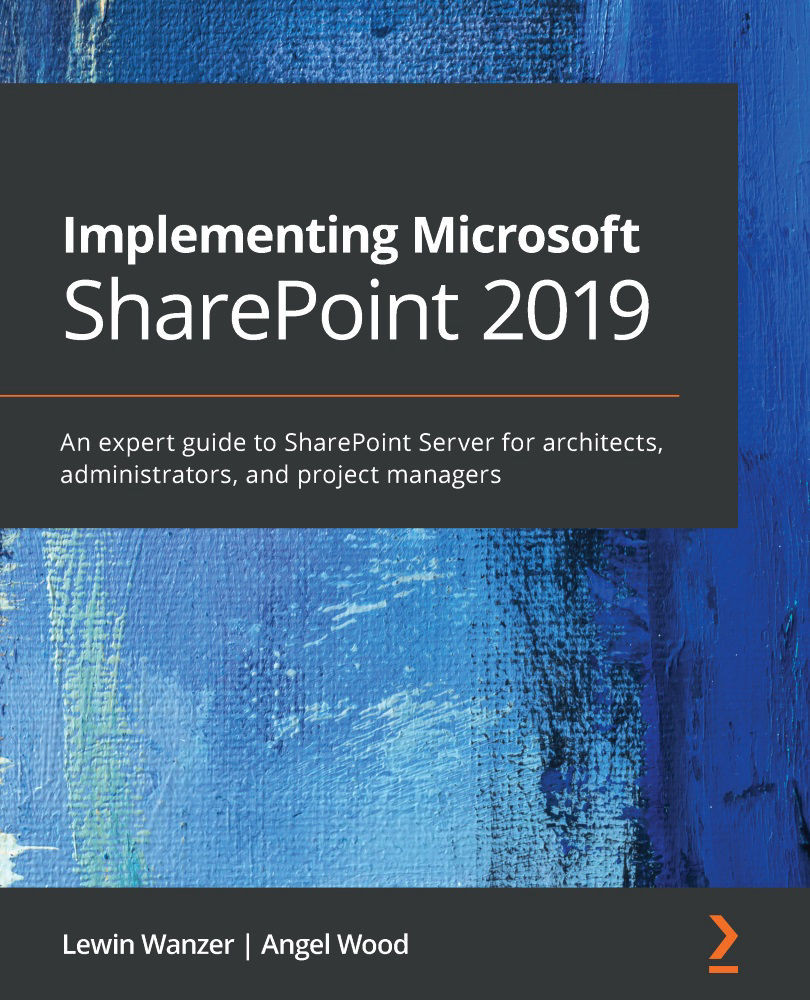SharePoint 2019 installation
Now that we have finished our preparation for SharePoint Server 2019 installation, we can start our SharePoint Server 2019 install process. There are other tools that you can use to install SharePoint using an automated process. In this book, we will install using the manual method to get an understanding of what is actually going on in that process. Please follow along with the installation process:
- Once you encounter the splash screen for SharePoint 2019, choose Install SharePoint Server under the Install menu:
Figure 4.24 – The splash screen Install SharePoint Server option
- Check the box to accept the terms of the license agreement and click Continue:
Figure 4.25 – License agreement
- Enter the license key for the product:
Figure 4.26 – Product key entry
- Choose the file locations for the installation. This screen is very important for setting up the application file locations and...