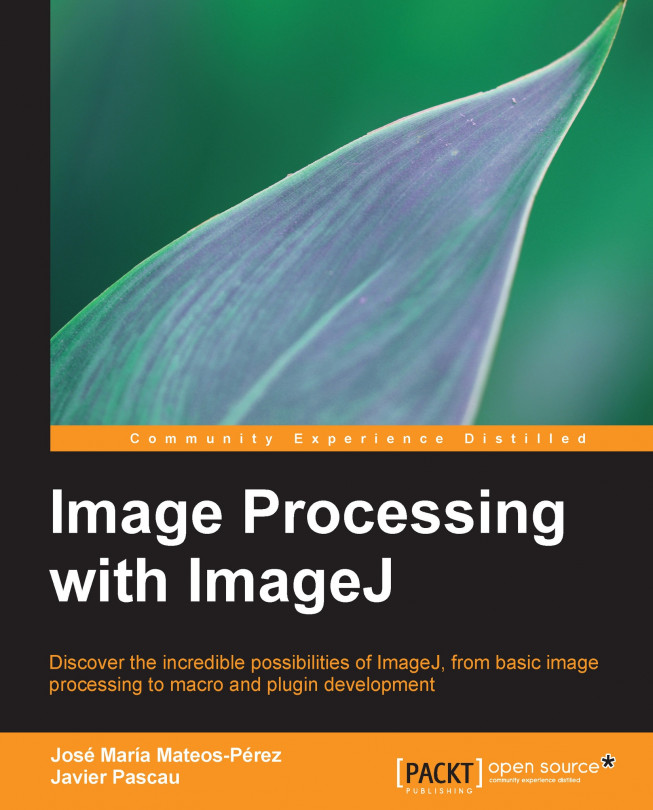Setting up ImageJ under the Eclipse IDE
Developing simple plugins for ImageJ can be accomplished with the default editor and a little effort. For more complex programs, the Fiji editor provides extra niceties (such as syntax coloring and more informative error messages). But the real breakthrough comes when combining the ImageJ plugin system and an advanced Java IDE. In this section, we will set up Eclipse (http://www.eclipse.org/) to work with ImageJ. This will allow us to write, debug, and run our plugins in a better way.
Tip
Though we have chosen Eclipse for this section, the basics should be easily translated to other popular development environments, for example, NetBeans.
Note
This section assumes that you already have a working Eclipse installation. If you do not have one, please go to http://www.eclipse.org/downloads/packages/eclipse-classic-422/junosr2 (the latest Eclipse version at the time of the writing) and follow the installation instructions for your platform.
Let's set up our...