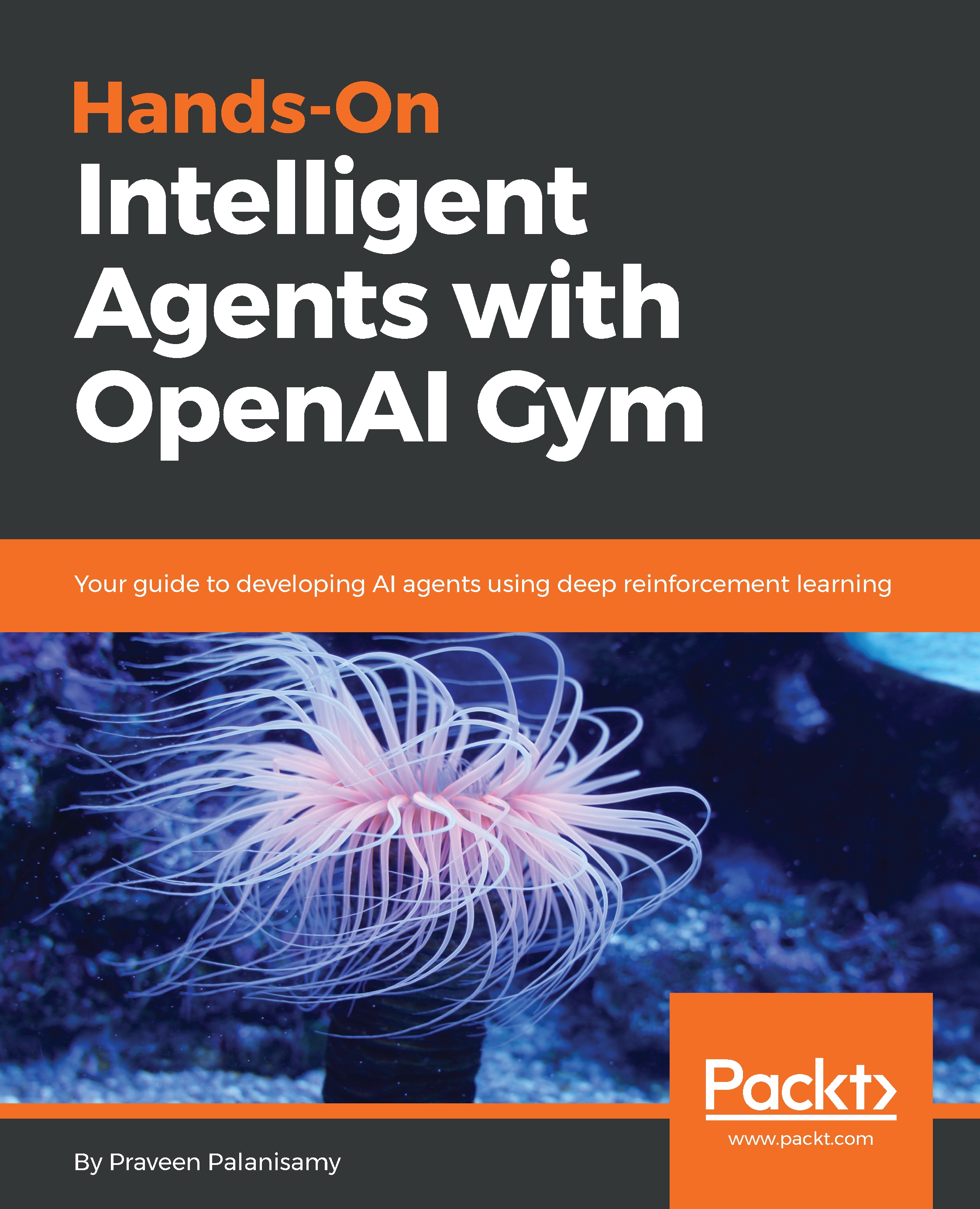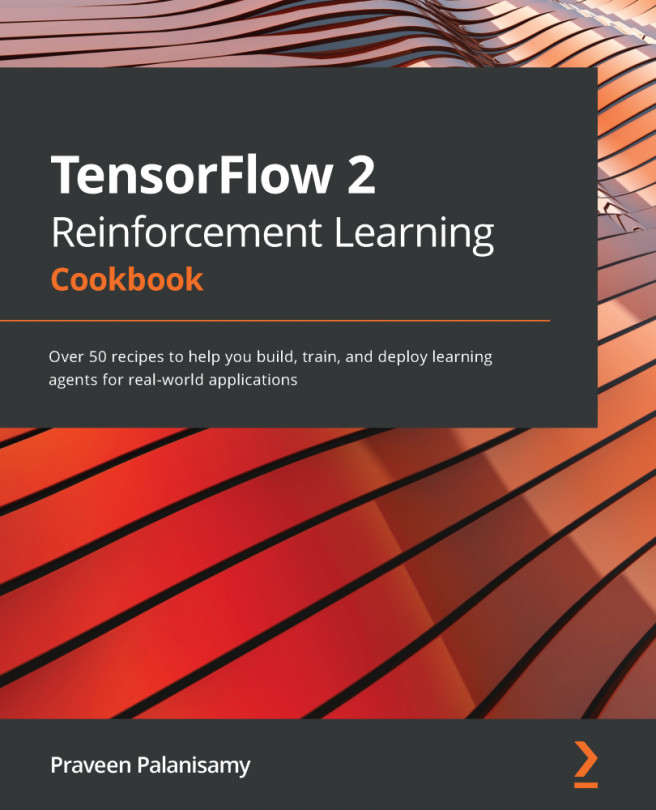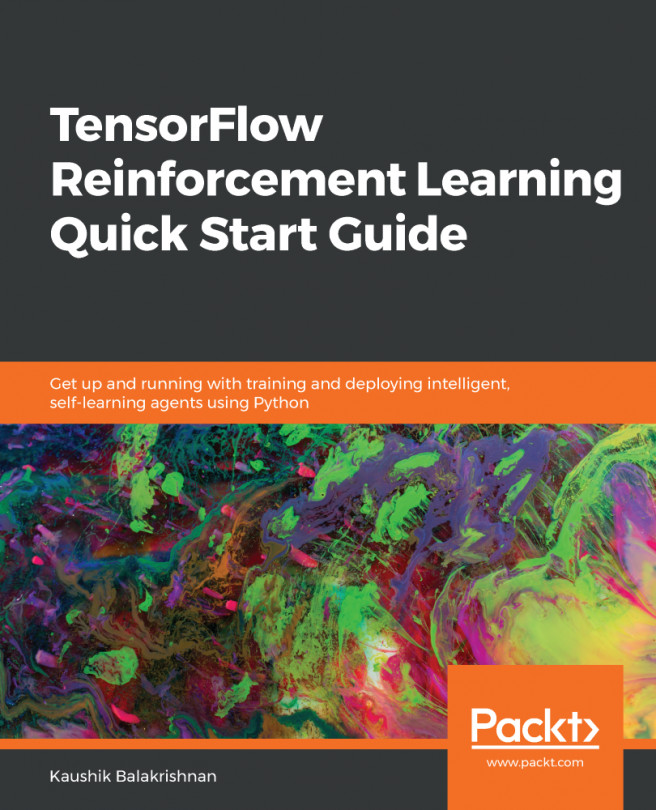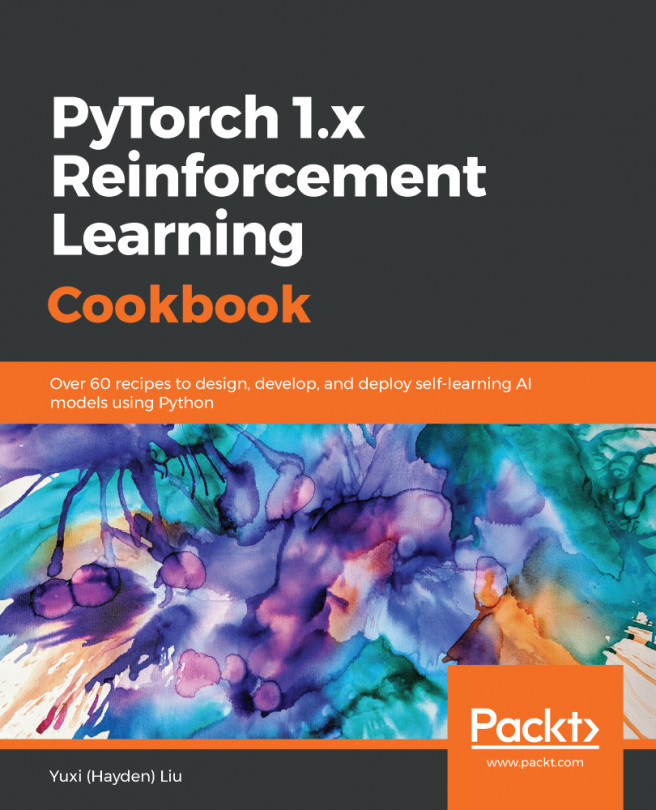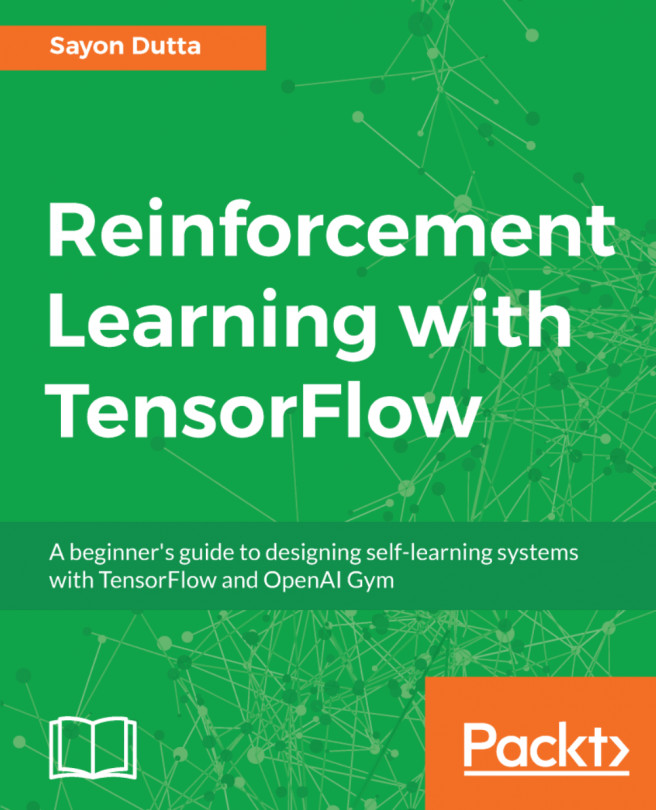First of all, let's make sure you have all the information to access the code repository for this book. The source code provides you with all the necessary code samples that we will discuss in this book and provides additional details on how to set up and run the training or testing scripts for each chapter specifically. To get started, head to the book's code repository on GitHub at the following link: https://github.com/PacktPublishing/Hands-On-Intelligent-Agents-with-OpenAI-Gym.
Create a GitHub account if you do not already have one and fork the repository so that it is added to your own GitHub account. This is recommended as it allows you to make any changes to the code you prefer while following along, and also allow you to send a pull request when you have something cool to show and be featured on the book's blog!
You can clone the repository to a folder named HOIAWOG in your home directory using the following command:
git clone https://github.com/PacktPublishing/Hands-On-Intelligent-Agents-with-OpenAI-Gym.git ~/HOIAWOG
Note that the book assumes that you have set up the code repository at this particular location: ~/HOIAWOG. If you happen to change it for some reason, be sure to remember it and change some of the commands in the book accordingly.
If you are wondering why the directory name was chosen to be HOIAWOG, do not think anymore. It is an acronym for this book's title: Hands On Intelligent Agents With OpenAI Gym (HOIAWOG)!
The book's code repository will be kept up to date to take care of any changes in the external libraries or other software, so that the intelligent agent implementation code and other code samples are functional. Occasionally, new code and updates will also be added to help you explore developing intelligent agents further. To stay on top of the changes and be notified of updates, it is recommended you star the book's code repository from your GitHub account.
Toward the end of Chapter 1, Introduction to Intelligent Agents and Learning Environments, we did a quick install of OpenAI Gym to get a sneak peak into the Gym. That was a minimal install, to get us started quickly. In the next section, we will go over the installation step by step and make sure everything you need to develop agents using the Gym is installed and configured properly. We will go over the different levels and methods of installation here so that you are aware of the installation process in general. You may end up modifying your system, or using another system at home or work, or changing your computer altogether. This section will make sure that you can get everything set up in the right way. Feel free to pick the installation method that is suitable for your use cases.