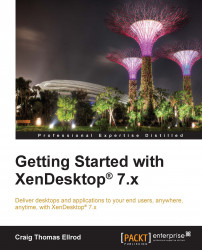Troubleshooting XenDesktop®
XenDesktop Director can be used to troubleshoot issues. The most efficient way of troubleshooting XenDesktop is to use the activity manager in Director.
Troubleshooting users
If a user is unable to log on or it takes a really long time to log on, or even completely fails on repeated attempts, you might need to diagnose the logon issues.
To troubleshoot the logon issues, perform the following steps:
Launch Director.
Navigate to User Details | Logon Duration. Watch the user log off and log on time to view the process. Examine each phase to see where the problem lies.
To reset a user profile, perform the following steps:
Launch Director and navigate to Help Desk. Choose the machine where the user profile is located.
Select the user, click on Reset Profile, and then select Reset.
Note
When a profile is reset, most of the user profile data is deleted.
To shadow users, perform the following steps:
Launch Director.
Navigate to User Details | User Session | Session Details | Shadow...