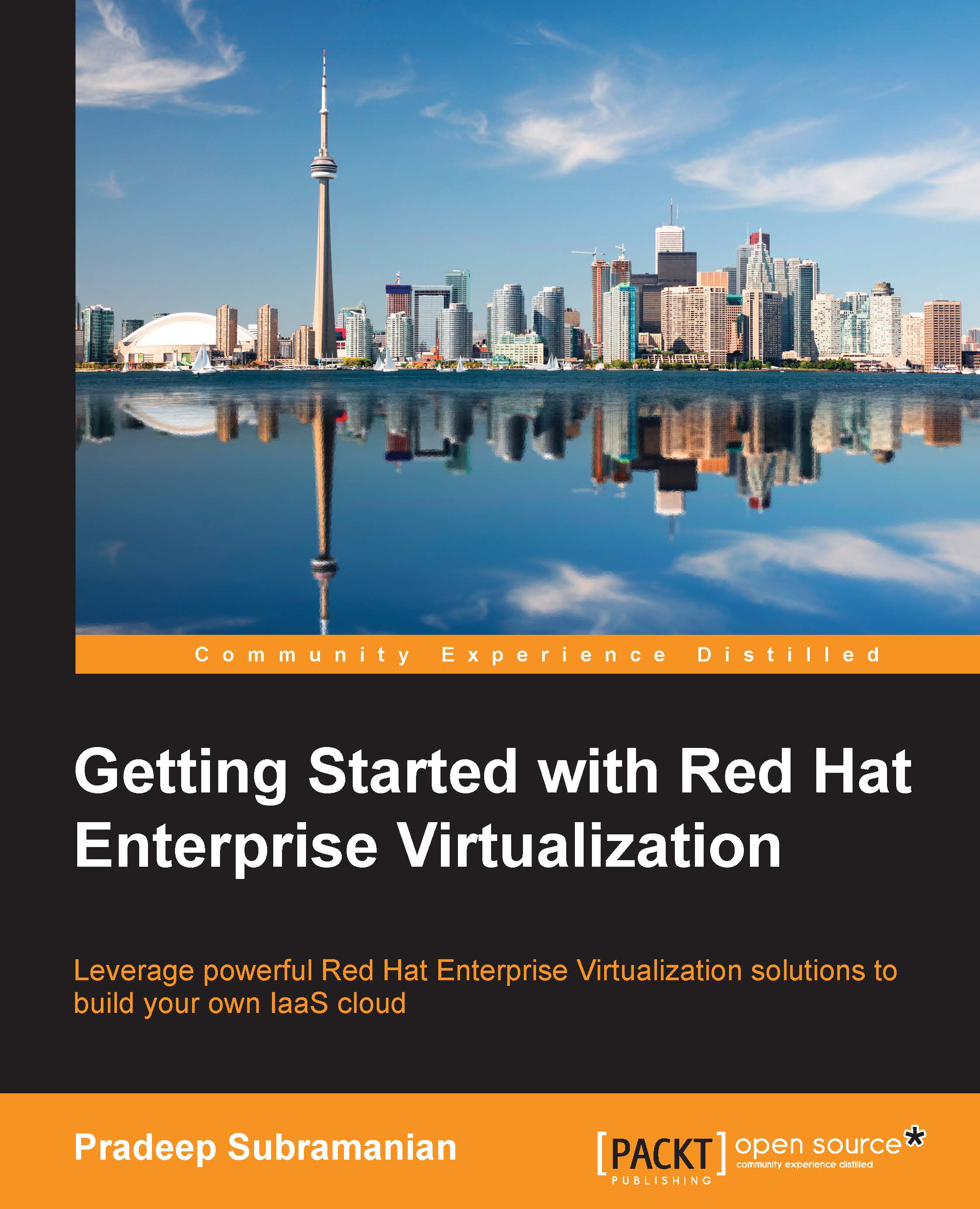Configuring RHEV
Now, log in to the administrator portal and configure your RHEV environment by setting up a data center, cluster, hosts, networks, and storage. By default, the RHEV installer creates a default data center and its storage type with a default cluster. Though the default data center is sufficient for your development or testing purposes, it's strongly recommended to create a new data center and name it something relevant to your location or application services just in case you build a multitenant private cloud using RHEV. This will help you easily find the individual performance data and information relevant to that data center. Once you log in to the admin portal, navigate to the tree pane and click on Expand All to view the default logical components created by the installer. You can either use the default data center created by the installer or set up a new data center and cluster and add the hypervisor hosts to further set up your virtual environment. In this chapter...