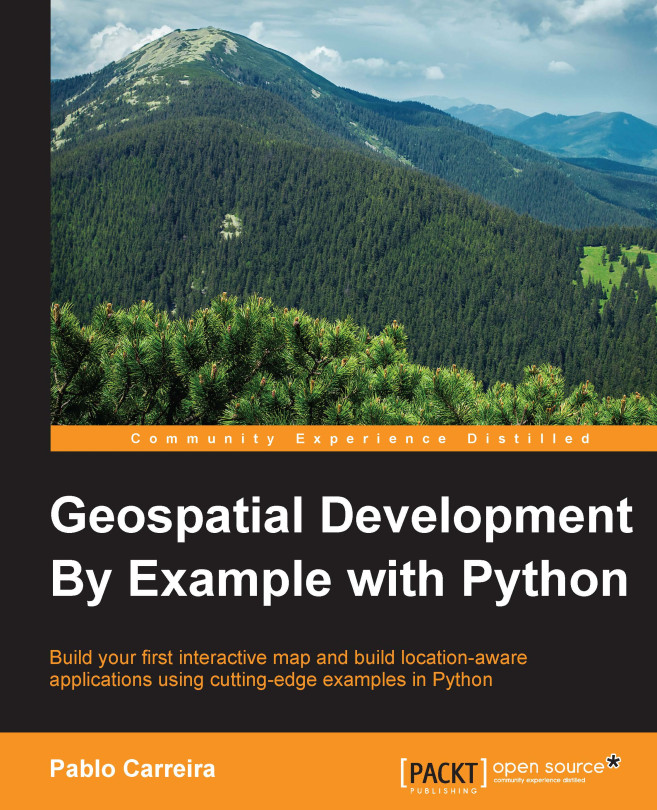Creating the book project
Perform the following steps:
- After installation, open Pycharm, and you will be prompted to create your first project:

- Click on create new project and then choose
c:\geopyas your project location. In Linux, you can put the project inside your home folder—for example,/home/myname/geopy. Click on Create to create the project.
- In Windows, you will receive a security alert; this is Pycharm trying to access the Internet. It's recommended that you allow it so that you can later check for updates or download plugins:

- Finally, you should see the following window on your project workspace. Take some time to explore the menus and buttons, try right-clicking on your project folder to see the options: