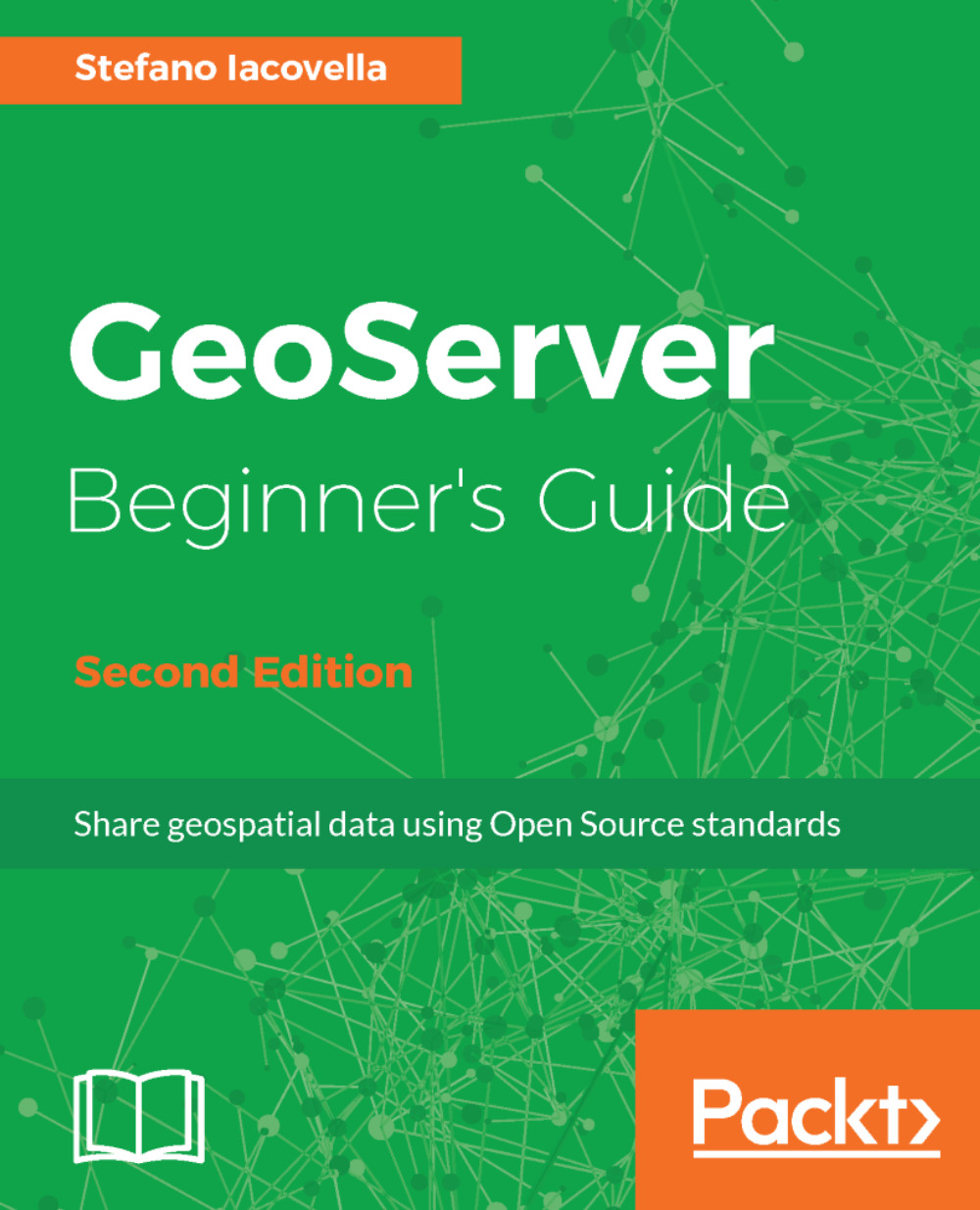The About & Status section
Starting from the top, this is the first section you find. It contains general information about the runtime variables and lets you check the logs to explore errors and warnings thrown by GeoServer when executing a client's request. Consider the following screenshot:
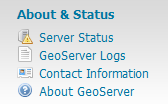
The Server Status link
When you click on the Server Status link, it opens a form that gives you a nice overview of the main configuration parameters and information about the current state of GeoServer. A table view organizes the information. Other than being informative, this view lets you perform some maintenance operations.
From top to bottom, you will find several pieces of information:
- The
Data directorylink (first row) shows you the location of the configuration files for GeoServer. If you managed to change the default location, here, you can check that GeoServer is using the new folder you created:
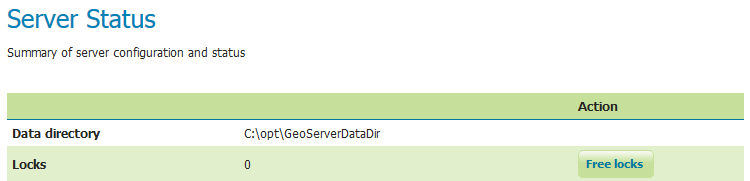
- The
Locksrow shows you useful information for WFS-T editing. WFS-T stands for Transactional Web...