Interacting with external scripts
In this section, you will learn how to call bash scripts from Unity and how to integrate this to our pipeline.
Note
The examples here are using bash scripts (OS X). You can extend these to be used on Windows by your own
Displaying the build information in the video game
We will add a tiny text in the title screen containing two things:
Hash: This corresponds to the commit used to create the build
Date: This corresponds to the date on which the build is created
This information, which we will call the build info, will be updated every time you create a new build.
If you start the game in the Title scene, you will see a little text Build Info in the top-left corner
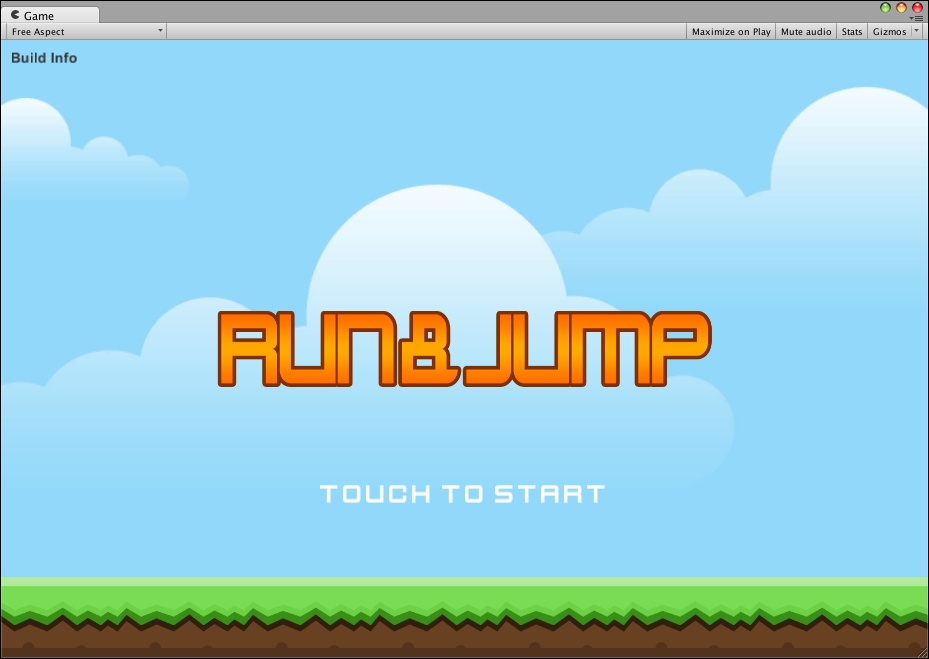
Let's replace this text. First, create a new script called BuildInfo.Autogenerated.cs inside Tools/AppBuilder/Scripts and add the following code:
namespace AppBuilder {
public class BuildInfo {
public const string Hash = "";
public const string Date = "";
}
}Now, open the TitleScene.cs script...
























































