Accessibility Checker feature
The Accessibility Checker feature, available in Microsoft Excel and other Microsoft Office programs, can review your workbooks and supply feedback on changes you can make to improve the accessibility of your spreadsheets. You can launch the Accessibility Checker feature in one of three ways:
- Choose Review | Check Accessibility.
- In Excel for Windows, choose File | Info | Check for Issues | Check Accessibility.
- Click the Accessibility button in Excel’s status bar, which displays the message Accessibility: Investigate, as shown in Figure 1.21, when one or more potential accessibility issues have been noted, or Accessibility: Good to Go when no issues have been found.
Any of these choices will display in the Accessibility task pane shown in Figure 1.21:
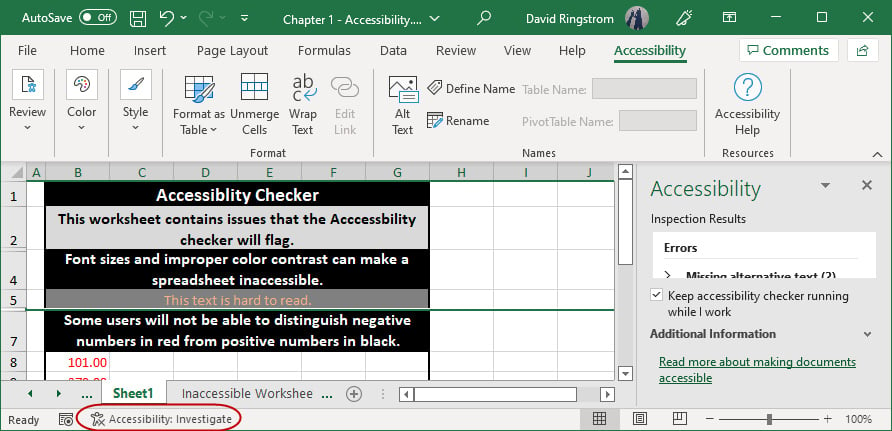
Figure 1.21 – Accessibility Checker
The Accessibility Checker feature has three levels of feedback and a Ribbon tab::
- Errors are content that will be exceedingly difficult or impossible for disabled users to use. Situations can include negative numbers formatting in red and information rights restrictions.
- Warnings are triggered by content that will be difficult for disabled users to use. Situations can include worksheets with default names, and insufficient contrast between font color and cell fill color, such as dark gray letters on light gray cell fill.
- Tips are triggered by content that could be better organized to improve the ease of use for disabled users.
Nuance
Accessibility Checker is an imperfect feature and may flag issues that seem immaterial while blithely ignoring blatant accessibility issues that you can see in plain sight. Similarly Spell Check won't inform you if you've used the word principle when you should have used principal. With both spelling and accessibility issues, you must trust but verify that everything is in order. The Accessibility Checker does offer a Ribbon comprised of tools that can help adjust formatting, assign names, along with other accessibility features.
Now, let’s look at a hidden tool in Excel that you can use to annotate accessibility issues that you plan to clear up in your workbooks.
































































