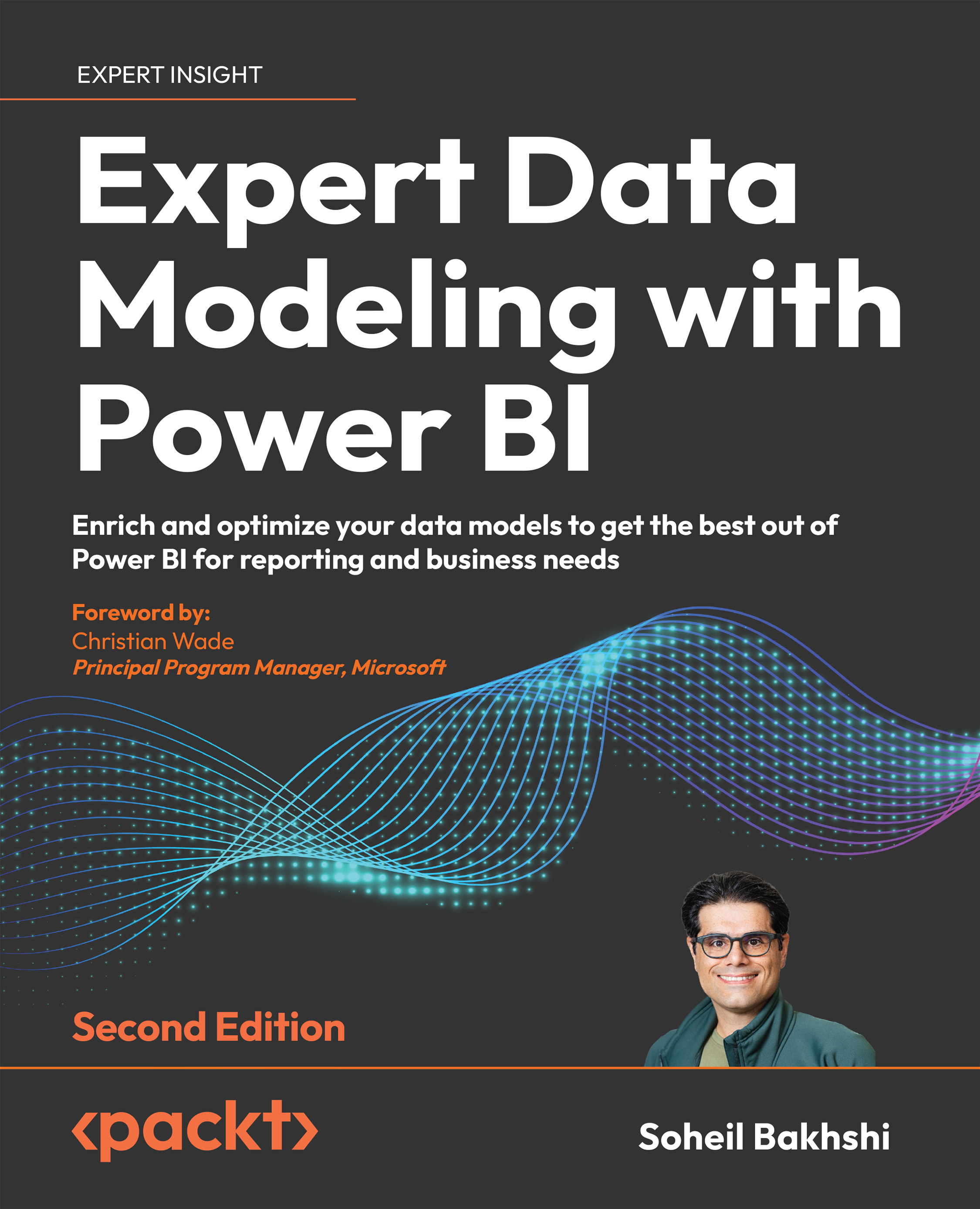Getting data from common data sources
With Power BI, we can connect to many different data sources. In this section, we look at some common data sources that we can use in Power BI. We also look at common pitfalls when connecting to those data sources. But before we start, let us take a moment to discuss a common misunderstanding among many Power BI developers and users on what get data means. When we say get data, we refer to connecting to a data source from the Power Query Editor, regardless of the data source type. Then, we create some transformation steps to prepare the data to be imported into the data model.
While working in the Power Query Editor, we have not imported any data into the data model unless we click the Close and Apply button from the Home tab on the ribbon bar (or by clicking the Apply drop-down button). After clicking the Close and Apply button, data gets imported into the data model. At this point, you may ask: what is the data shown in the Data preview...