Sorting the browser
To understand the principle of sorting, it is first best to consider two methods of viewing media in the browser – the List view or the Thumbnail view. Up until now, I have only discussed the ramifications of using the Thumbnail view. It is highly visual compared to the List view and, as such, is the view that most video editors would prefer to use.
After all, we are visual people. Aren’t lists for people working in databases? Well, let’s get real here – Final Cut Pro is a giant database, so the List view takes advantage of all those database facilities. To select the List view, click to the right of the browser filter selections.
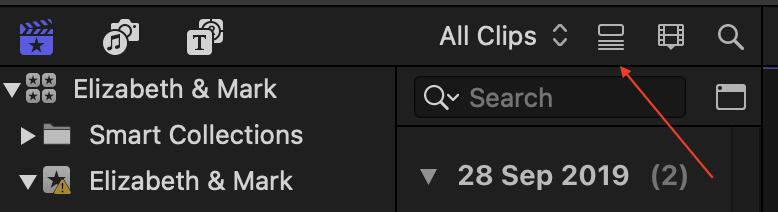
Figure 2.38 – The List view icon
When you look at a List view, the visual part of the clip, which is selected in the list, indicated by a blue horizontal bar, is displayed at the top of the viewer:
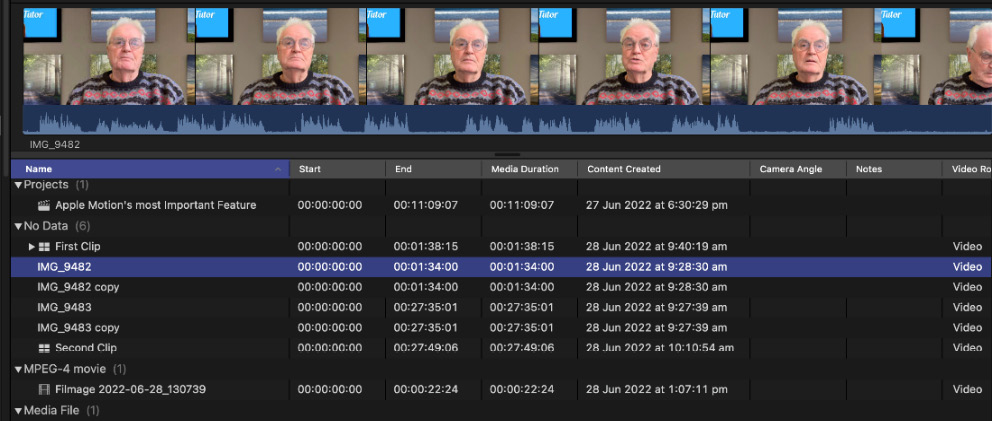
Figure 2.39 – The List view
What...























































