Plug-ins – general knowledge
The two specific features that many plug-ins use relate to entering text and adding video and stills to portals on the screen; these areas are called a drop zone or, in some cases, a media well.
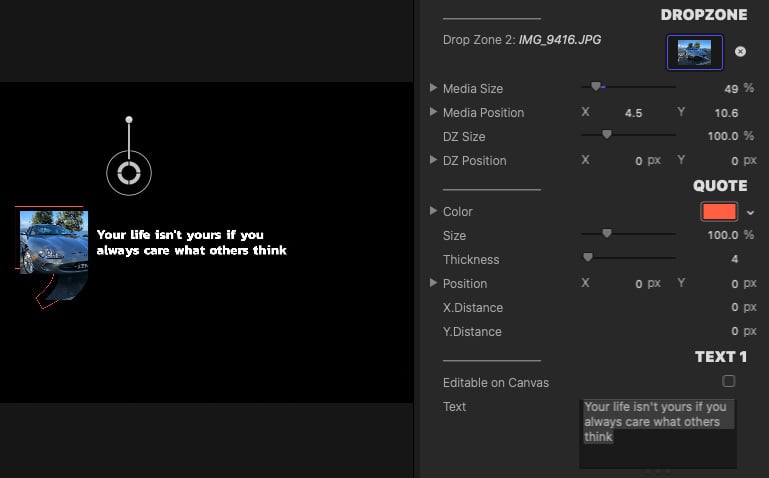
Figure 11.2 – A Drop Zone and text panel in the inspector, with the viewer also shown
Text can be typed directly into a plug-in; however, for multiple words, it pays to prepare the text in a text editor, such as Apple’s TextEdit app, and then copy and paste it into the plug-in. The reasons for this being a good approach are, first, you have more time and space to think precisely about what words you want to construct, and second, the size of the Text area in the Final Cut Pro inspector is very small and text can be hard to see, so it’s better to not have to worry about editing in a restrictive area, as shown in Figure 11.3.
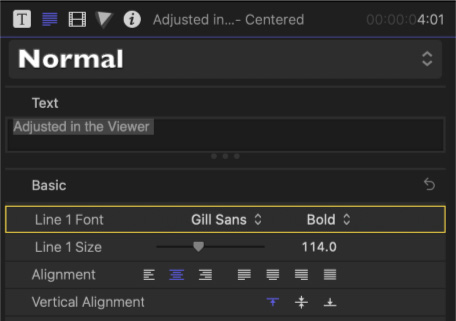
Figure 11.3 – A very small Text field
Using a...
































































