Understanding the App Designer interface and adding components to the app
Now that we understand the app properties from the last section, it is time to configure our first Dynamics 365 app using the Dynamics 365 App Designer, and also understand the interface. The following steps can be taken to create a Dynamics 365 app:
- Navigate to
Settings|My Appsas shown in the following screenshot:
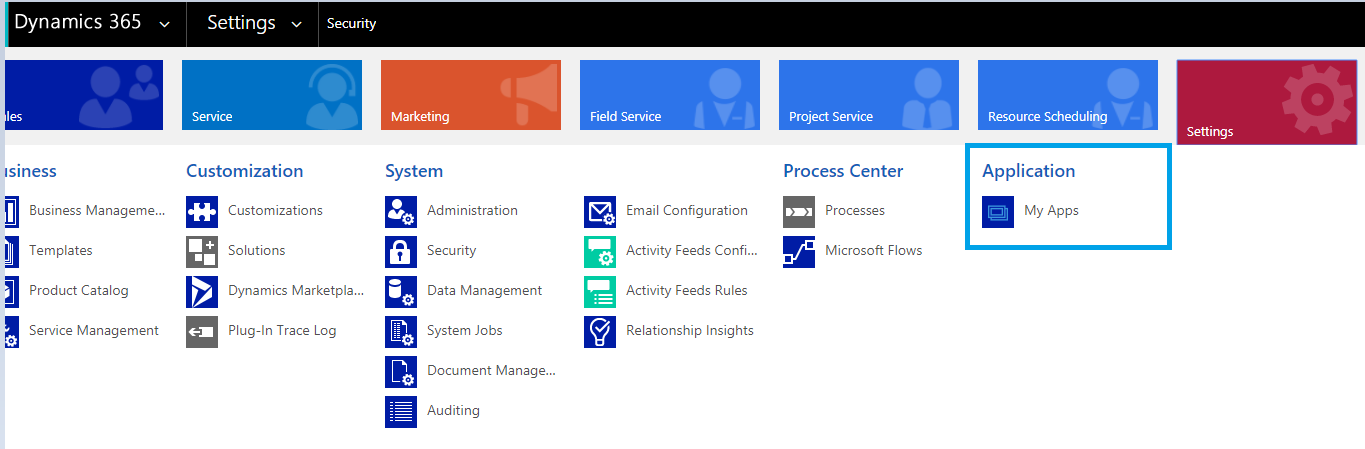
- On the
My Appsscreen, you will be able to see a list of already configured apps out of the box, or any other custom apps already configured in your organization:
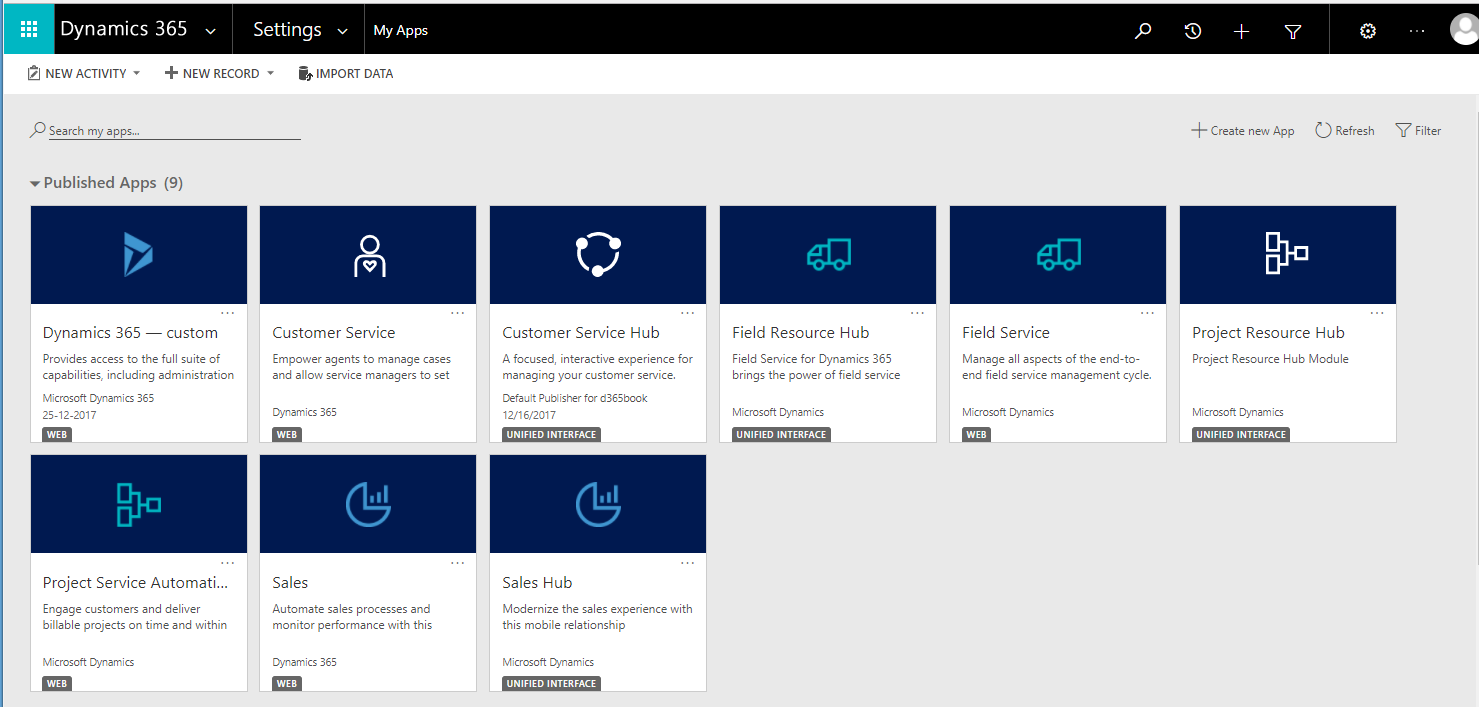
- On the
My Appsscreen, select theCreate New App button, available at the top right of the screen, as shown in the following screenshot:
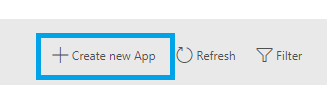
Alternatively, you can also select the Create New App tile, available at the bottom of the My Apps screen, under the AppsBeing Edited option on the screen:
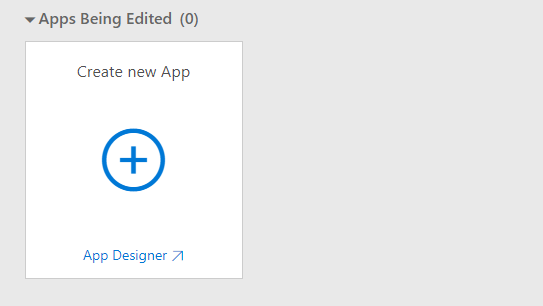
- The next screen will show the App Designer screen with all the app properties that we described in the last section:
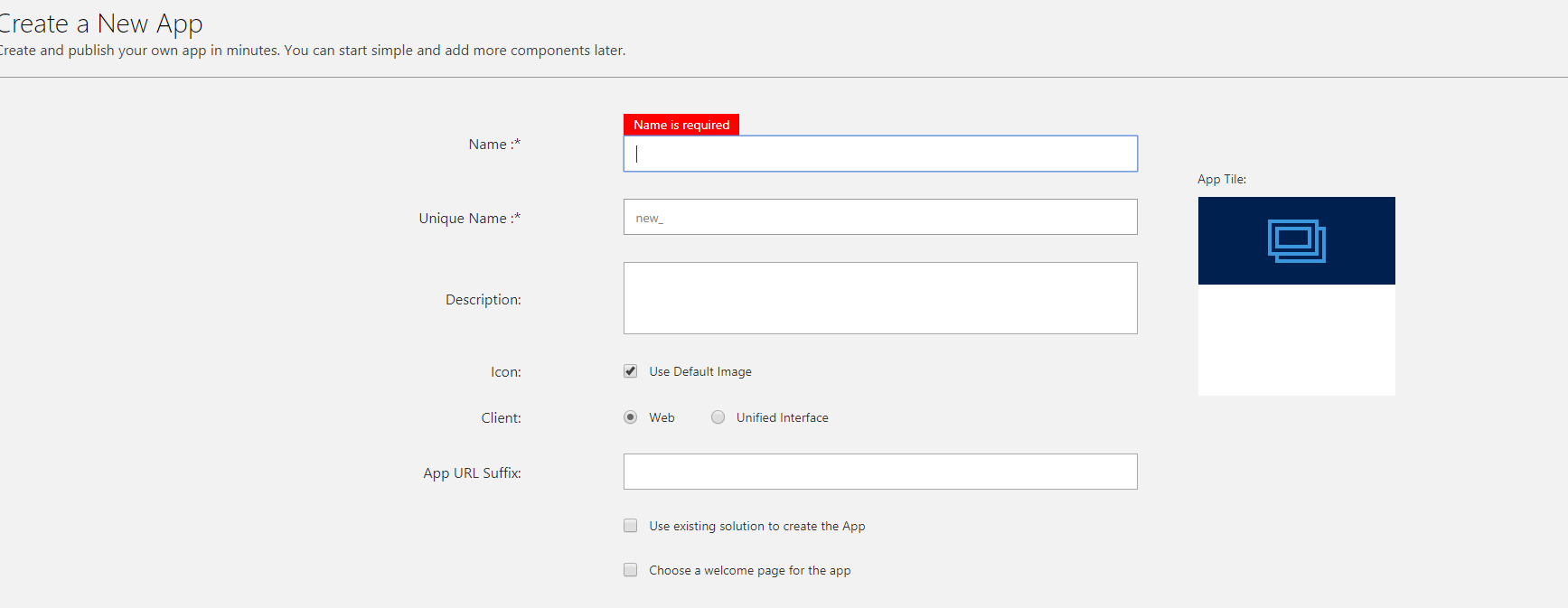
This image shows the App designer screen
- Choose...











































































