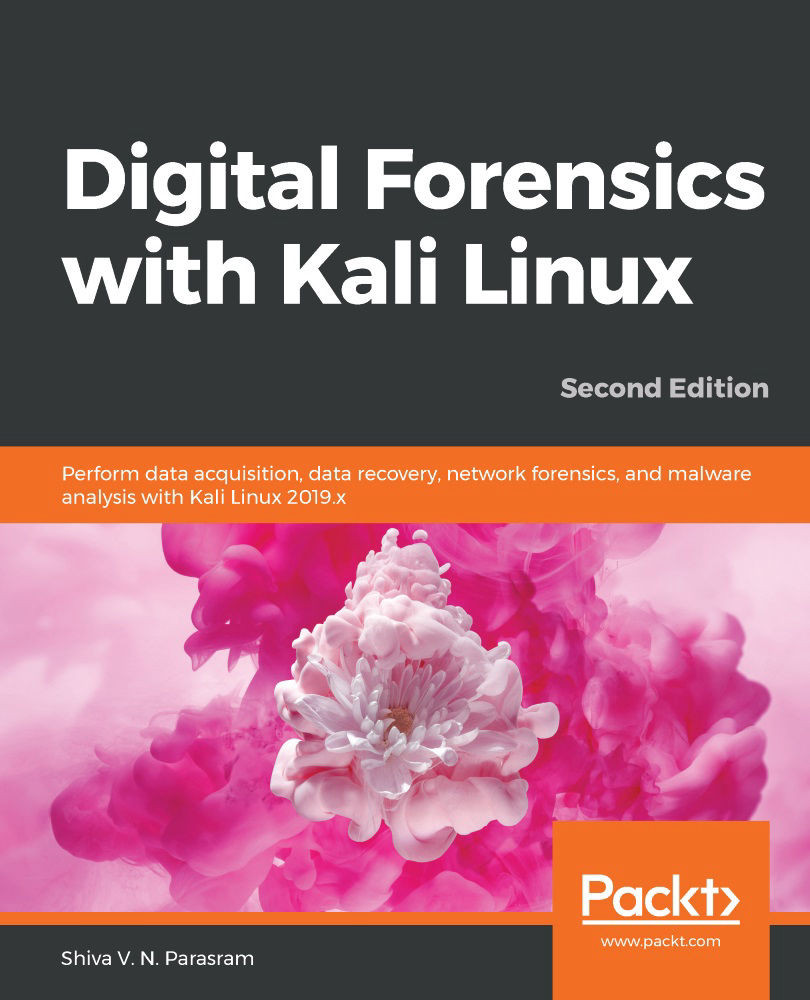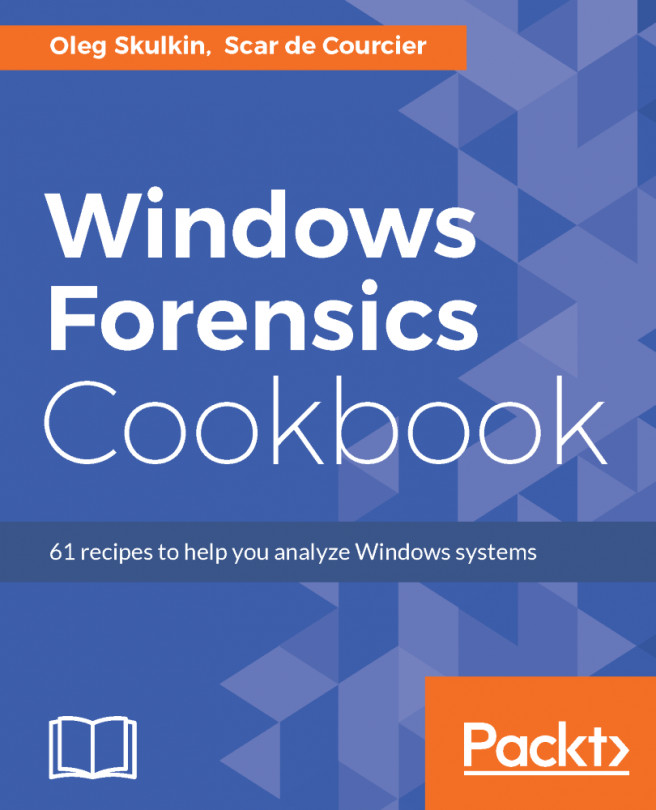Identifying devices and operating systems with p0f
If you're using the VirtualBox version of Kali 2019.3 (kali-linux-2019.3a-vbox-amd64.ova), you may have to install p0f by typing in apt-install get p0f. If you're using the Kali 2019.3 Large.iso image, it should come preinstalled.
You may also use the help option within p0f to verify that it is installed on your system by typing p0f –h. This displays the network interface options, operating mode, output settings, and performance-related options:
Figure 8.1 – p0f help options
Once verified, we can run the p0f command without additional switches or options by typing in p0f, which runs the tool against our machine. In this scenario, my IP address is 172.16.77.159:
- Typing in the
p0fcommand starts the fingerprint process. It may look like the tool has stopped but give it a couple of minutes to perform the scan and display the output:Figure 8.2 – Starting p0f in Kali
...