Exporting your data model to Power BI
Exporting a data model from Excel to Power BI, including all measures and Power Query transformations, is a seamless process that involves importing the Excel workbook into Power BI Desktop. The two programs work together smoothly, so you can move your data over without a hitch.
Power BI can handle big, complex datasets. This is great when you have a lot of information to work with.
Let’s go through the steps:
- We begin by opening Power BI Desktop. This is free and you will not require an account to use this. However, a licensed version gives you more advantages when you bring in the data model from Excel.
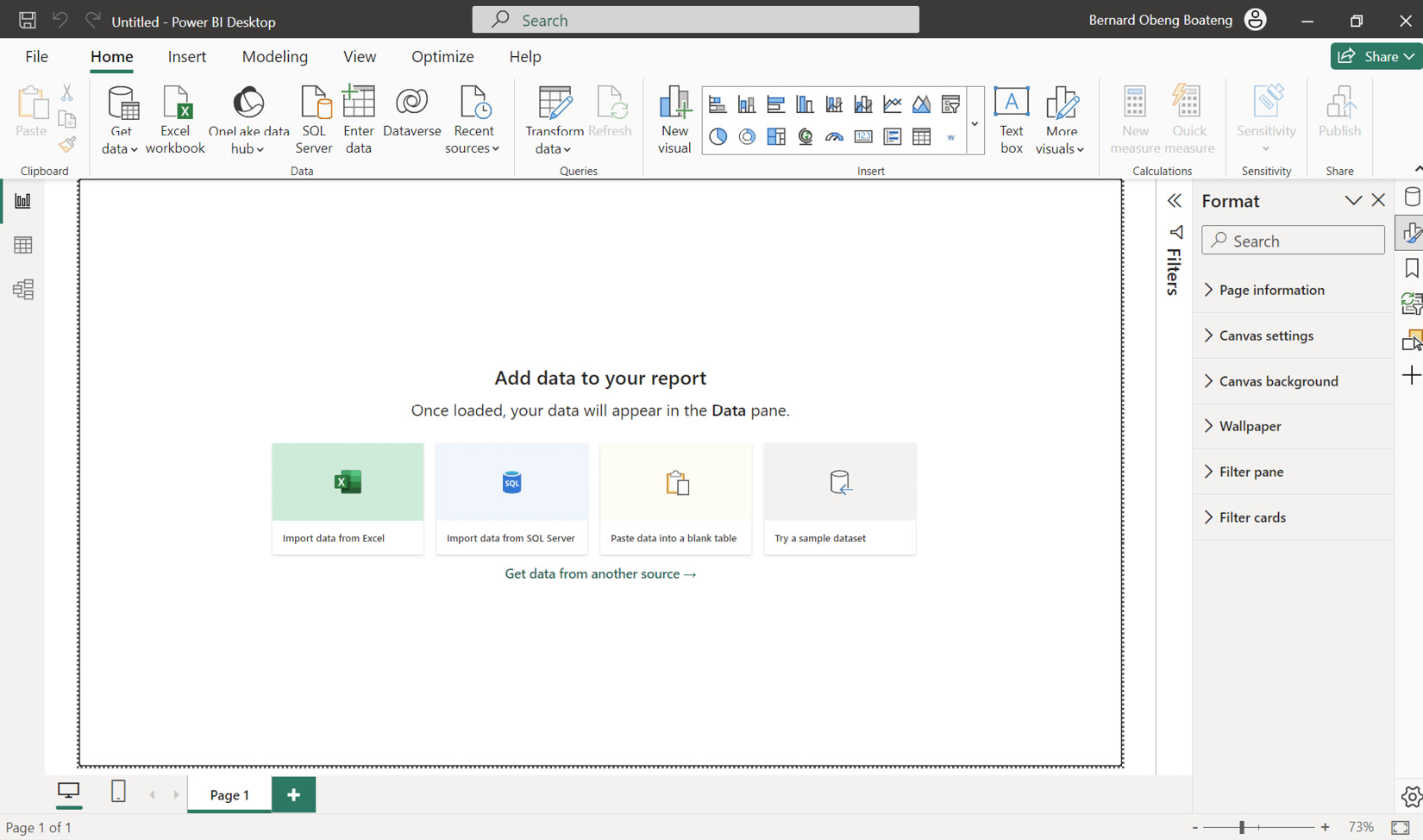
Figure 10.33 – Power BI Desktop
- After opening Power BI Desktop, you can now go to File | Import and choose the Power Query, Power Pivot, Power View option:
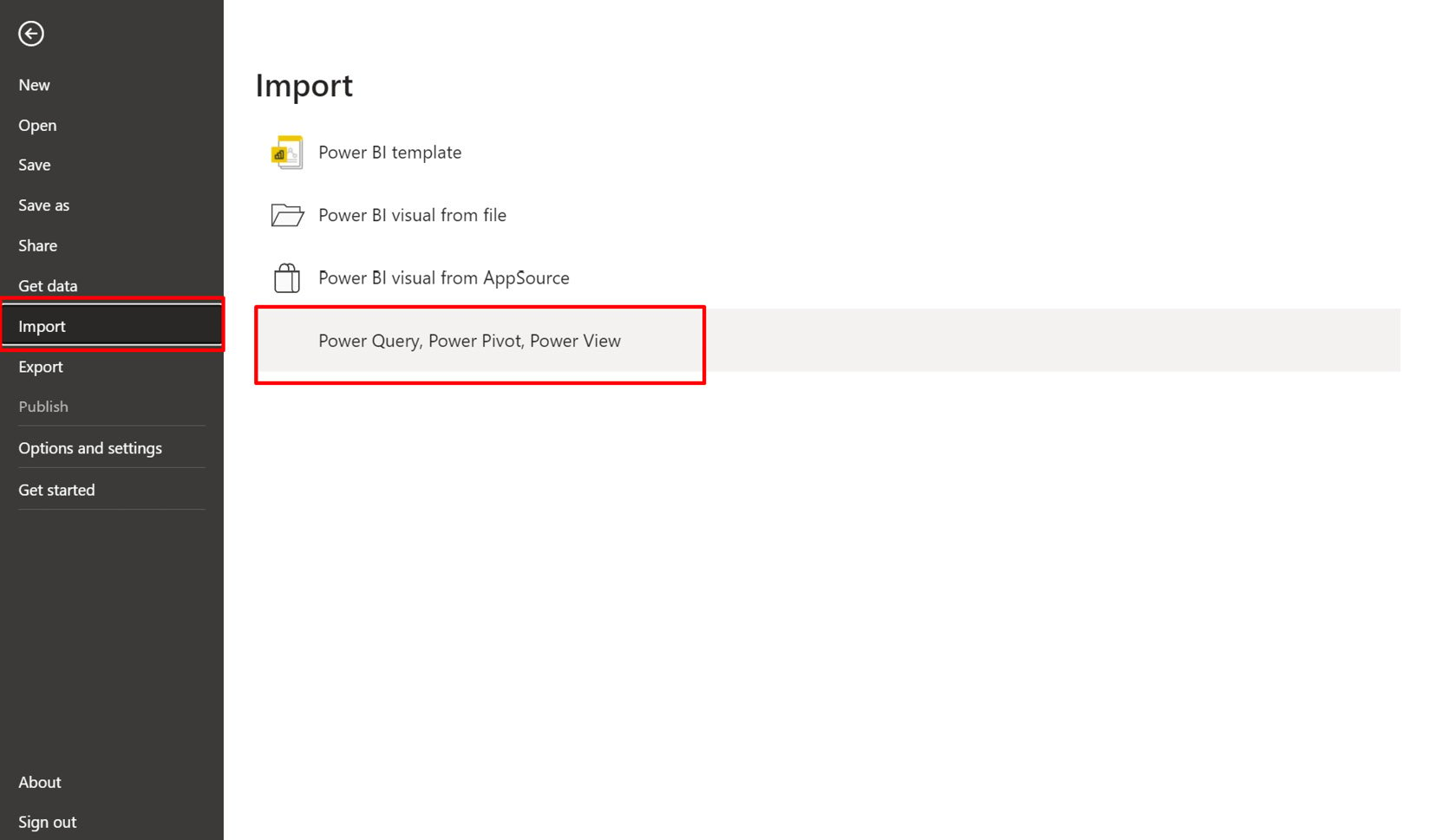
Figure 10.34 – Accessing the Import option
Ensure that your Excel file containing...































































