Fine-tuning the screen matte
The Screen Matte view displays the black-and-white matte that represents the transparency of the keyed-out background. In this view, the subject appears as white, the transparent areas appear as black, and the partially transparent areas appear as shades of gray. You can adjust the matte settings to refine the key.
Now, we will fine-tune the settings of the Keylight (1.2) effect to get the best results. This can include adjusting the settings of Screen Matte to refine the look of the composition.
Follow these steps to refine the matte:
- Change the View option in the dropdown from Final Result to Screen Matte:
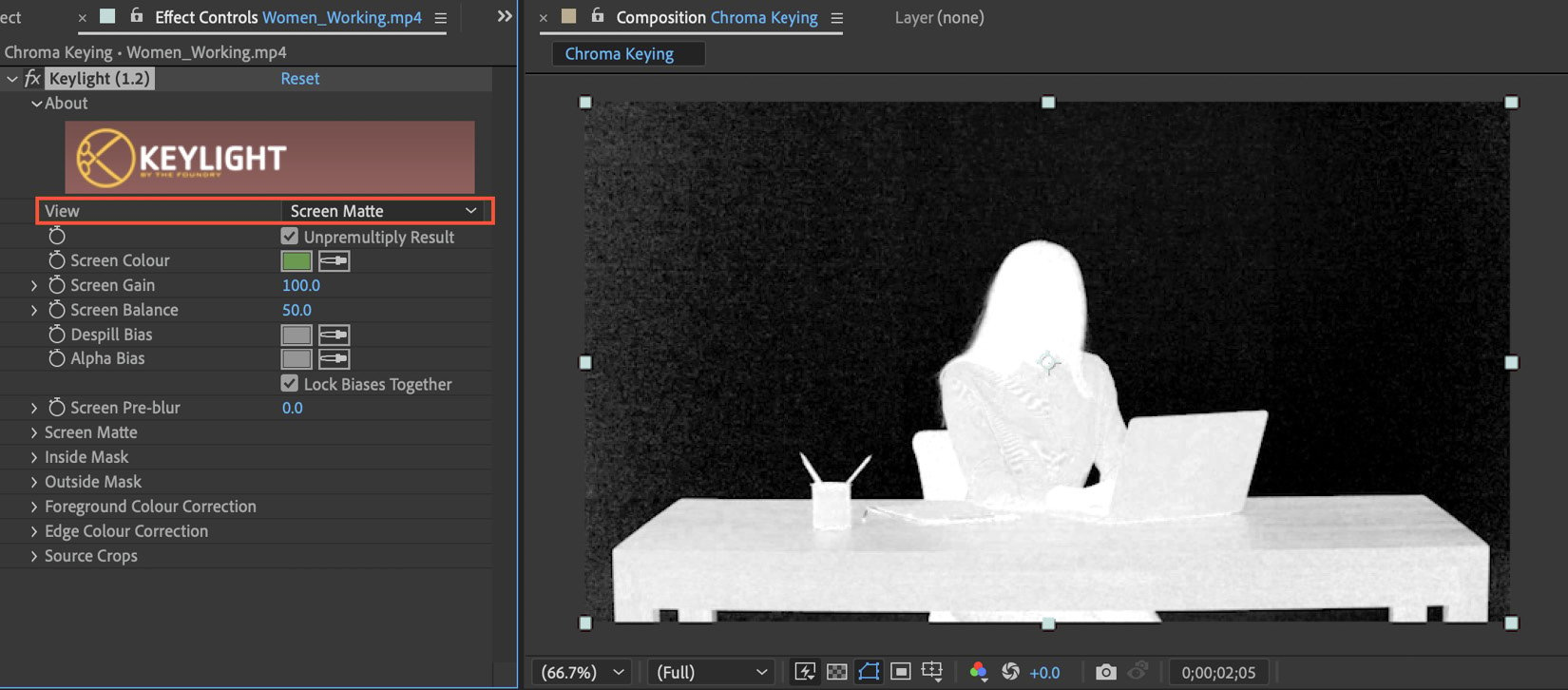
Figure 9.4: Changing the View setting from Final Result to Screen Matte
- Locate the Screen Matte option further down in Keylight (1.2) and open the dropdown to reveal the Screen Matte settings. Change these settings as follows:
- Clip Black to
15.0 - Clip White to
60.0 - Screen Shrink/Grow to
-1.0
Figure 9.5...
- Clip Black to


























































