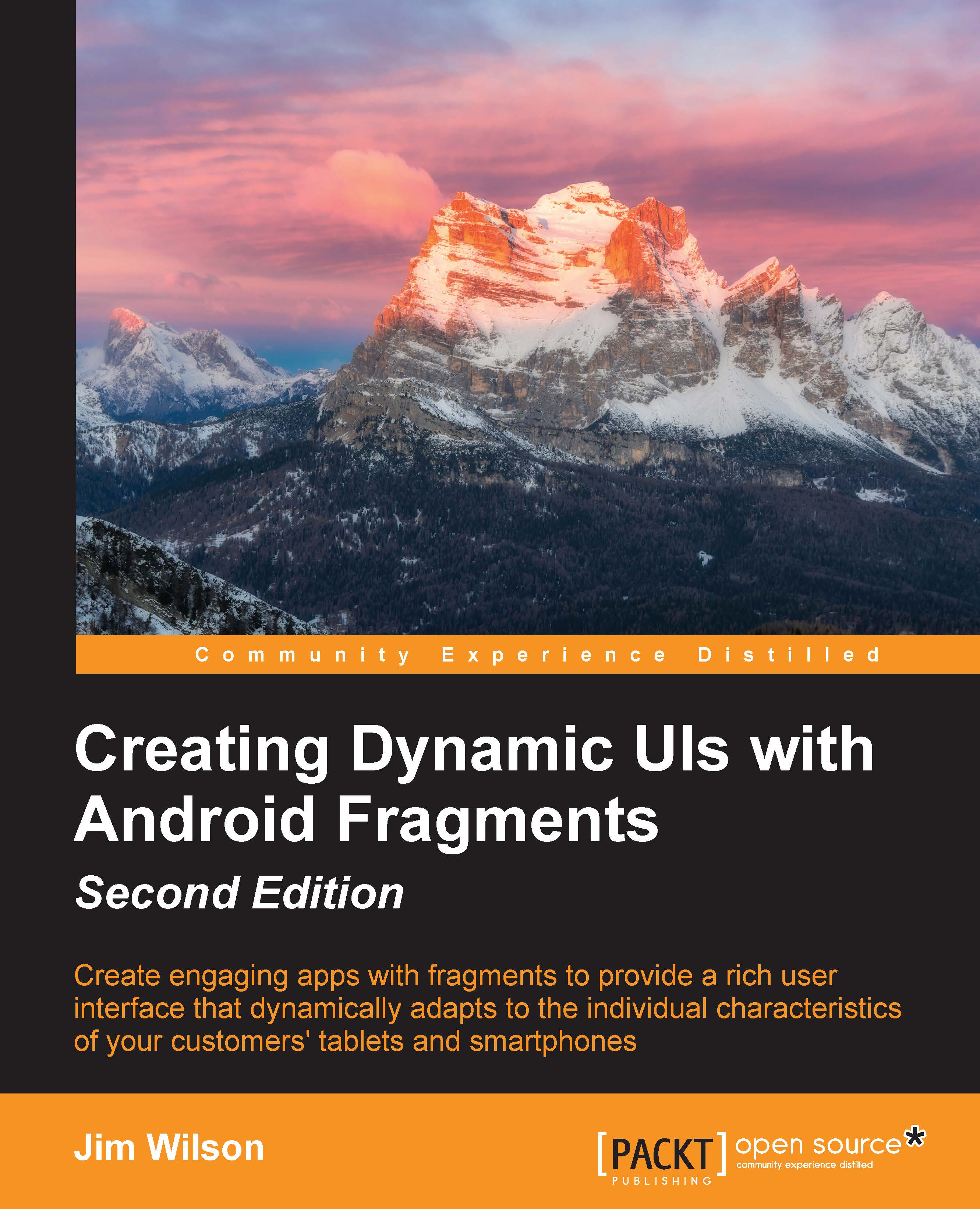Jim Wilson is the President of JW Hedgehog, Inc., a consulting firm specializing in solutions for the Android, iOS, and Microsoft platforms. He has over 30 years of software engineering experience, with the past 15 years heavily focused on creating mobile device and location-based solutions. Jim cofounded multiple software-related startups and has served in a consulting role at several more. After nearly a decade as a Microsoft Device Application Development MVP, he now focuses on developing Android and iOS device applications. Jim's passion is mentoring software developers. He is a regular contributor of Android, iOS, and Xamarin training material at Pluralsight (http://training.jwhh.com), a leading provider of online developer training. Jim has authored more than 30 articles on device application development and has served as a contributing expert on mobile software development issues for a variety of media outlets. Jim and his wife, along with several cats, split their time between Celebration, Florida (just three miles from Walt Disney World) and Weirs Beach, New Hampshire. You can take a look at his blog (http://blog.jwhh.com) where he talks about a variety of mobile software development issues as well as the adventures of a life split between the busy region of the "House of Mouse" and the quietness of NH's lakes and mountains. You can reach Jim at androidtraining@jwhh.com.
Read more
 United States
United States
 Great Britain
Great Britain
 India
India
 Germany
Germany
 France
France
 Canada
Canada
 Russia
Russia
 Spain
Spain
 Brazil
Brazil
 Australia
Australia
 Singapore
Singapore
 Hungary
Hungary
 Ukraine
Ukraine
 Luxembourg
Luxembourg
 Estonia
Estonia
 Lithuania
Lithuania
 South Korea
South Korea
 Turkey
Turkey
 Switzerland
Switzerland
 Colombia
Colombia
 Taiwan
Taiwan
 Chile
Chile
 Norway
Norway
 Ecuador
Ecuador
 Indonesia
Indonesia
 New Zealand
New Zealand
 Cyprus
Cyprus
 Denmark
Denmark
 Finland
Finland
 Poland
Poland
 Malta
Malta
 Czechia
Czechia
 Austria
Austria
 Sweden
Sweden
 Italy
Italy
 Egypt
Egypt
 Belgium
Belgium
 Portugal
Portugal
 Slovenia
Slovenia
 Ireland
Ireland
 Romania
Romania
 Greece
Greece
 Argentina
Argentina
 Netherlands
Netherlands
 Bulgaria
Bulgaria
 Latvia
Latvia
 South Africa
South Africa
 Malaysia
Malaysia
 Japan
Japan
 Slovakia
Slovakia
 Philippines
Philippines
 Mexico
Mexico
 Thailand
Thailand