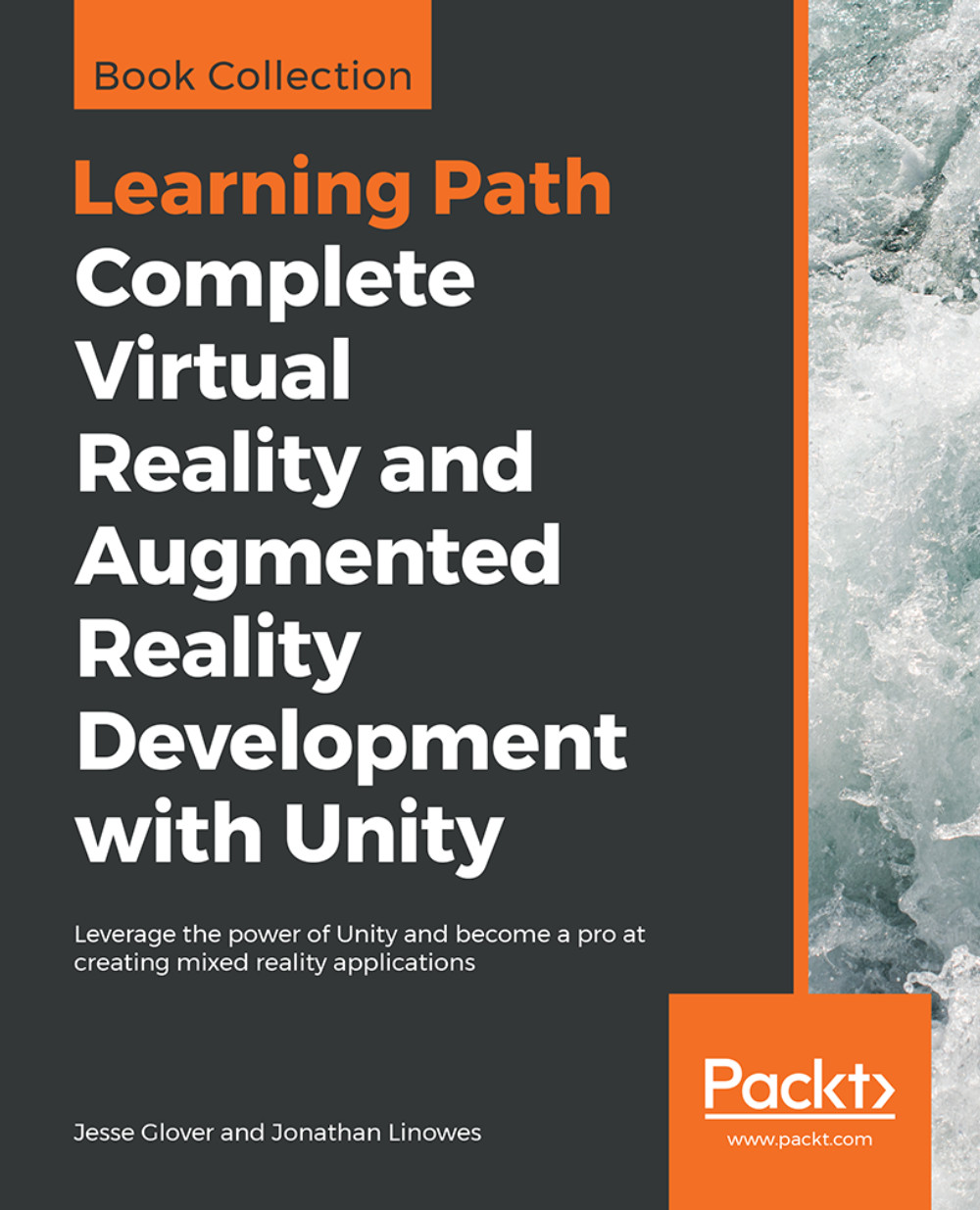Info bubble
In a comic book, when a character says something, it's shown in a speech bubble. In many online social VR worlds, participants are represented by avatars and, hovering above someone's avatar, their name is displayed. I'll call this type of user interface an info bubble.
Info bubbles are located in world space at a specific 3D position, but the canvas should always be facing the camera. We can ensure this with a script.
In this example, we'll display the X, Z location of the WalkTarget object (set up in Chapter 4, Gaze-Based Control), controlled by the LookMoveTo.cs script. To add the info bubble, perform the following steps:
- From the
Projectwindow, drag theDefaultCanvasprefab directly into theHierarchywindow so that it's a child ofWalkTarget. - Rename it to
InfoBubble. - With
InfoBubbleselected, set theRect Transformcomponent'sPos X,Pos Y,Pos Zto (0,0.2,0). - With
TextunderInfoBubbleselected, set theRect Transformcomponent'sPos X,Pos Y,Pos Zto (0,0,0) andRight...