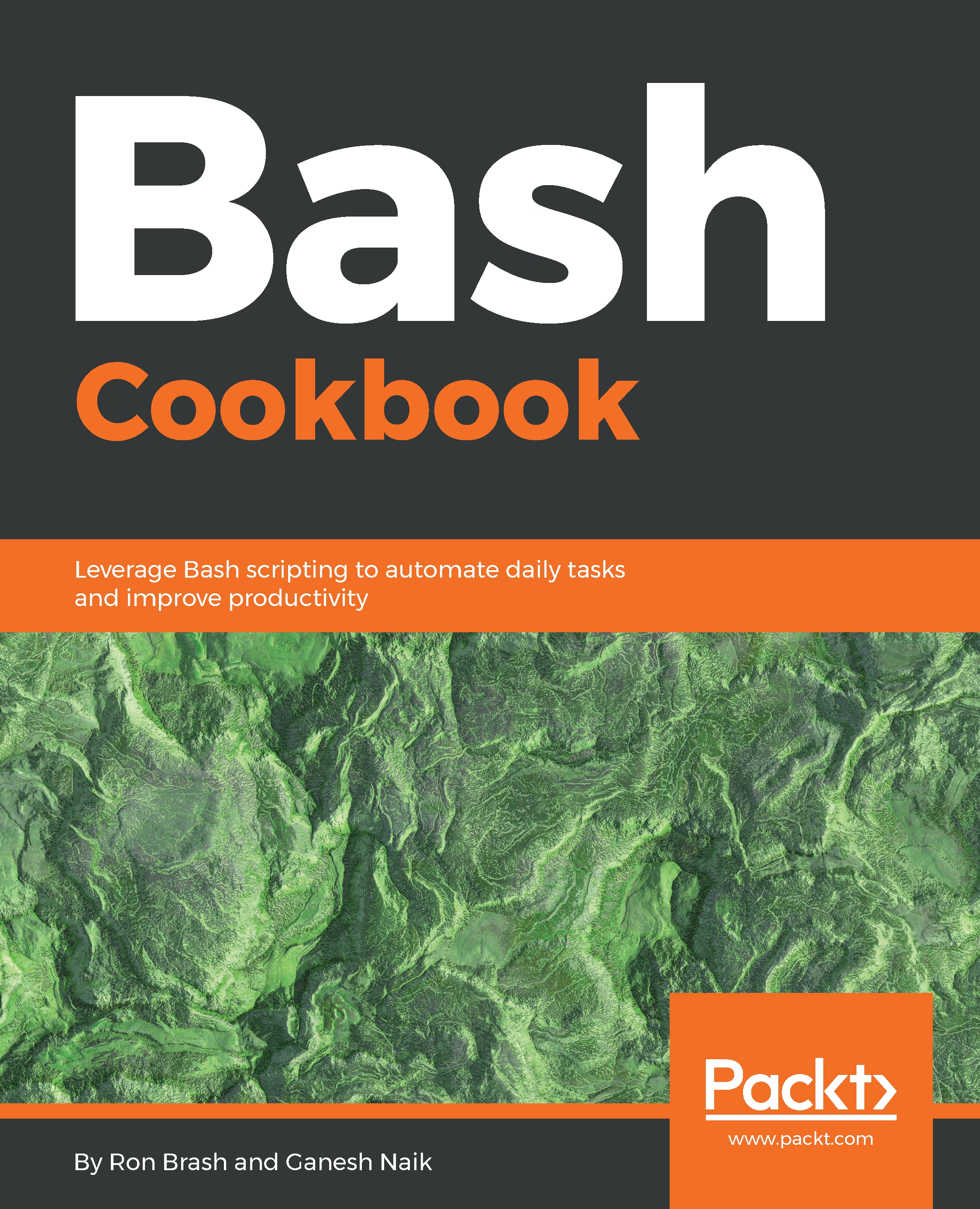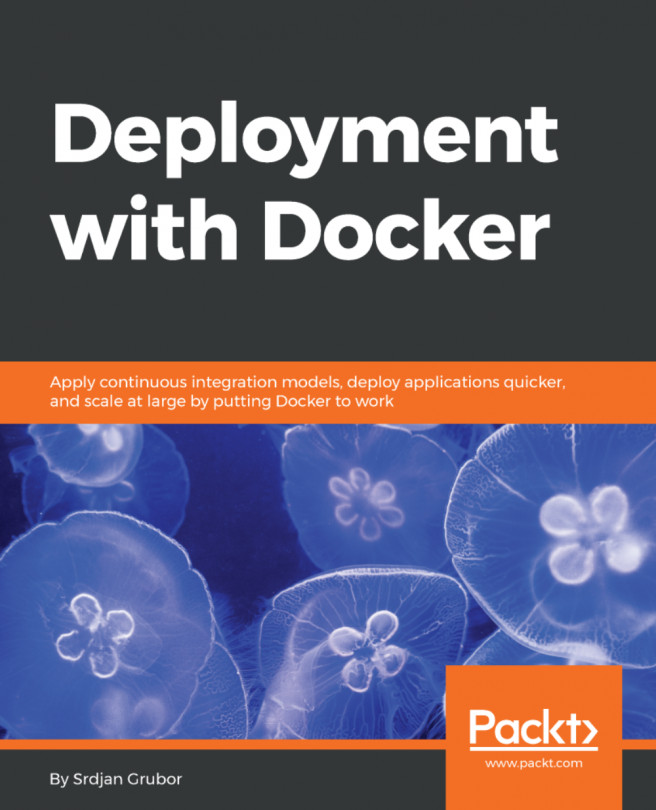Creating graphics and presentations on the CLI
In this section, we are going to learn how to make presentations and how to create graphics on the CLI. For this, we are going to use a tool named dialog.dialog is a Linux command-line tool used for taking input from users and to create message boxes.
Getting ready
Besides having a terminal open, make sure you have the dialog utility installed on your system. Install it by using the apt command. APT stands for Advanced Package Tool. Using the apt command, you can manage software from the command line for debian-based Linux. The apt command easily interacts with the dpkg packaging system.
How to do it...
- We are going to write a script for a
Yes/Nobox. In that script, we are going to use theifcondition. Create theyes_no.shscript and add the following content to it:
dialog --yesno "Do you wish to continue?" 0 0
a=$?
if [ "${a}" == "0" ]; then
echo Yes
else
echo No
fi- We'll use dialog's calendar. Create a
calendar_dialog.shscript. In that...