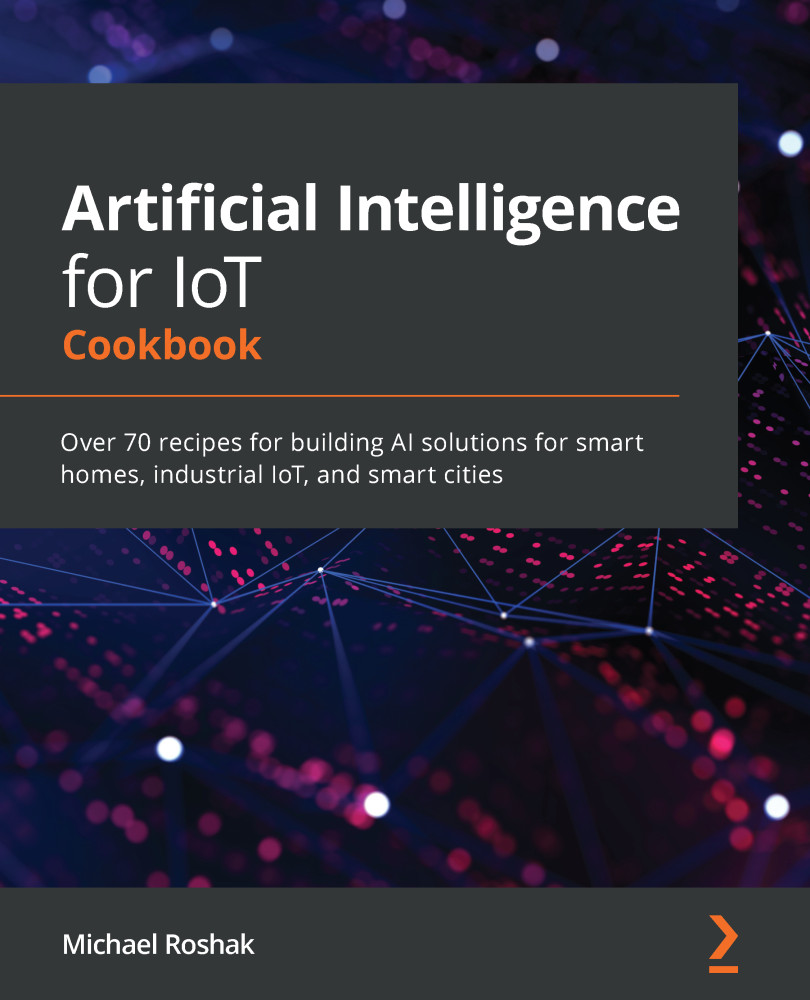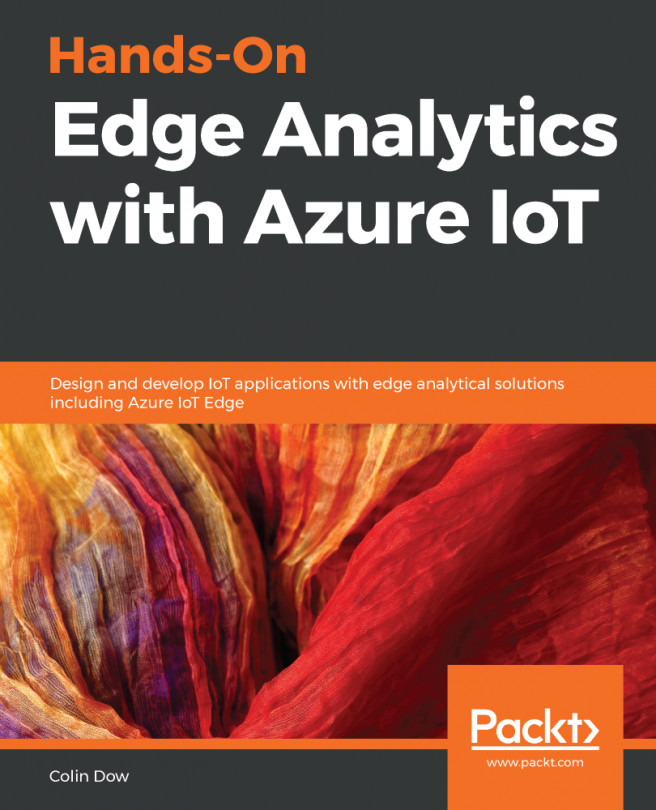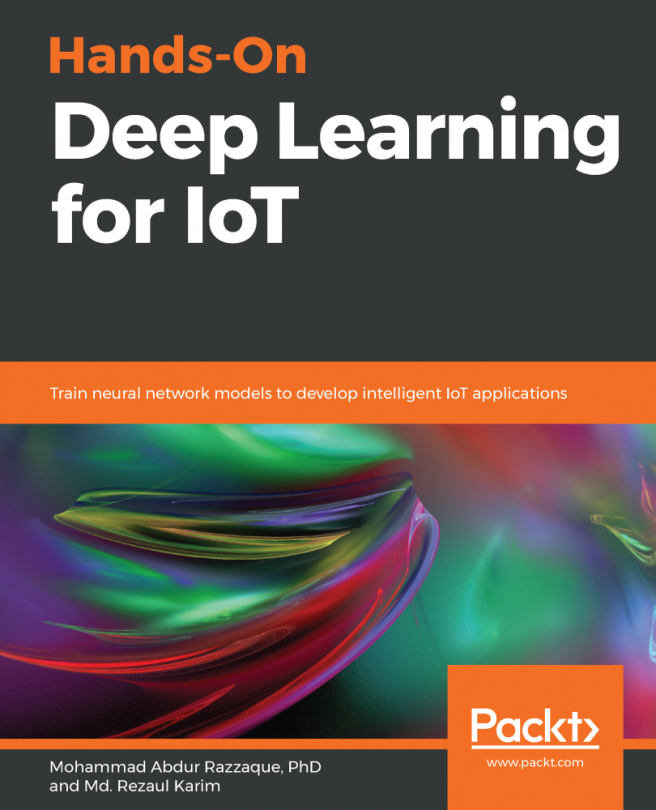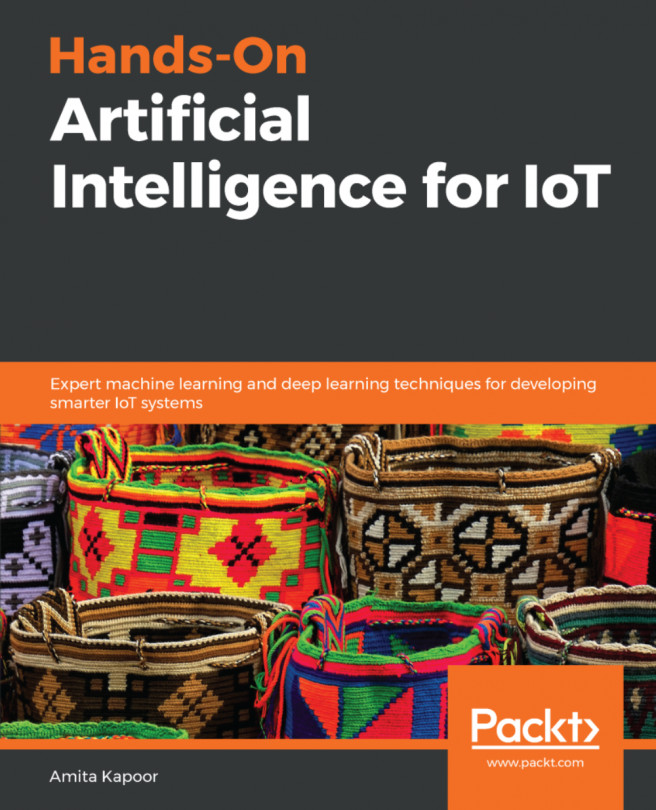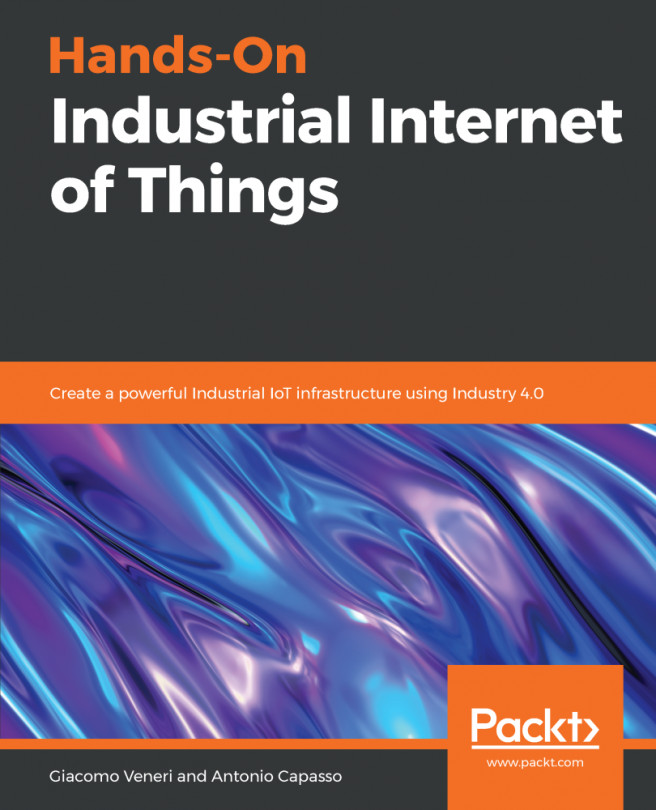From a coding perspective, using OpenCV abstracts the hardware away. It does not matter if you are using a $5 Raspberry Pi Zero or a $120 LattePanda; the only things required for this recipe are a computer and a camera. Most laptops have built-in cameras, but for a desktop computer or a single board computer (SBC), such as a Raspberry Pi or LattePanda, you will need a USB web camera.
Next, you will need to install OpenCV. As mentioned earlier, there are ways of getting OpenCV on constrained devices. These are all unique to the device in question. In our case, we will put a PiCam module on a Raspberry Pi Zero. The following is an image of a PiCam module for reference:

To add the PiCam to the Pi Zero, you simply pull the black tabs from the connector, insert the PiCam module, and then push in the tab, as shown in the following image:

From here you need to enable the cameras in your Raspberry Pi. You will need to plug a monitor, keyboard, and mouse...