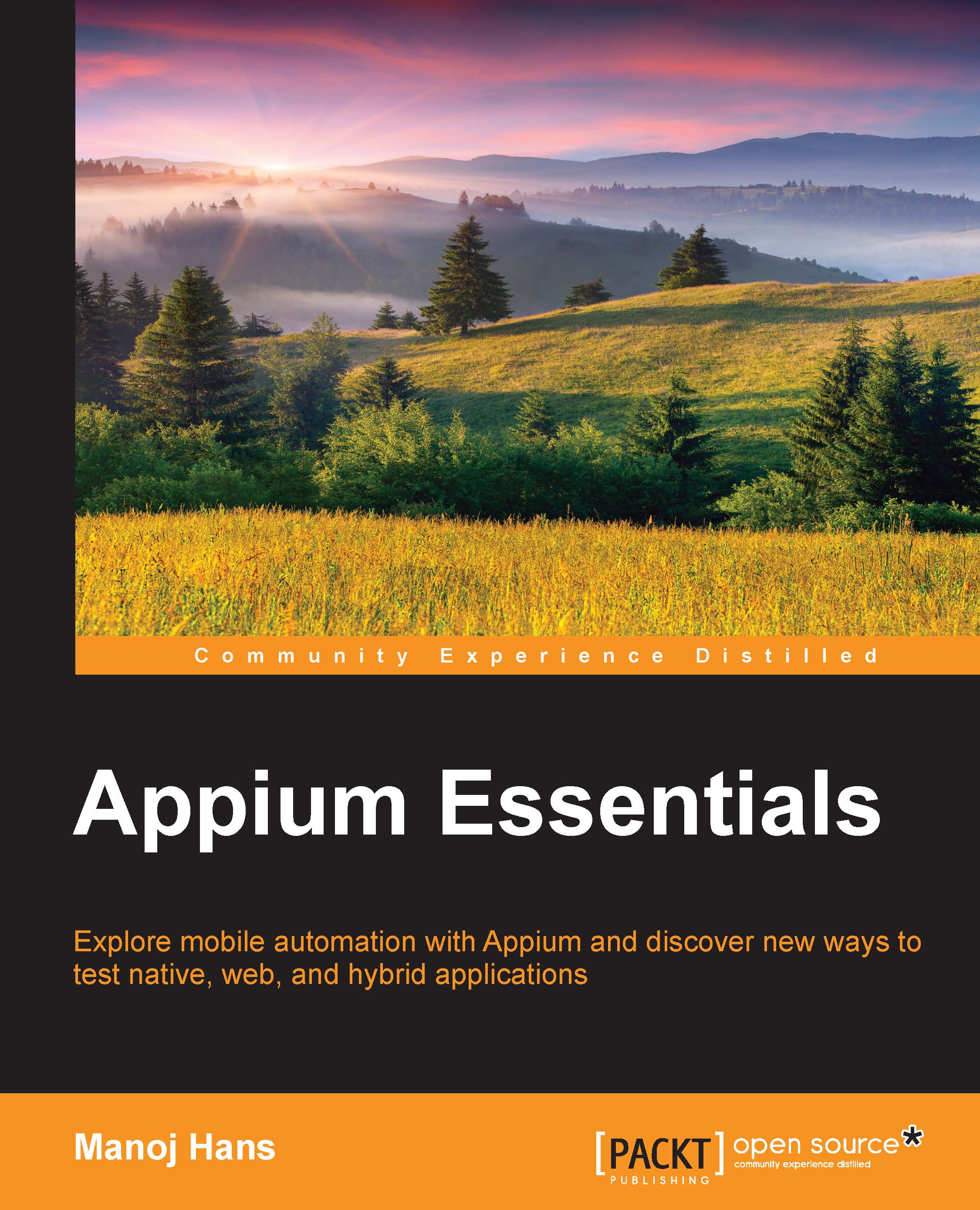The Appium server
In the previous chapter, we downloaded the Appium server. We have two ways to start the server: either using the Appium GUI or using Command Prompt/Terminal. Now let's discuss the Appium GUI.
The Appium GUI for Windows
Appium developers have created the well-designed server GUI, using which we can easily start the server along with the desired settings. This GUI gives us a lot of options to set up the environment in order to start with automation testing.
The Appium GUI has the following icons/buttons:
- Android Settings
- General Settings
- Developer Settings
- About
- Inspector
- Launch/Stop
- Clear
These buttons/icons can be seen in the following screenshot:

Android Settings
Under Android Settings, we have multiple options which we need before we start with the automation of mobile apps. Just click on the first icon from the Appium GUI; this will open the pop-up window along with a lot of fields. These fields are categorized using headings such as Application, Launch Device, Capabilities...