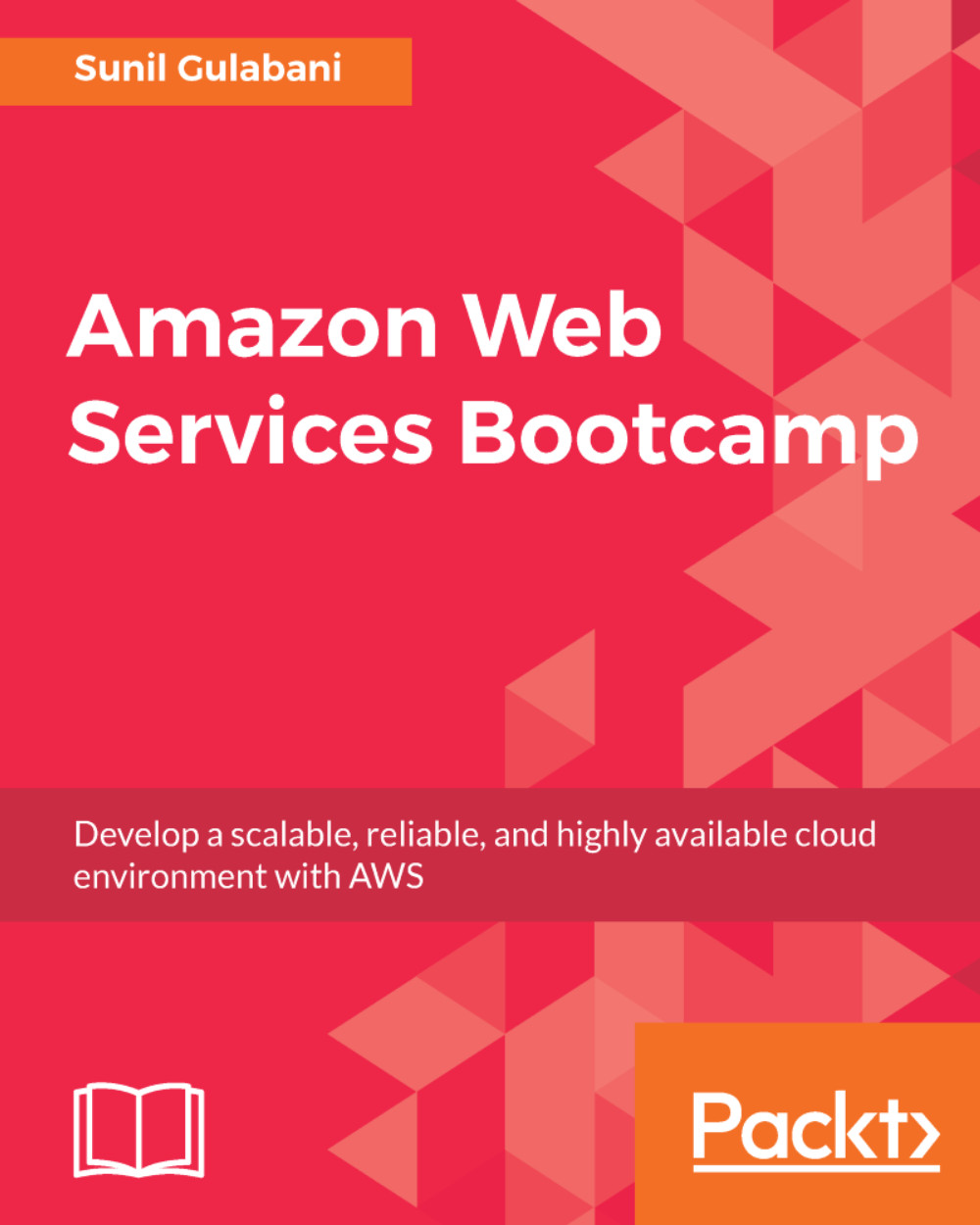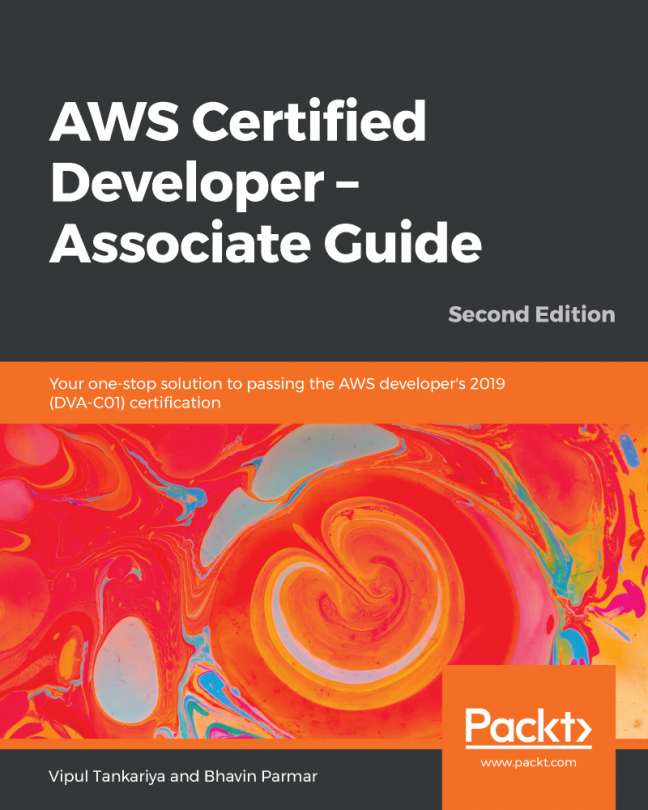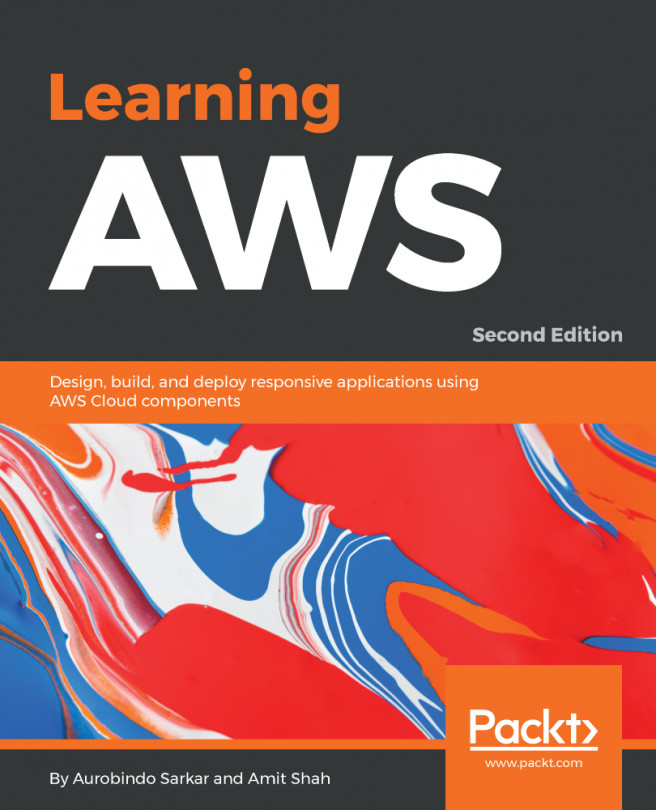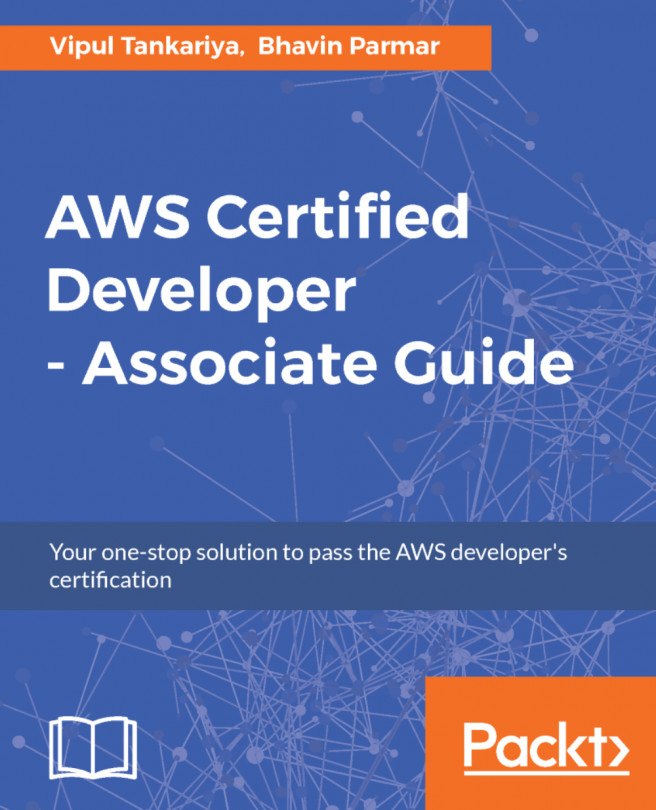To access Amazon Web Services, we need to create an account, which will ask for certain information and payment details. Let's create an account:
- Sign-up console: Go to http://aws.amazon.com and click on Create an AWS Account, or directly go to https://portal.aws.amazon.com/billing/signup:
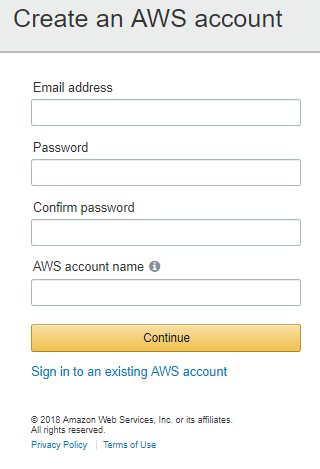
Fill in the details for Email address, Password, Confirm password, and AWS account name, and click Continue. Choose a strong password to prevent getting hacked.
- Provide Contact Information: Here, we need to provide the contact information of the AWS account holder:
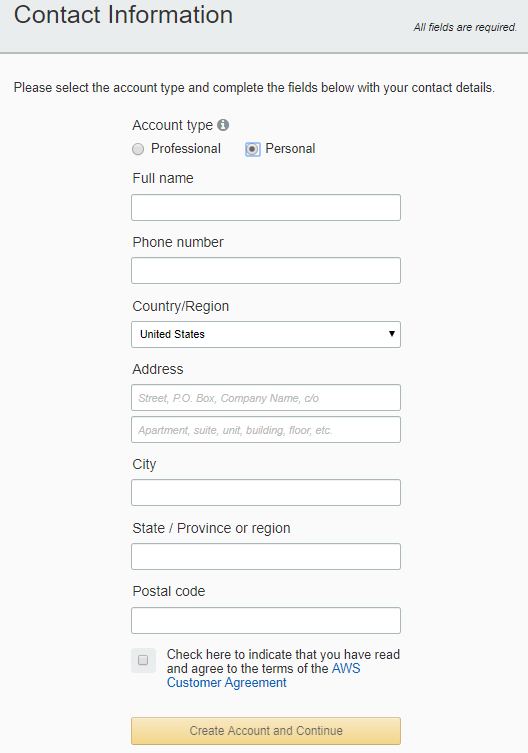
Choose the Account type as per your choice, provide the required details, and click Create Account and Continue.
- Provide Payment Information: Here we will provide the payment information. AWS will charge us based on our AWS account billing:
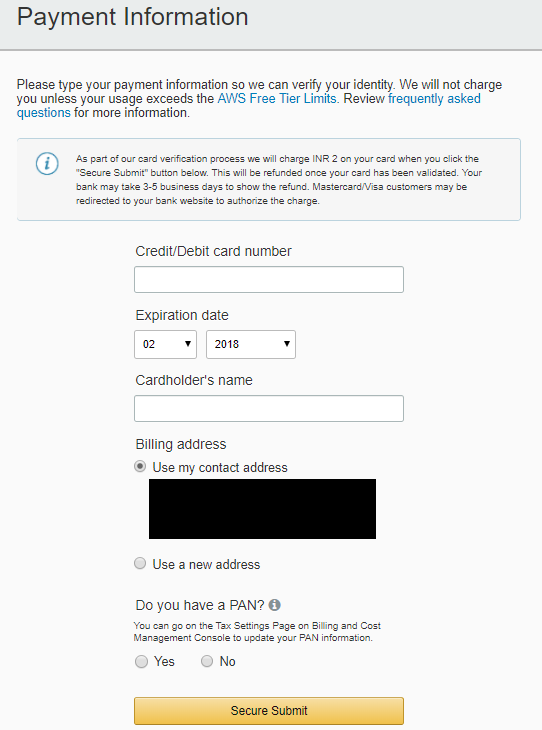
- Phone Verification: Here we need to verify our phone number:
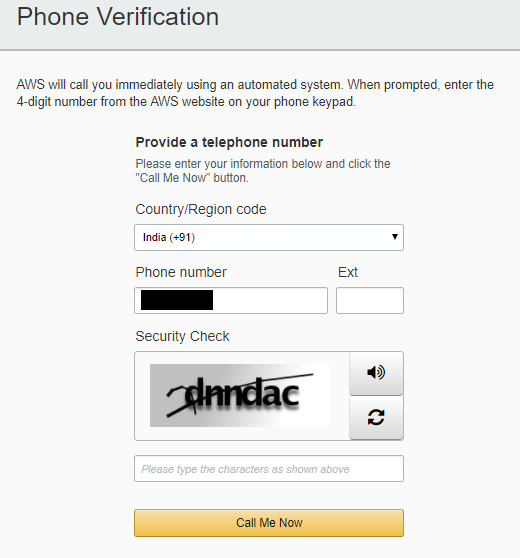
Update your details if there are any changes and click Call Me Now. A code will be displayed on the screen and simultaneously you will get a call from Amazon to verify your phone number. Please verify it by providing the displayed code when called, and once verified, you can see on the window that your phone is verified and you will be redirected to the next screen.
- Select a Support Plan: Here, we need to choose a support plan that we need for our AWS account:
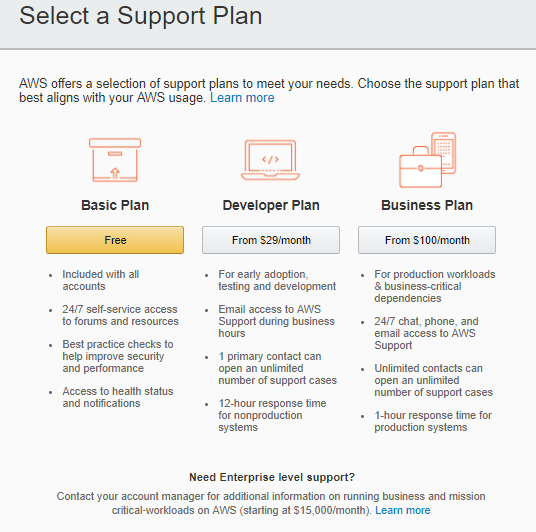
For our example, we are good with the Basic support plan, which is Free. Click Free and you will be redirected to the AWS Registration Confirmation Page.