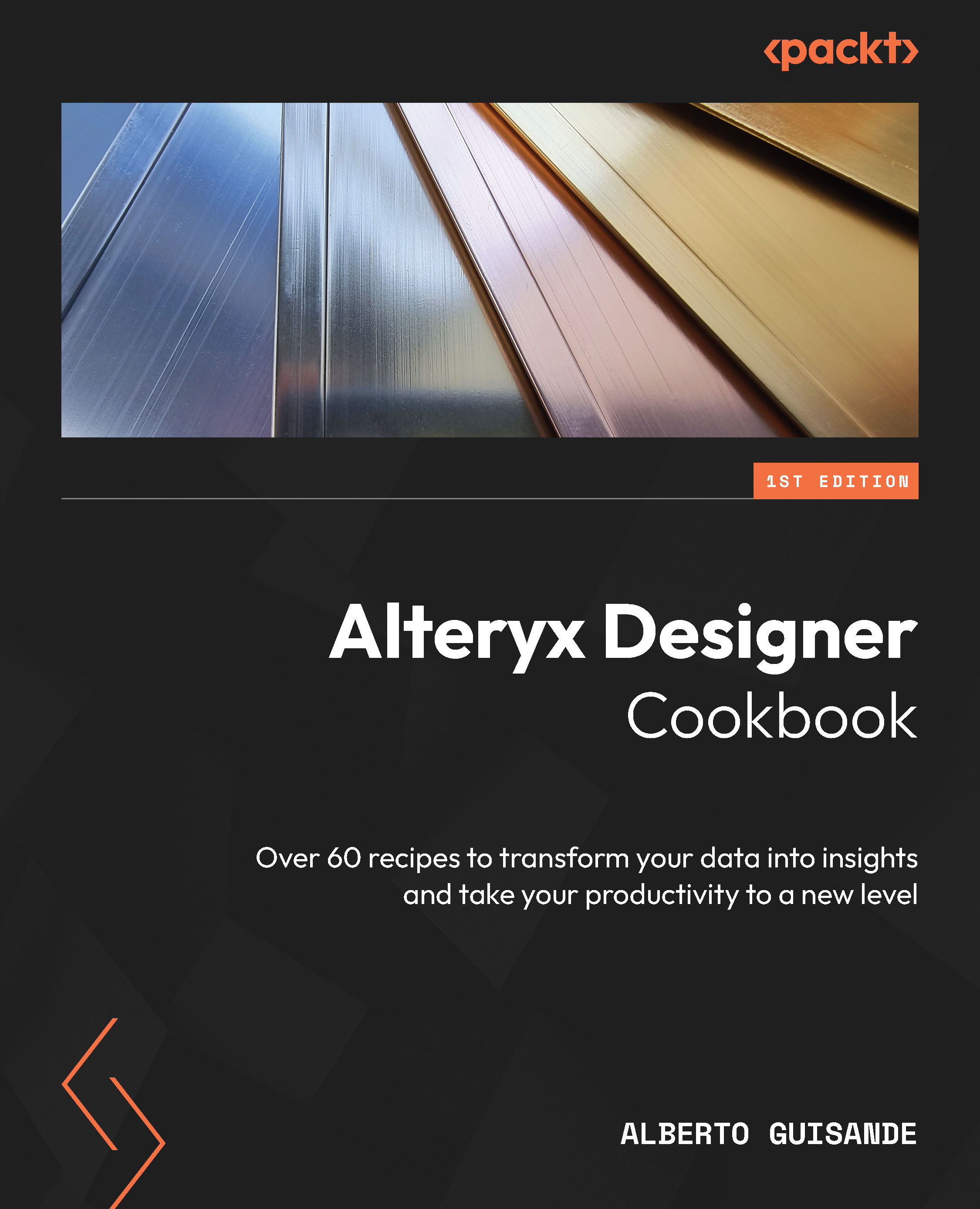Conventions used
There are a number of text conventions used throughout this book.
Code in text: Indicates code words in text, database table names, folder names, filenames, file extensions, pathnames, dummy URLs, user input, and Twitter handles. Here is an example: “ Drop an Input Data tool onto the canvas and point it to ..\DATA\Customers_by_City\ARVADA.csv.”
A block of code is set as follows:
IF CONTAINS([Name],[TY]) THEN "TY" ELSEIF CONTAINS([Name],ToString(ToNumber([TY])-1)) THEN "LY" ELSE "" ENDIF
When we wish to draw your attention to a particular part of a code block, the relevant lines or items are set in bold:
!IsEmpty([Description])
Bold: Indicates a new term, an important word, or words that you see onscreen. For example, words in menus or dialog boxes appear in the text like this. Here is an example: “Add another Dynamic Select tool following the Dynamic Rename tool.”
Tips or important notes
Appear like this.