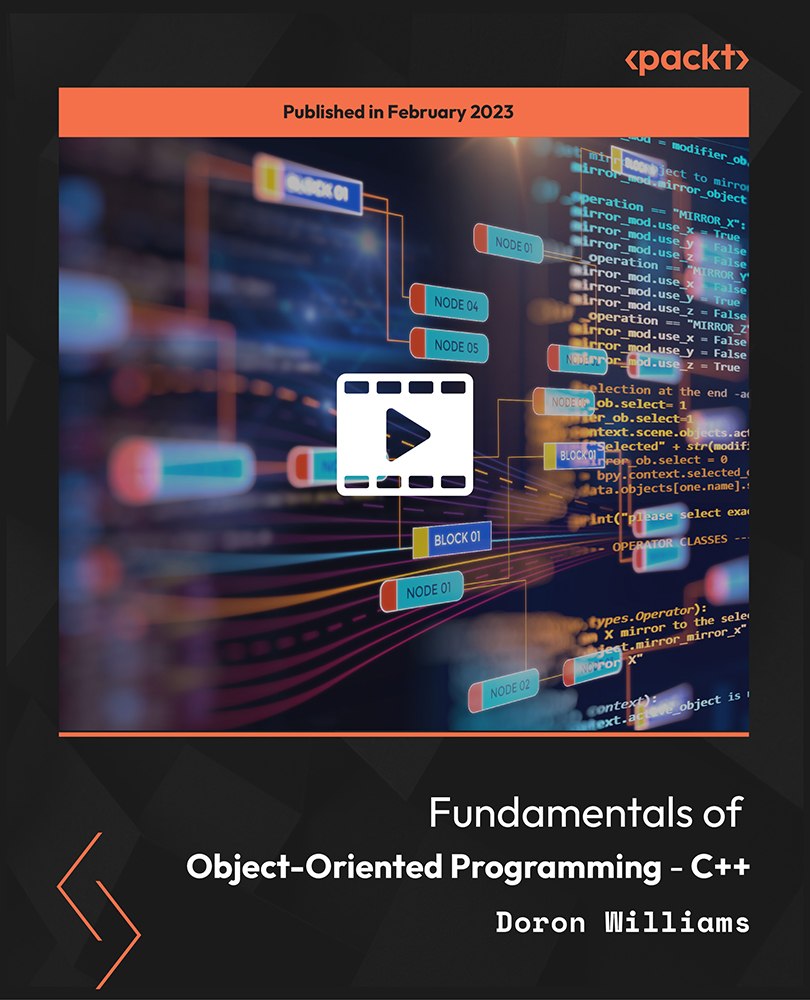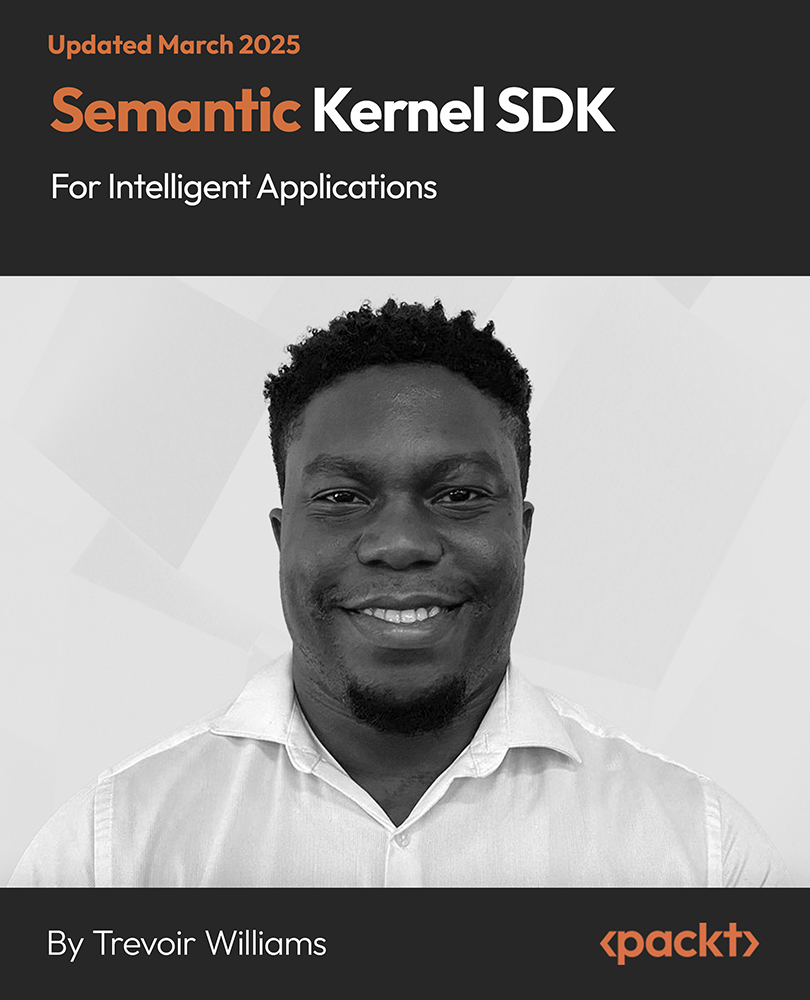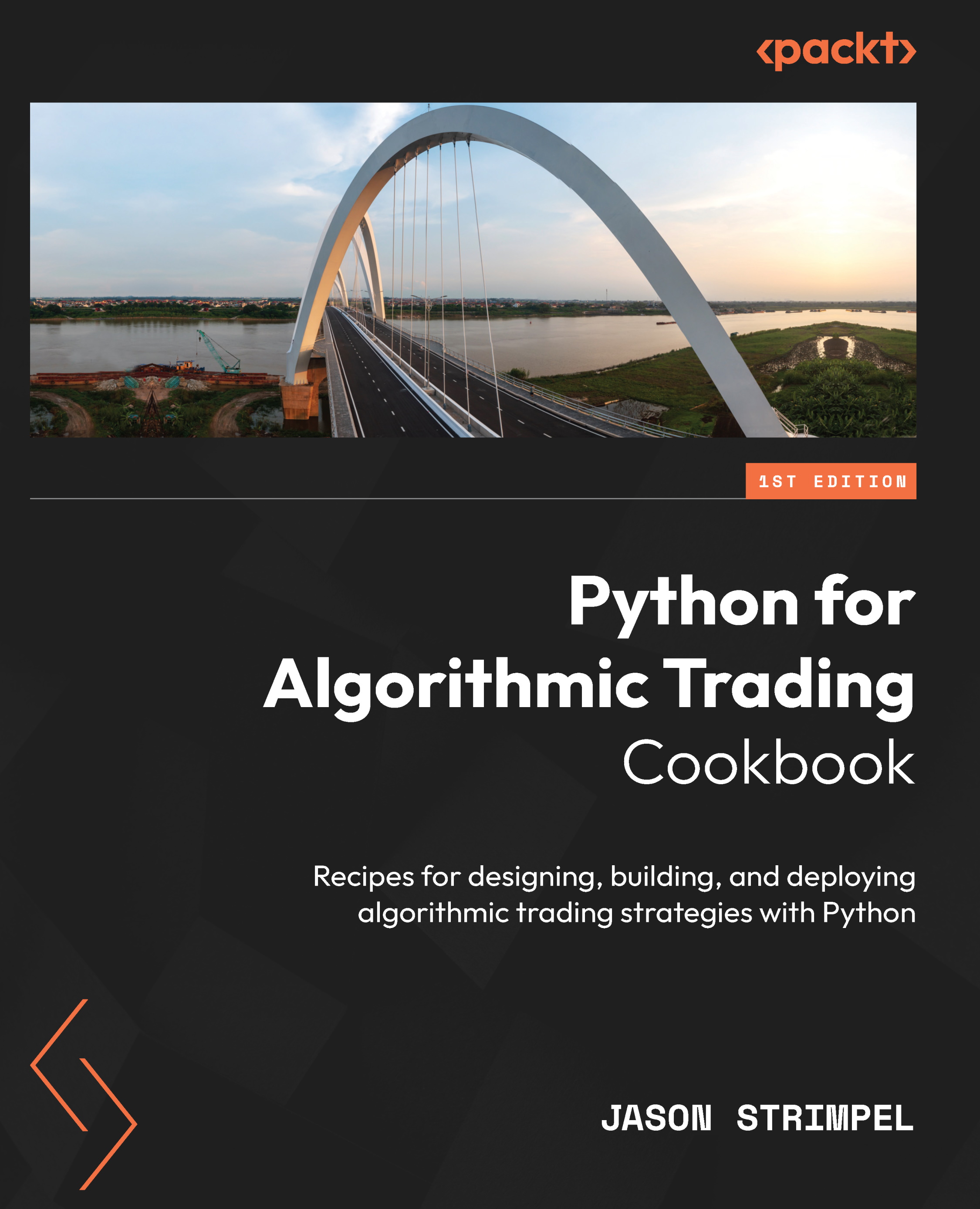In this article, by Tarun Arora and Ahmed Al-Asaad, author of the book Microsoft Team Foundation Server Cookbook, gives you knowledge about:
- Using Team Explorer to connect to Team Foundation Server
- Creating and setting up a new Team Project for a scrum team
(For more resources related to this topic, see here.)
Microsoft Visual Studio Team Foundation Server 2015 is the backbone of Microsoft's Application Lifecycle Management (ALM) solution, providing core services such as version control, work item tracking, reporting, and automated builds. Team Foundation Server helps organizations communicate and collaborate more effectively throughout the process of designing, building, testing, and deploying software—ultimately leading to increased productivity and team output, improved quality, and greater visibility into the application life cycle.

Team Foundation Server is Microsoft on premise offering application life cycle management tooling; Visual Studio Online is a collection of developer services that runs on Microsoft Azure and extends the development experience in the cloud.
Team Foundation server is very flexible and supports a broad spectrum of topologies. While a simple one-machine setup may suffice for small teams, you'll see enterprises using scaled-out complex topologies. You'll find that TFS topologies are largely driven by the scope and scale of its use in an organization.
Ensure that you have details of your Team Foundation Server handy. Please refer to the Microsoft Visual Studio Licensing guide available at the following link to learn about the license requirements for Team Foundation Server: http://www.microsoft.com/en-gb/download/details.aspx?id=13350.
Using Team Explorer to connect to Team Foundation Server 2015 and GitHub
To build, plan, and track your software development project using Team Foundation Server, you'll need to connect the client of your choice to Team Foundation Server. In this recipe, we'll focus on connecting Team Explorer to Team Foundation Server.
Getting ready
Team Explorer is installed with each version of Visual Studio; alternatively, you can also install Team Explorer from the Microsoft download center as a standalone client.
When you start Visual Studio for the first time, you'll be asked to sign in with a Microsoft account, such as Live or Hotmail, and provide some basic registration information. You should choose a Microsoft account that best represents you. If you already have an MSDN account, it's recommended that you sign in with its associated Microsoft account. If you don't have a Microsoft account, you can create one for free. Logging in is advisable, not mandatory.
How to do it...
- Open Visual Studio 2015.
- Click on the Team Toolbar and select Connect to Team Foundation Server.

Unlock access to the largest independent learning library in Tech for FREE!
Get unlimited access to 7500+ expert-authored eBooks and video courses covering every tech area you can think of.
Renews at €18.99/month. Cancel anytime
- In Team Explorer ,click on Select Team Projects....

- In the Connect to Team Foundation Server form, the dropdown shows a list of all the TFS Servers you have connected to before. If you can't see the server you want to connect to in the dropdown, click on Servers to enter the details of the team foundation server.
- Click on Add and enter the details of your TFS Server and then click on OK. You may be required to enter the log in details to authenticate against the TFS server. Click Close on the Add/Remove Team Foundation Server form.

- You should now see the details of your server in the Connect to Team Foundation Server form. At the bottom left, you'll see the user ID being used to establish this connection.

- Click on Connect to complete the connection, this will navigate you back to the Team Explorer. At this point, you have successfully connected Team Explorer to Team Foundation Server.

Creating and setting up a new Team Project for a Scrum Team
Software projects require a logical container to store project artifacts such as work items, code, build, releases, and documents. In the Team Foundation Server the logical container is referred to as Team Project. Different teams follow different processes to organize, manage, and track their work. Team Projects can be customized to specific project delivery frameworks through process templates. This recipe explains how to create a new team project for a scrum team in the Team Foundation Server.
Getting ready
The new Team Project created action needs to be trigged from Team Explorer. Before you can create a new Team Project, you need to connect Team Explorer to Team Foundation Server. The recipe Connecting Team Explorer to Team Foundation Server explains how this can be done.
In order to create a new Team Project, you will need the following permissions:
- You must have the Create new projects permission on the TFS application tier. This permission is granted by adding users to the Project Collection Administrators TFS group. The Team Foundation Administrators global group also includes this permission.
- You must have created new team sites permission within the SharePoint site collection that corresponds to the TFS team project collection. This permission is granted by adding the user to a SharePoint group with Full Control rights on the SharePoint site collection.
- In order to use the SQL Server Reporting Services features, you must be a member of the Team Foundation Content Manager role in Reporting Services.
To verify whether you have the correct permissions, you can download Team Foundation Server Administration Tool from Codeplex available at https://tfsadmin.codeplex.com/. TFS Admin is an open source tool available under the Microsoft Public license (Ms-PL).
Summary
In this article, we have looked at setting up a Team Project in Team Foundation Server 2015. We started off by connecting Team Explorer to Team Foundation Server and GitHub. We then looked at creating a team project and setting up a scrum team.
Resources for Article:
Further resources on this subject:
 United States
United States
 Great Britain
Great Britain
 India
India
 Germany
Germany
 France
France
 Canada
Canada
 Russia
Russia
 Spain
Spain
 Brazil
Brazil
 Australia
Australia
 Singapore
Singapore
 Canary Islands
Canary Islands
 Hungary
Hungary
 Ukraine
Ukraine
 Luxembourg
Luxembourg
 Estonia
Estonia
 Lithuania
Lithuania
 South Korea
South Korea
 Turkey
Turkey
 Switzerland
Switzerland
 Colombia
Colombia
 Taiwan
Taiwan
 Chile
Chile
 Norway
Norway
 Ecuador
Ecuador
 Indonesia
Indonesia
 New Zealand
New Zealand
 Cyprus
Cyprus
 Denmark
Denmark
 Finland
Finland
 Poland
Poland
 Malta
Malta
 Czechia
Czechia
 Austria
Austria
 Sweden
Sweden
 Italy
Italy
 Egypt
Egypt
 Belgium
Belgium
 Portugal
Portugal
 Slovenia
Slovenia
 Ireland
Ireland
 Romania
Romania
 Greece
Greece
 Argentina
Argentina
 Netherlands
Netherlands
 Bulgaria
Bulgaria
 Latvia
Latvia
 South Africa
South Africa
 Malaysia
Malaysia
 Japan
Japan
 Slovakia
Slovakia
 Philippines
Philippines
 Mexico
Mexico
 Thailand
Thailand