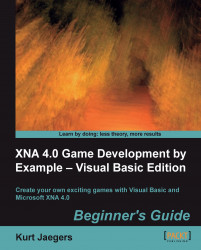Time for action – game over
Modify the declaration of the
GameStatesEnumin theGame1class to include theGameOverstate as follows:Private Enum GameStates TitleScreen Playing GameOver End EnumAdd the following declarations to the
Game1class:Private gameOverLocation as Vector2 = new Vector2(200, 260) Private gameOverTimer as Single
Modify the
Update()method ofGame1by adding a new case section for theGameState.GameOverstate:Case GameStates.GameOver gameOverTimer -= CSng(gameTime.ElapsedGameTime.TotalSeconds) If gameOverTimer <= 0 Then gameState = GameStates.TitleScreen End IfModify the
ifstatement in theDraw()method ofGame1for theGameState.Playingstate fromif (gameState = GameStates.Playing) Thento the following:If (gameState = GameStates.Playing) Or (gameState = GameStates.GameOver) Then
Add a new
ifstatement for theGameState.GameOverstate to theDraw()method, right before the call toMyBase.Draw(gameTime):If (gameState = GameStates...