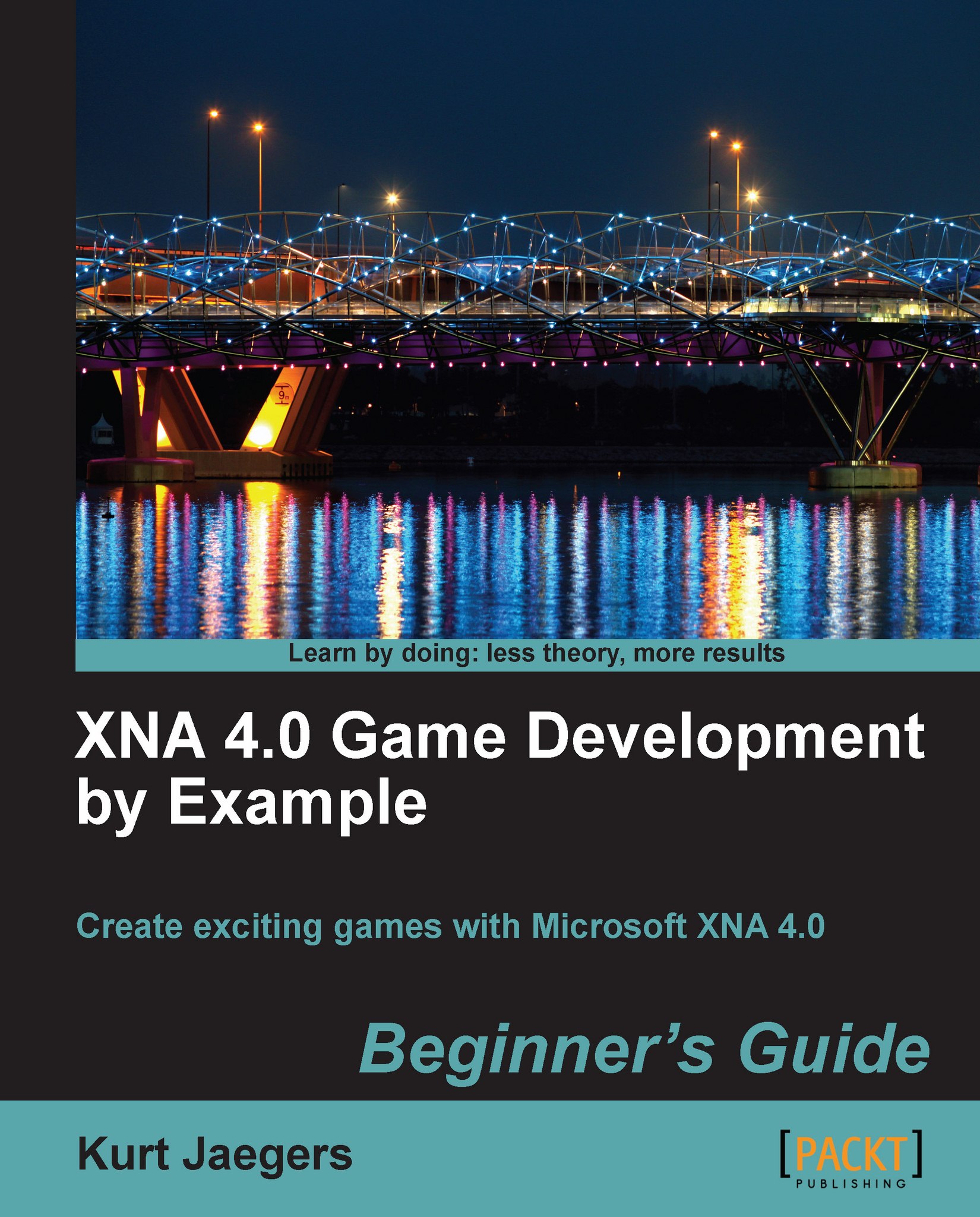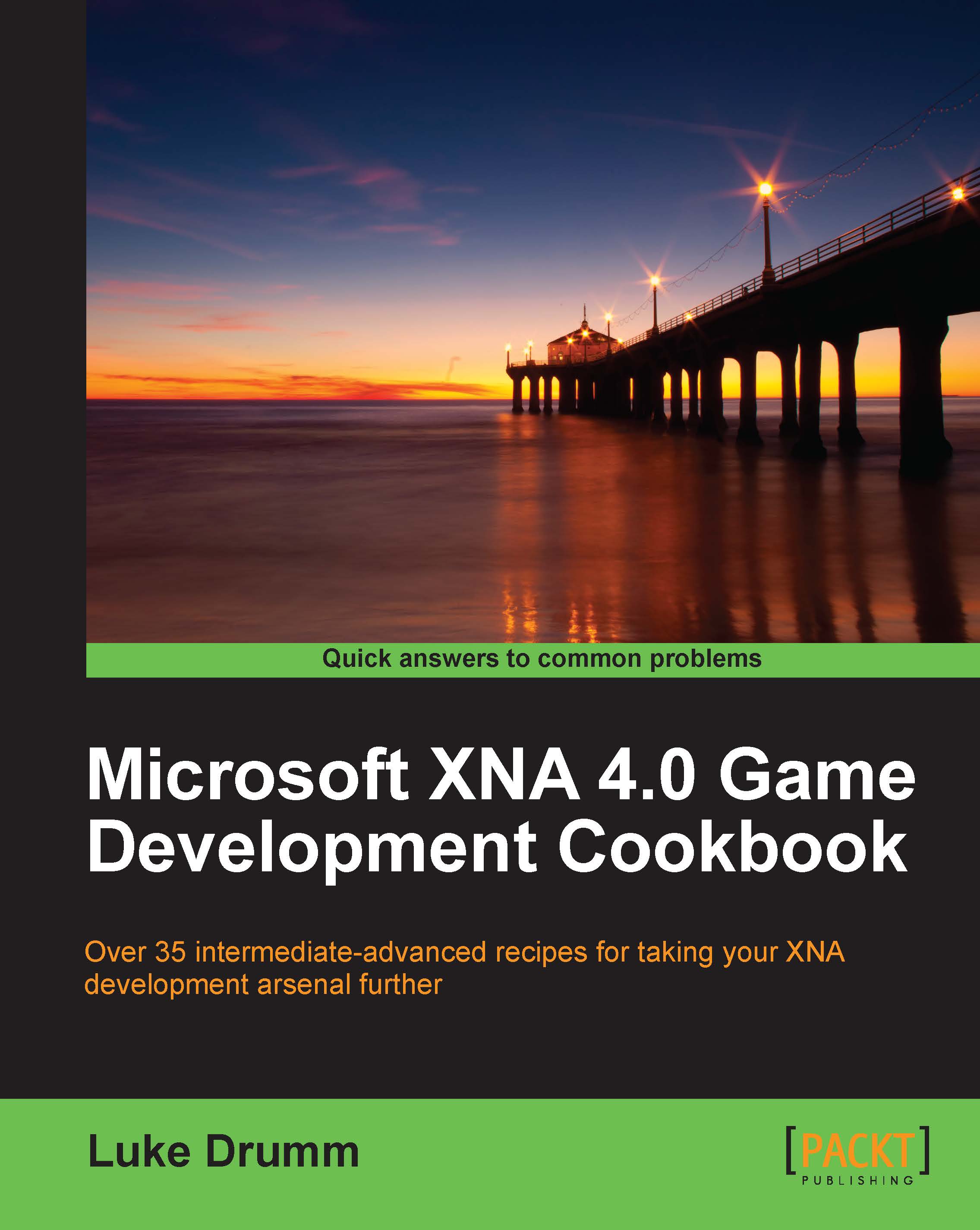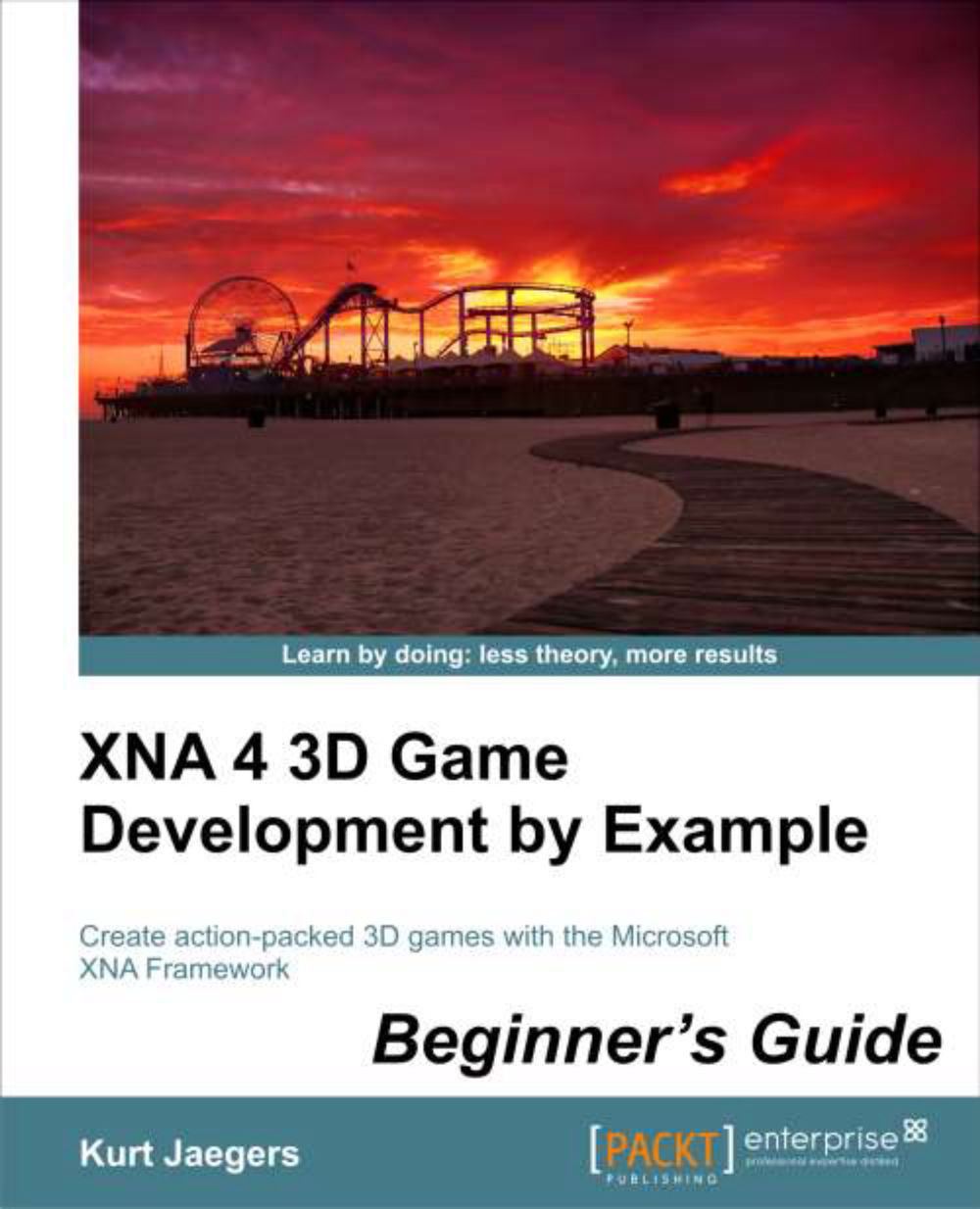Many beginning developers make the mistake of attempting to tackle far too large a project early on. Modern blockbuster video games are the result of the efforts of hundreds of programmers, designers, graphic artists, sound effects technicians, producers, directors, actors, and many other vocations, often working for years to create the game.
That does not mean that the efforts of a solo developer or small team need to be dull, boring, and unplayable. This book is designed to help you develop a solid understanding of 2D game development with XNA Game Studio. By the time you have completed the projects in this book, you will have the knowledge necessary to create games that you can complete without an army of fellow game developers at your back.
In this chapter, you will build your first XNA mini game, chasing squares around the screen with your mouse cursor. In subsequent chapters the following four more detailed games are presented:
Flood Control
: An explosion in one of the research laboratories has cracked the pressure dome protecting your underwater habitat. Work quickly to construct a series of pipes to pump water out of the habitat before it floods. Flood Control is a board-based puzzle game with simple game mechanics and slowly increasing difficulty.
Asteroid Belt Assault
: After being separated from your attack fleet in Hyper Space, you find yourself lost in an asteroid field without communications or navigation systems. Work your way through the chaos of the asteroid belt while combating alien pilots intent upon your destruction. A vertically scrolling space shooter, Asteroid Belt Assault introduces scrolling backgrounds, along with player and computer controlled characters.
Robot Rampage
: In the secret depths of a government defence facility, a rogue computer has taken control of robotic factories across the world, constructing an army of mechanical soldiers. Your mission—infiltrate these factories and shut down their network links to break the computer's control. A multi-axis shooter utilizing both of the analog control sticks on the Xbox 360 gamepad controller, Robot Rampage generates and manages dozens of on-screen sprites and introduces world map construction.
Gemstone Hunter
: Explore the Australian wilderness, abandoned mines and ancient caves in a search for fabulous treasures. In Gemstone Hunter you will construct a classic platform-style game, including a Windows Forms-based level editor and a multi-map "world" to challenge the player.
The games are each presented over two chapters. In the first chapter, the basics are implemented to the point where the game is playable. In the second chapter, features and polish are added to the game.
Each game introduces new concepts and expands on topics covered in the previous games. At the end of each game chapter, you will find a list of exercises challenging you to use your newly gained knowledge to enhance previous games in the book.
We will focus on Windows as our platform for the games presented in this book. That said, the code presented in this book requires very little in the way of changes for other XNA platforms, generally only requiring implementation of platform-specific controls (gamepads, touch screen, and so on) and consideration of the differences in display sizes and orientation on non-Windows devices.
 United States
United States
 Great Britain
Great Britain
 India
India
 Germany
Germany
 France
France
 Canada
Canada
 Russia
Russia
 Spain
Spain
 Brazil
Brazil
 Australia
Australia
 Singapore
Singapore
 Hungary
Hungary
 Ukraine
Ukraine
 Luxembourg
Luxembourg
 Estonia
Estonia
 Lithuania
Lithuania
 South Korea
South Korea
 Turkey
Turkey
 Switzerland
Switzerland
 Colombia
Colombia
 Taiwan
Taiwan
 Chile
Chile
 Norway
Norway
 Ecuador
Ecuador
 Indonesia
Indonesia
 New Zealand
New Zealand
 Cyprus
Cyprus
 Denmark
Denmark
 Finland
Finland
 Poland
Poland
 Malta
Malta
 Czechia
Czechia
 Austria
Austria
 Sweden
Sweden
 Italy
Italy
 Egypt
Egypt
 Belgium
Belgium
 Portugal
Portugal
 Slovenia
Slovenia
 Ireland
Ireland
 Romania
Romania
 Greece
Greece
 Argentina
Argentina
 Netherlands
Netherlands
 Bulgaria
Bulgaria
 Latvia
Latvia
 South Africa
South Africa
 Malaysia
Malaysia
 Japan
Japan
 Slovakia
Slovakia
 Philippines
Philippines
 Mexico
Mexico
 Thailand
Thailand