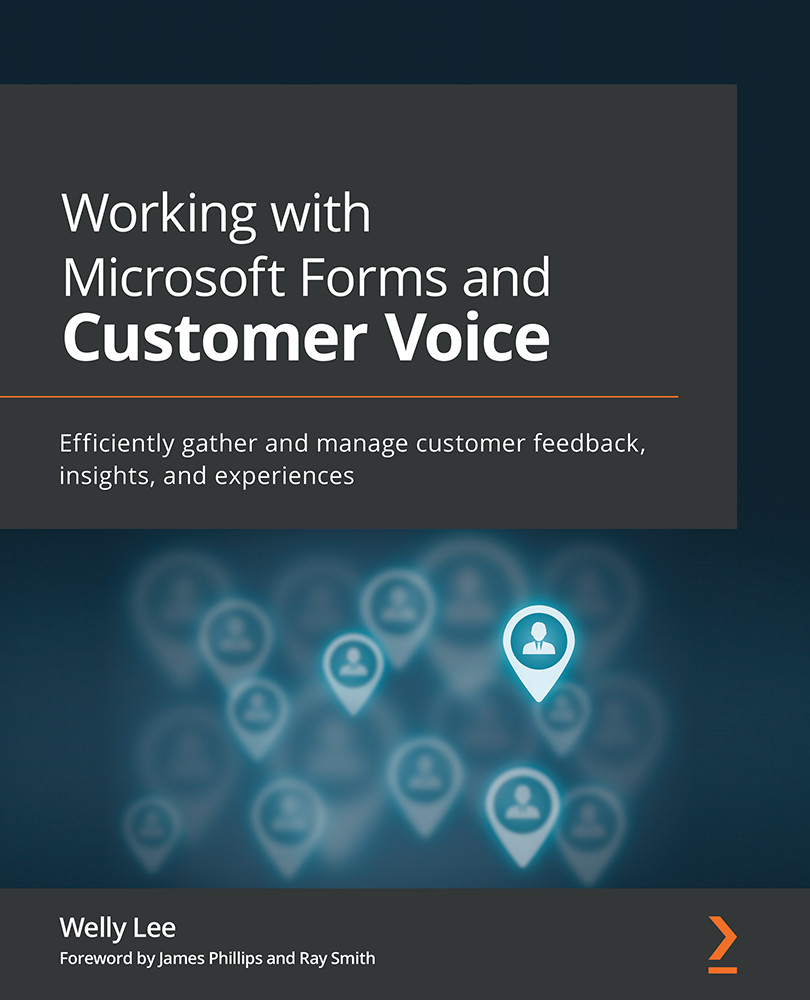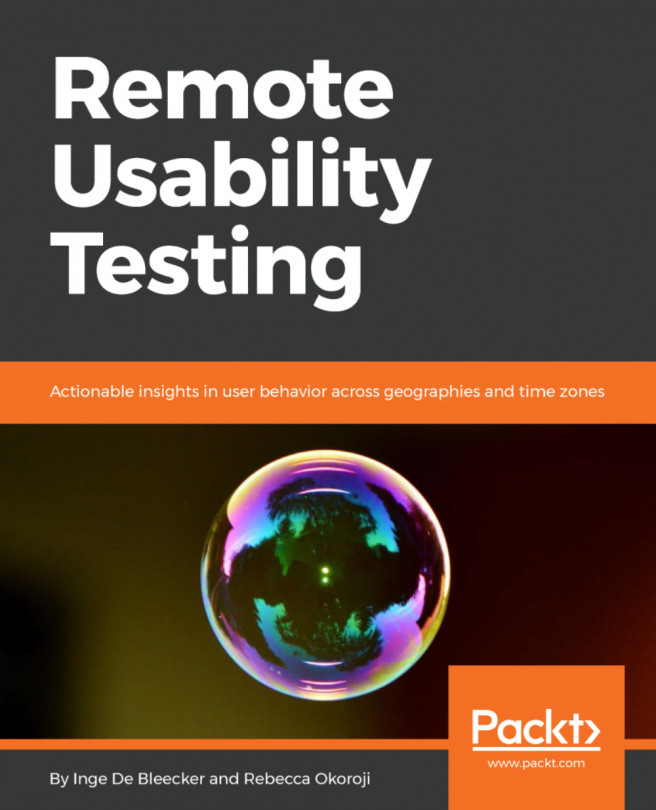Microsoft Forms response workflow with Power Automate
When receiving responses from Microsoft Forms, you can create a workflow to automate follow up actions. One of the common use case for this automation workflow is to copy the survey response to another location such as to a SharePoint list.
Copying an Microsoft Forms response to a SharePoint list
Figure 9.25 shows the Microsoft Forms training feedback survey we used in Chapter 5, Post-Training Assessment and Feedback:
Figure 9.25 – Training feedback form
For our example, we will create a workflow that copies the survey response from this training feedback to a SharePoint list.
To start, create a SharePoint list to store the survey responses. Create a separate column for every question you would like to capture. For example, in our survey, we have eight questions (including each statement in the Likert), so you can add eight new columns to the SharePoint list as shown in Figure 9.26. Note...