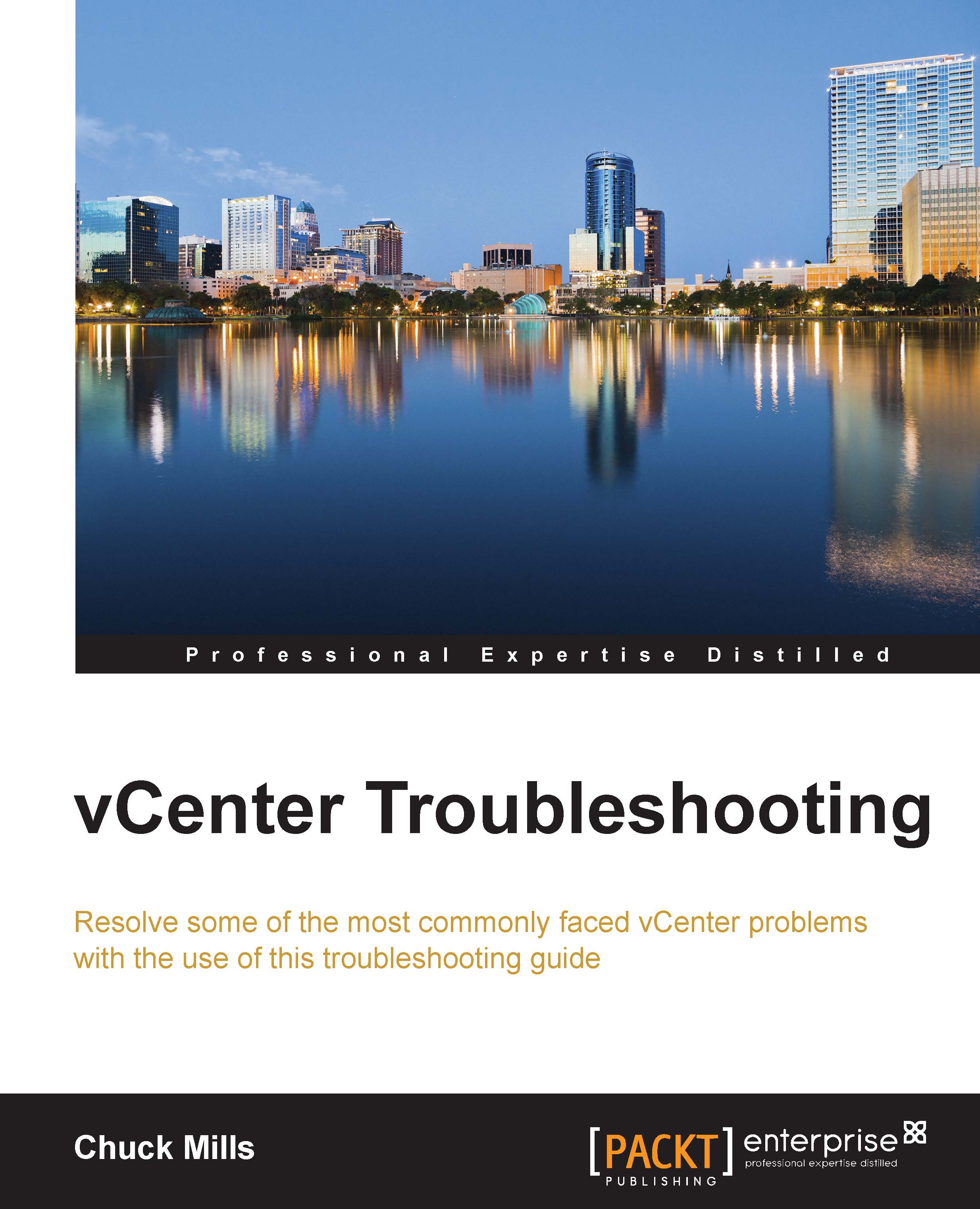Changing the vCenter database location
If you ever need to locate your vCenter database (this also works for other VMware databases), here are a few ways to get what you need. These methods do not require you to log directly into the SQL database.
This first method will work for the vCenter, View Composer, and the Update Manager database:
Log into vCenter Server using an administrator account.
Open the
regeditbrowser by going to Start | Run.Browse through the registry and locate
HKEY_LOCAL_MACHINE\SOFTWARE\ODBC\ODBC.INI.Choose the database that you are trying to find the location of.
Find the string name Server. This will contain the name of the server and the location of the database.

Select the entry that has the database you're trying to locate. Now, find the string called Server. This will have the server name along with the database, which contains the database name.

This second method also requires access to vCenter Server. Log in using an administrator account:
Use Windows Explorer and...