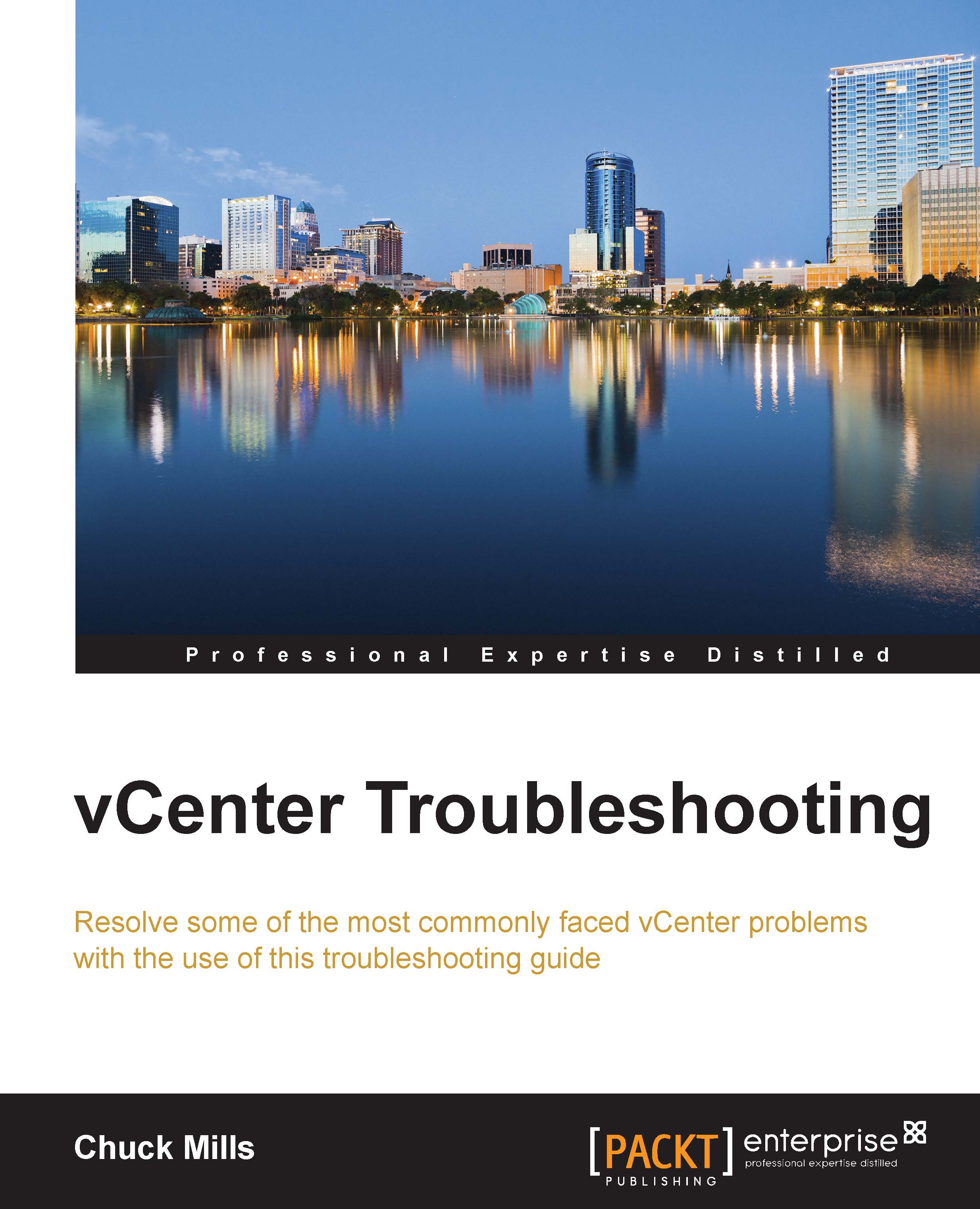New and updated information in vSphere 6
vSphere 6 contains a few new features and also provides updates to some of the existing features. This section will highlight both the new and updated features found in the vSphere 6 release. The information will be on the following:
- Platform Service Controller
- vCenter Server Appliance
- vSphere Web Client
- vSphere Client
Platform Services Controller (PSC)
VMware will introduce a new component in version 6 named the VMware Platform Services Controller (PSC).
Single Sign On (SSO) was the first component to be converted into the PSC. SSO was released in vSphere 5.1 and contained some major issues. This forced a rebuild to SSO 2.0 for version 5.5. In the new release, vCenter, vRealize, vRealize Automation along with vCloud Director, can now use the shared PSC component.
PSC will contain the following functionalities as of now:
- SSO
- Certificate Store
- Licensing
- Certificate Authority
- Service (Product) Registration
PSC uses the vPostgres database that is integrated into vCenter and the database is the same in both Windows and Appliance versions. PSC also self-replicates; it doesn't use ADAM, which means it is now possible to replicate the Windows vCenter and vCenter appliance between each other.
You can embed PSC within vCenter or use an external database instead of the vPostgres database. The guidance from VMware, if you are running less than eight vCenters, is that it is best to use the embedded PSC, so that vCenter will only connect to the internal PSC.
If you are going to have more than eight vCenters, VMware recommends you use an external PSC, rather than using the embedded one. This way, you can setup PSC in a highly available and load-balanced service sharing between all of your vCenters.
The Certificate Store and the Certificate Authority (CA) are new components that will help you with vSphere certificates management. The VMware Certificate Authority (VMCA), which is also new, performs as the root certificate authority and manages its own certificates, or it can handle certificates from an external certificate authority (CA). VMCA allows the provisioning for each ESXi host requiring the signed certificate. This will be added to the vCenter inventory as part of the upgrade. This provides the viewing and managing of the vSphere Web Client certificates, which allows the management of the entire workflow of the certificate lifecycle with the new VMCA.
vCenter Server Appliance
The management limits of vCenter Server Appliance (VCSA) have also been expanded. With version 5.5, you could manage up to 100 hosts and up to 3,000 powered on Virtual Machines (VMs). Now, version 6 of vSphere allows you to manage 1,000 hosts and an increase of 10,000 powered on VMs. IBM DB2 continues to be the embedded database, and Oracle remains as the only supported external database. This is because Microsoft will not officially support the ODBC driver for Linux; the driver that is currently used is community supported.
vSphere web client
The web client continues increased performance gains, along with tagging improvements and many other new functions. Flash is still used, which means there is not a native HTML5 web client for now.
vSphere Client
VMware is keeping the VI Client (C#) for at least the next few releases. Progress continues with the web client and there are continuous improvements to the speed. So far, most customer feedback has been a preference for the older, yet familiar, clients. At this point in time, there will be no new functionality added to the old client, but the support will remain. Therefore, the old client will manage less functions than the new VCSA.
Steps for upgrading vCenter
Now that we have completed the overview of the new and updated components, let's begin the steps needed to upgrade vCenter.
Remember to always check the What's New in VMware vSphere 6.0 document found on the VMware website to find the most current information about the product. The What's New in VMware vSphere 6.0 can be found at http://www.vmware.com/files/pdf/vsphere/VMware-vSphere-Whats-New.pdf.
The new vCenter installer for the Windows version has been streamlined. Now, there is a return to a single installer, with all input collected up front. There is also an improved pre-check function with more items checked. You also have a choice between the external (pre-existing) or the internal (embedded) option of PSCs during the installation process.
The procedure for upgrading has not changed since the last version of vCenter. The following are the vCenter upgrades that you can perform from a standalone installer or Update Manager:
- vCenter is the first component that is upgraded. If VCSA is used, you might be required to install a new VCSA and then import the information from the previous version.
- The next component to upgrade is VUM (Windows based vCenter) along with the plugins you are using. Plugins interact with your host and need to be upgraded before the hosts are upgraded.
- The next step is to upgrade your hosts. Use the newly upgraded VUM and create new baselines with drivers and plugins. Then, upgrade your hosts in a rolling fashion.
- The next step is to update the Virtual Machines' (VM) tools and virtual hardware.
- Next, upgrade any vDSes using the following steps:
Create a backup of your dvSwitch :
- Use the web client to log in to the vCenter.
- Browse and select the dvSwitch to Backup.
- Go to Actions | All vCenter Actions | Export Configuration.
- Select Distributed Switch and Port Groups.
- Enter the description for the dvSwitch export.
- Click on OK.
Then upgrade the dvSwitch:
- Use the web client to log in to the vCenter.
- Browse and select your dvSwitch to Upgrade.
- Go to Action | Upgrade Distributed Switch.
Review the upgrade version and features available as part of this version:
- Click on Next.
- Verify the compatibility for the dvSwitch upgrade.
- Click on Next.
Some of the features need additional conversion setup (enhanced LACP support):
- Select the Enhance the LACP support checkbox.
- Click on Finish.
Once the dvSwitch is upgraded, it cannot be downgraded to a previous version and you cannot add older VMware ESX/ESXi servers to the upgraded dvSwitch.
- Now, upgrade the datastores from VMFS3 to VFMS5 (if upgrading from 5.1 only).
- Now you can complete other components in your environment such as VDP, vCO, View, vCD, and so on. Remove any snapshots created during the upgrade that are not needed.