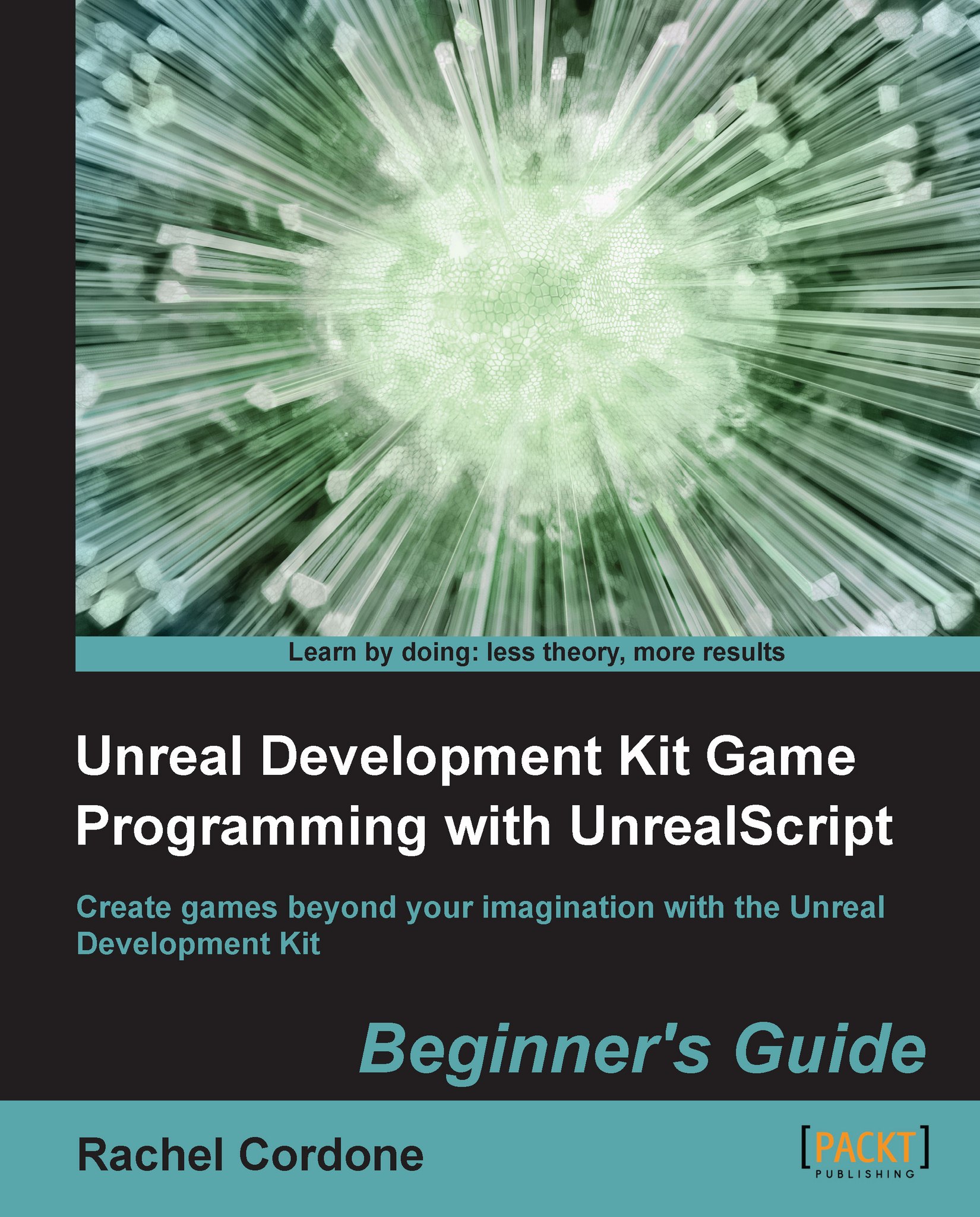Time for action – Using Kismet
This section is mostly going to take place in the editor, so let's fire it up and get to work!
Start up the editor, then open
AwesomeTestMap.We'll start with some simple Kismet at first, so let's open up the Kismet window by pressing the green K button in the top toolbar:

The Kismet window will open. Let's see what's going on here:

The main gray area with the binary on the right side is the workspace where the Kismet actions and events are placed and linked together. At the bottom left, we have the Properties panel where the editable variables of the actions and events can be changed, exactly the same way we've done with Actor classes. Finally to the bottom right is the Sequences panel. If we had multiple streamed levels or groups of Kismet actions combined into sub-sequences, we would select the different Kismet sequences here.
Let's start with something simple. We can create the Kismet version of the Hello World program pretty easily, so let's do that. Right...