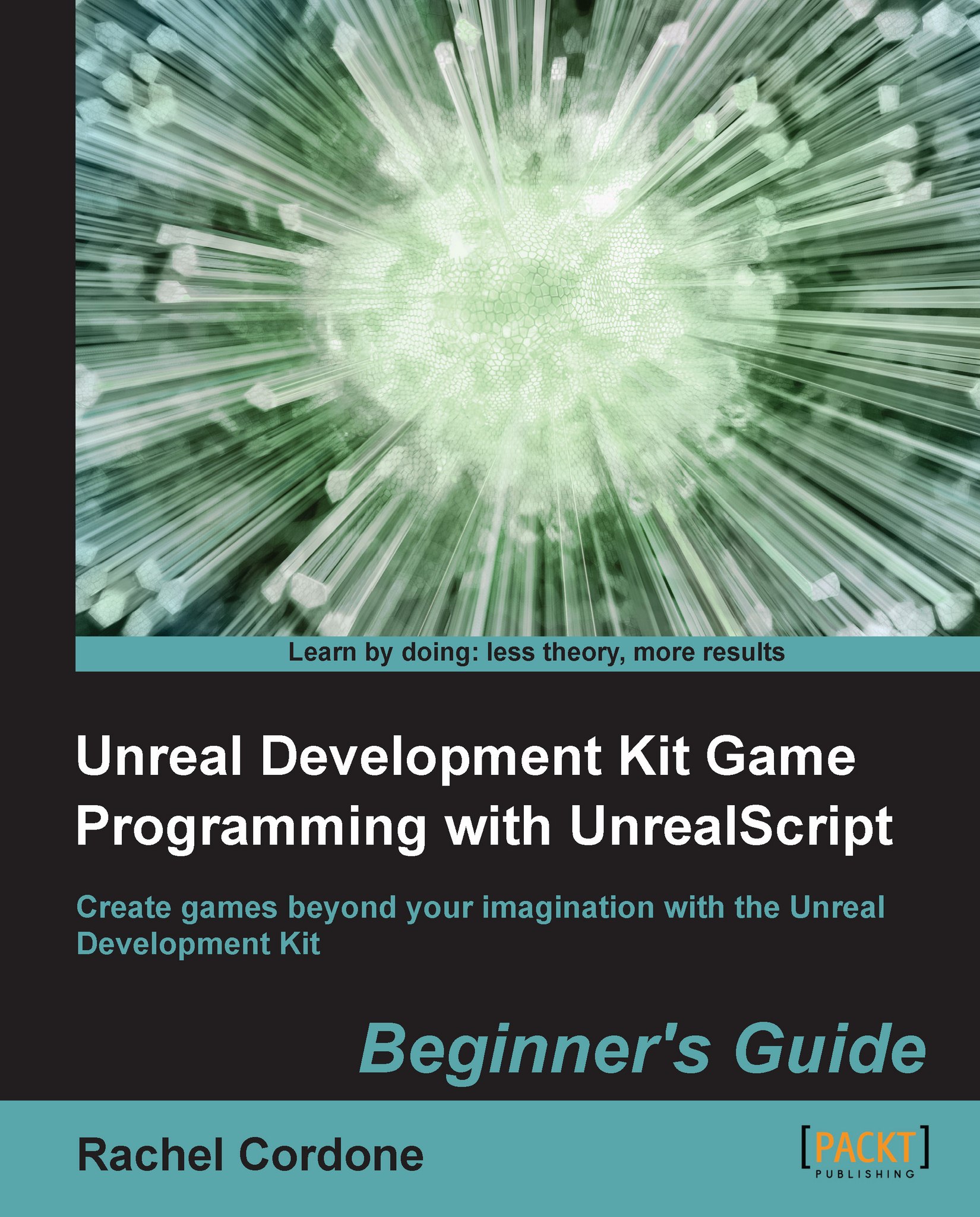Time for action – A more complex Kismet sequence
The idea sounds simple in theory: the player walks over a trigger, and a weapon upgrade appears. In reality, we'll see that simple ideas can get complicated pretty quickly, even in Kismet:
We should still have the editor open, if not, open it and open our AwesomeTestMap. Delete the Kismet from the last experiment by clicking on each action and event and hitting Delete on the keyboard.
Delete all of the AwesomeWeaponUpgrade actors, we'll be placing them in the map through Kismet.
The first thing we'll need is the trigger. Open up the Content Browser and select the Actor Classes tab. Make sure Show Categories is unchecked, and select Actor | Trigger (Not the subclasses, just Trigger). In the level, right-click somewhere near the start player and hit Add Trigger Here.
The trigger we've added won't be visible in game by default, so let's fix that real quick. Double-click on the trigger to open its properties, and under Display, uncheck Hidden. Close...