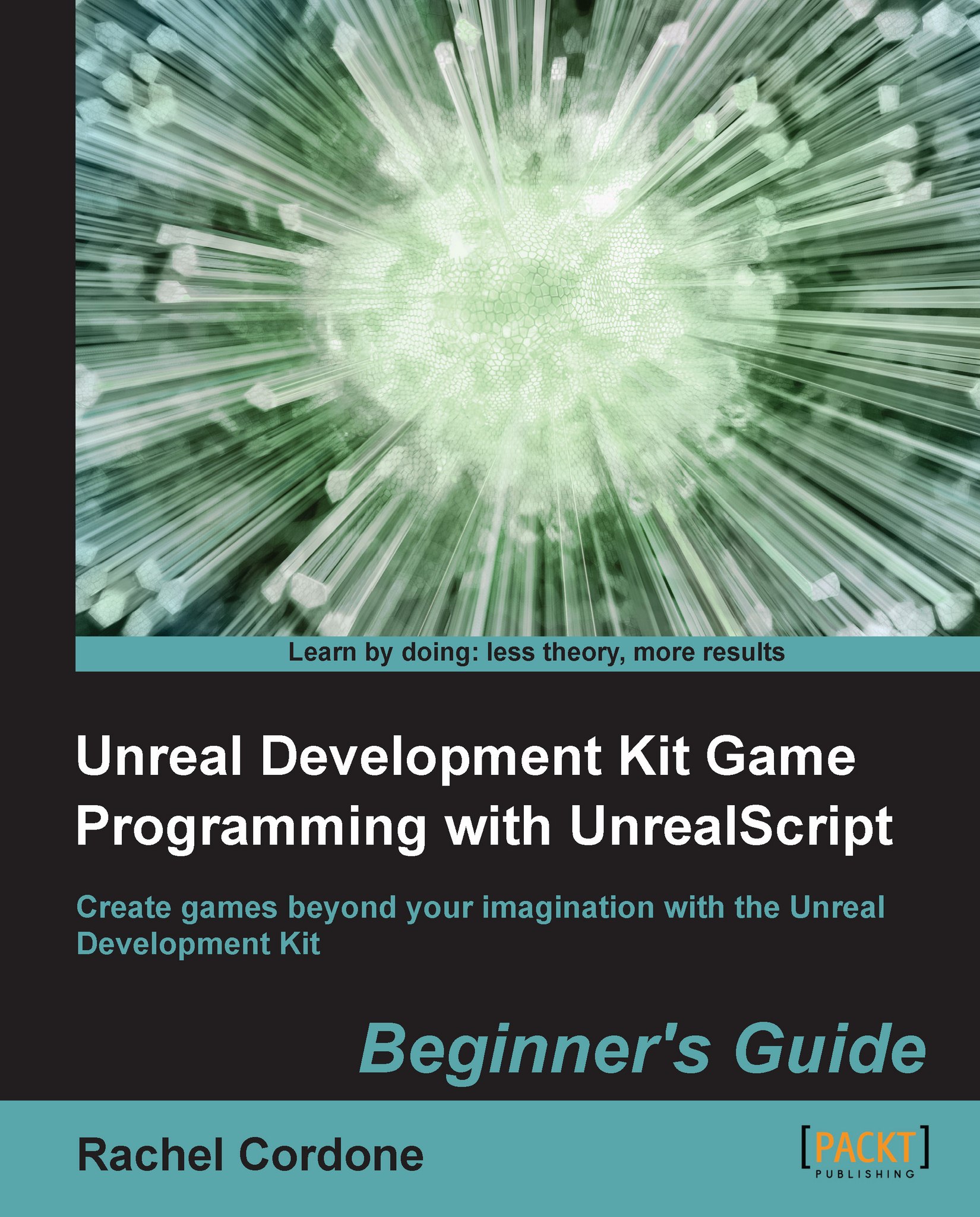Time for action – Using DLLBind
One thing to note is that currently, DLLBind only works with the 32-bit code. If your ConTEXT or batch files are set up to run the Win64 folder's UDK.exe, then you need to change it to run from Win32 for DLLBind to work. You will get a compiler warning about it if you try to compile with the Win64 UDK.exe.
First up, we need to create the DLL. I've provided one in the files included with the book, but for reference sake, here is the code inside it:
#include "stdafx.h"
#include <stdio.h>
extern "C"
{
__declspec(dllexport) void DLLFunction(wchar_t* s)
{
MessageBox(0, s, L"DLL has been called!", MB_OK);
}
}Basically, we're creating a function called DLLFunction that takes a wchar_t (equivalent of a string) and pops up an OK box with the string as a message.
Grab
AwesomeDLL.dllfrom the files included with the book and place the.dllin theUDK-AwesomeGame\Binaries\Win32\UserCodefolder.Now for the UnrealScript side of things. We're going to use our...