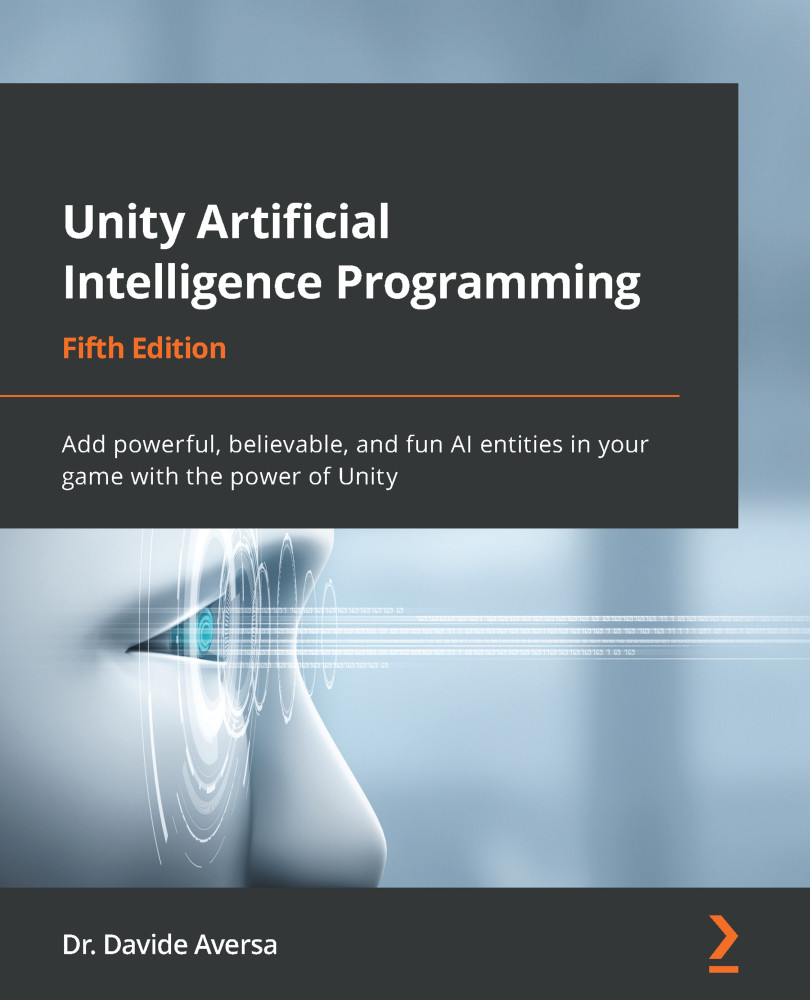Setting up the map
To get started, let's build a simple scene, as shown in the following screenshot. This is the first scene in the example project and is called NavMesh01-Simple.scene. You can use a plane as the ground object and several cube entities as the wall objects:
Figure 8.1 – An image of the NavMesh01-Simple scene, a plane with obstacles
In the following subsections, we will set up the walls as obstacles, bake the NavMesh, and configure the tanks.
Navigation static
Once we add the floor and the obstacles, it is essential to mark them with the Navigation Static tag so that the NavMesh generator knows that they need to be taken into account during the baking process. To do this, select all of the objects, click on the Static button, and choose Navigation Static, as shown in the following screenshot:
Figure 8.2 – The Navigation Static property
Baking the NavMesh
Now that we have completed the scene...