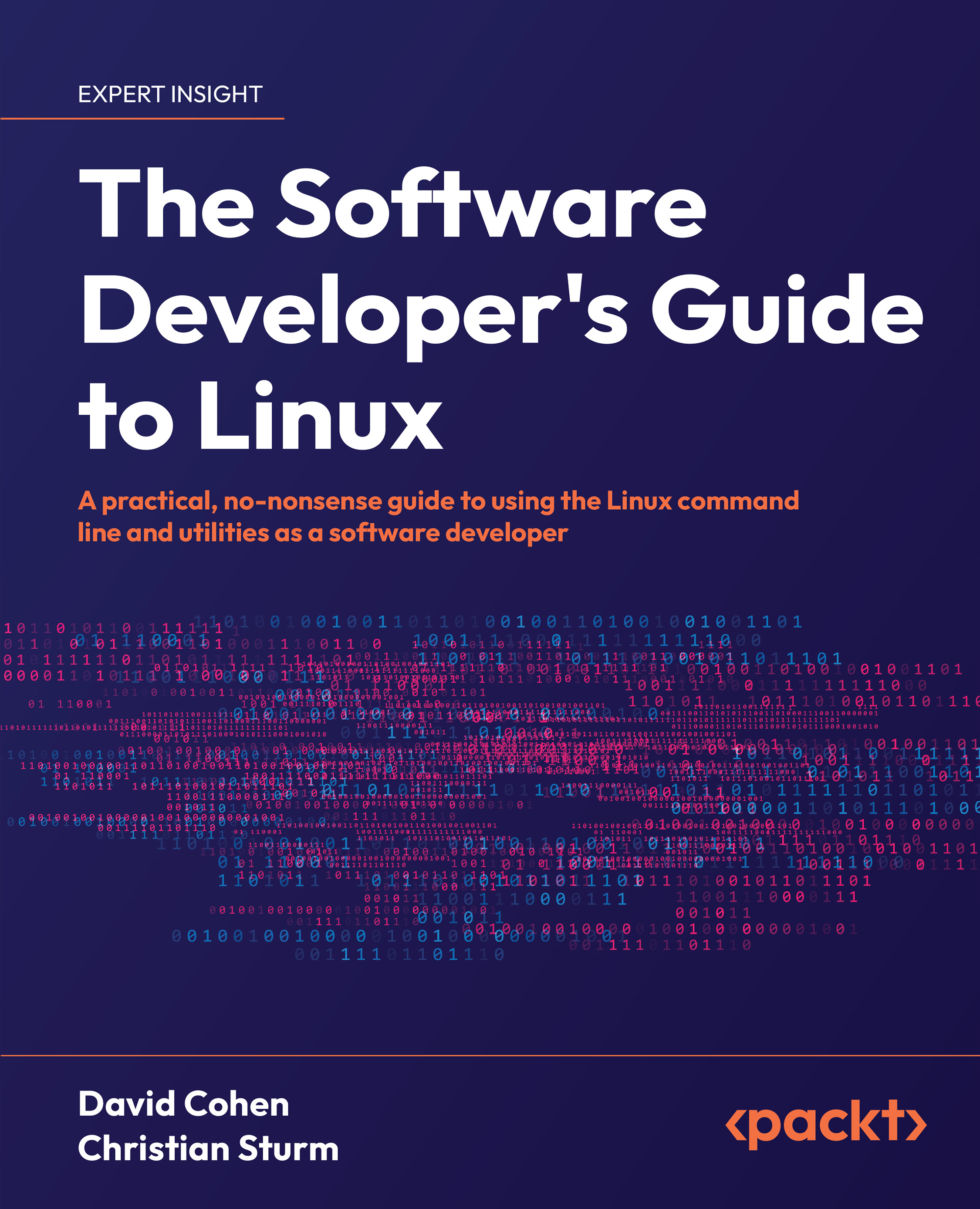Container commands
Now let’s dive deeper into some of the more complicated, but important, commands and command invocations that you may run into when working with Docker.
docker run
Let’s look at a more complex invocation of the docker run command we used earlier:
docker run --rm --name mywebcontainer -p 80:80 -v /tmp:/usr/share/nginx/html:ro -d nginx
--rm: Clean up (remove) this container when it exits.--name mywebcontainer: Give this container a friendly name –mywebcontainer.-p 80:80: Map port80of the host to port80in the container. The left port number is on the “outside” (the environment running the container), and the right port number represents the “inside” (container) port. For example,-p 4000:80will map the container’s port80tolocalhost:4000.-v /tmp:/usr/share/nginx/html:ro: Mount a volume – the host environment’s/tmpdirectory will be mounted into...