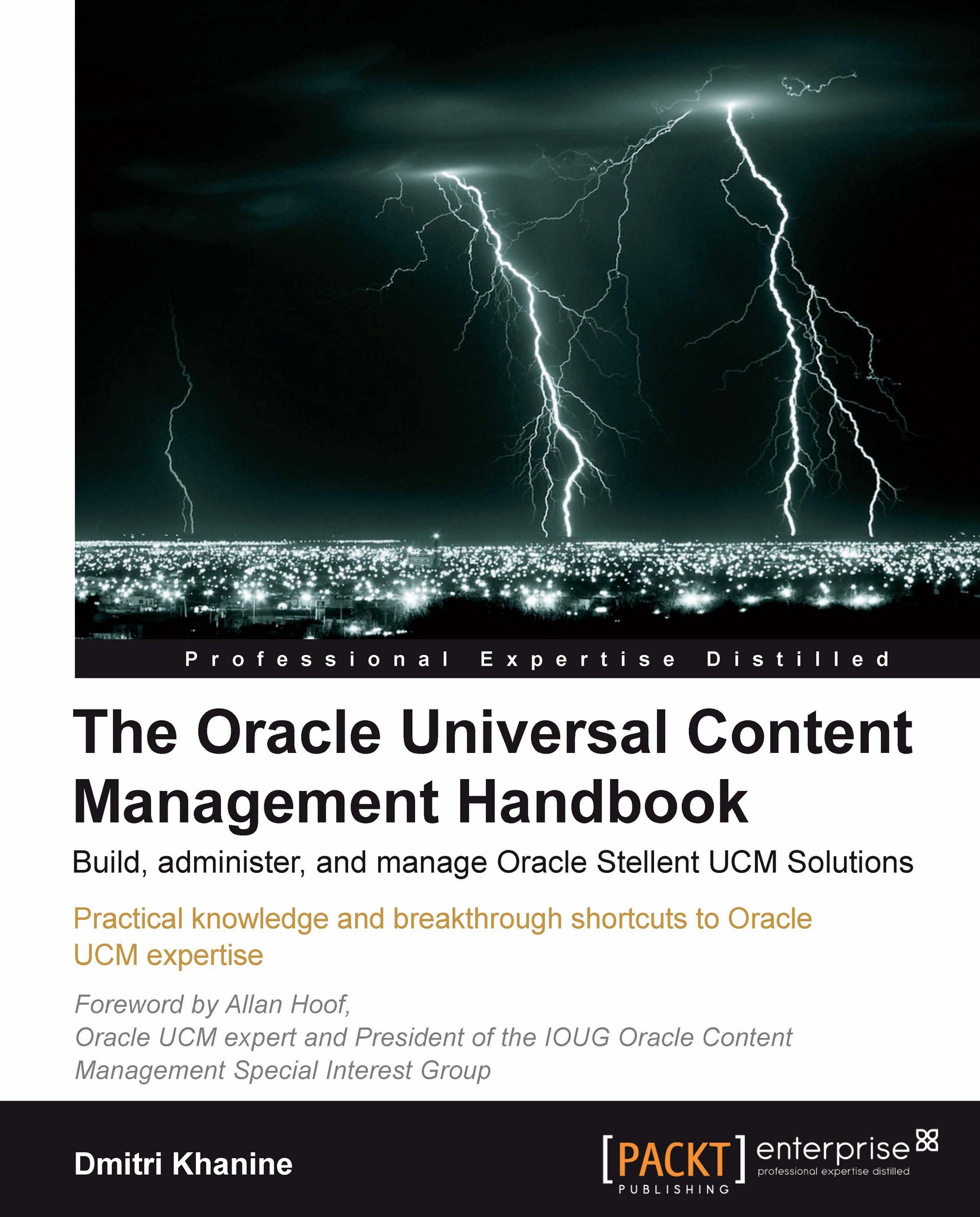Exploring virtual folders
In this section we'll explore the major controls for using and configuring Folders, see some non-intuitive features to beware of, and check out the global configuration settings. But first of all, in case you didn't already, let's see what the Folders user interface looks like.
So let's begin with the major controls.
Understanding major controls
Log in to Content Server. Expand the Browse Content tray on the left (as shown in the following screenshot):
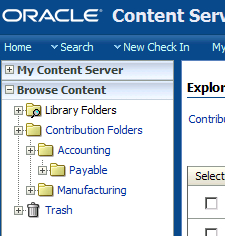
All of your active folders will reside underneath Contribution Folders. If you delete a folder, its content will go into Trash. When you select a folder its content displays on the right pane (as shown in the following screenshot):
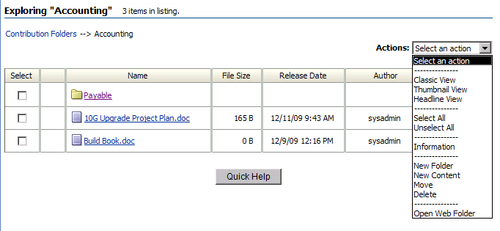
As you see, Accounting has two content items and one subfolder. I've expanded the menu on the top right. It works the same way as the menu on the Content Info page. You can update folder information, move, delete, and create subfolders.
Subfolders and content items in the folder all have their...