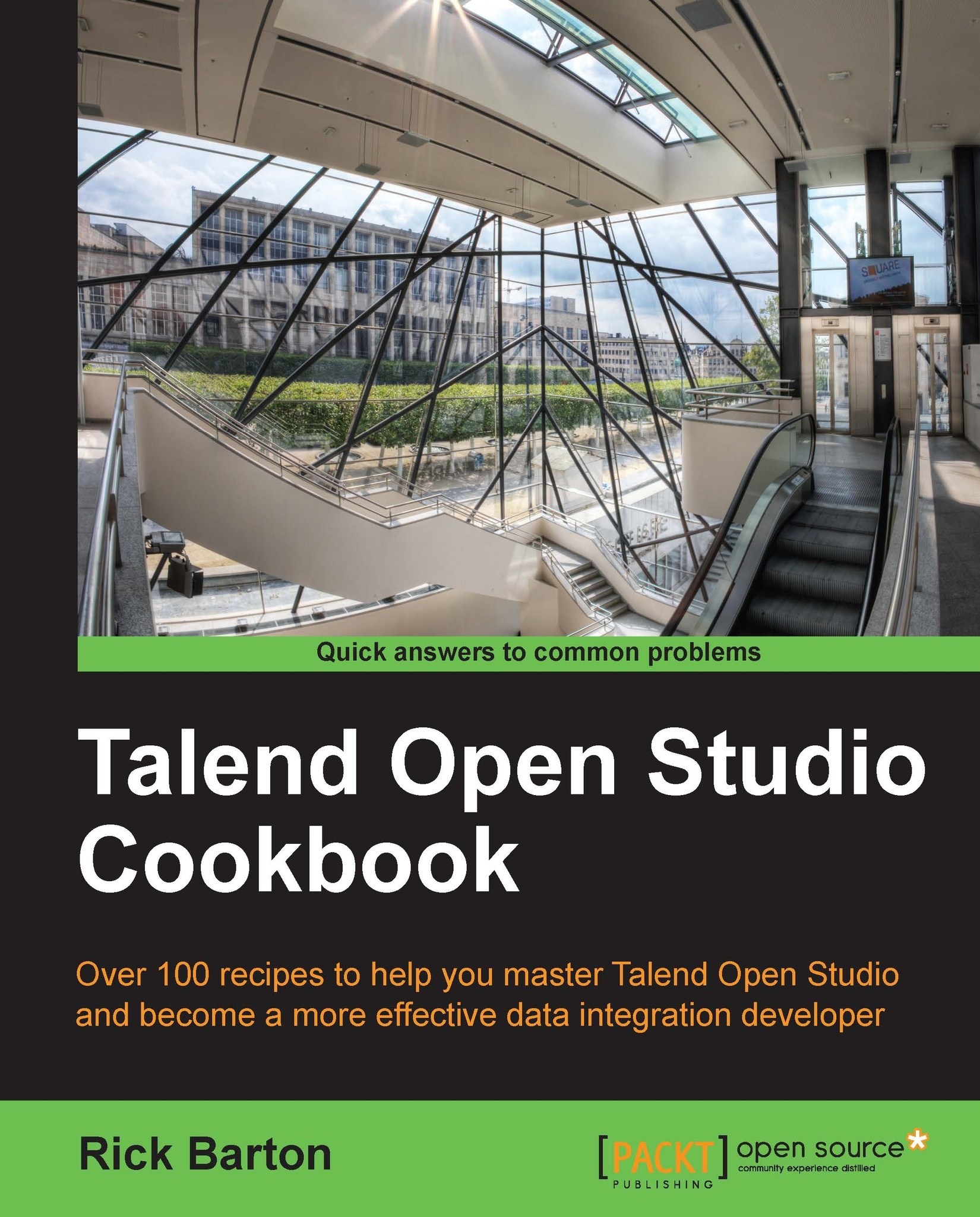Installing the software
This cookbook comes with a package of jobs and scripts that you will need to complete the recipes. The instructions for installing the code and scripts are detailed in the following section:
How to do it…
- All templates, completed code, and data are in the
cookbook.zipfile. - Unzip
cookbook.zipinto a folder on your machine. - Copy the directory
cookbookDatato a directory on your machine (we recommendC:\cookbookDataor thelinux/MacOSequivalent) - Download and install the latest version of Talend Open Studio for enterprise service bus (ESB) from www.talend.com.
- Open Talend Open Studio, and you will be prompted to create a new project.
- Name the new project cookbook.
- Open the project.
- Right mouse click on the Job Designs folder in the Repository panel, and select the option Import Items.

- This opens the import wizard. Click the Select archive file option, and then navigate to your unzipped cookbook directory and select the zip file named
cookbookTalendJobs.zip. - Click on Finish to import all the Talend artifacts.
- If you copied your data to
C:\cookbookData,then you can ignore the next steps, and you have completed the installation of the cookbook software. - Open the cookbook context, as shown in the following screenshot, and click Next at the first window.

- Open the Values as a table panel and change the value of cookbookData to your chosen directory, as shown in the following screenshot:

- Click Finish to complete the installation process.