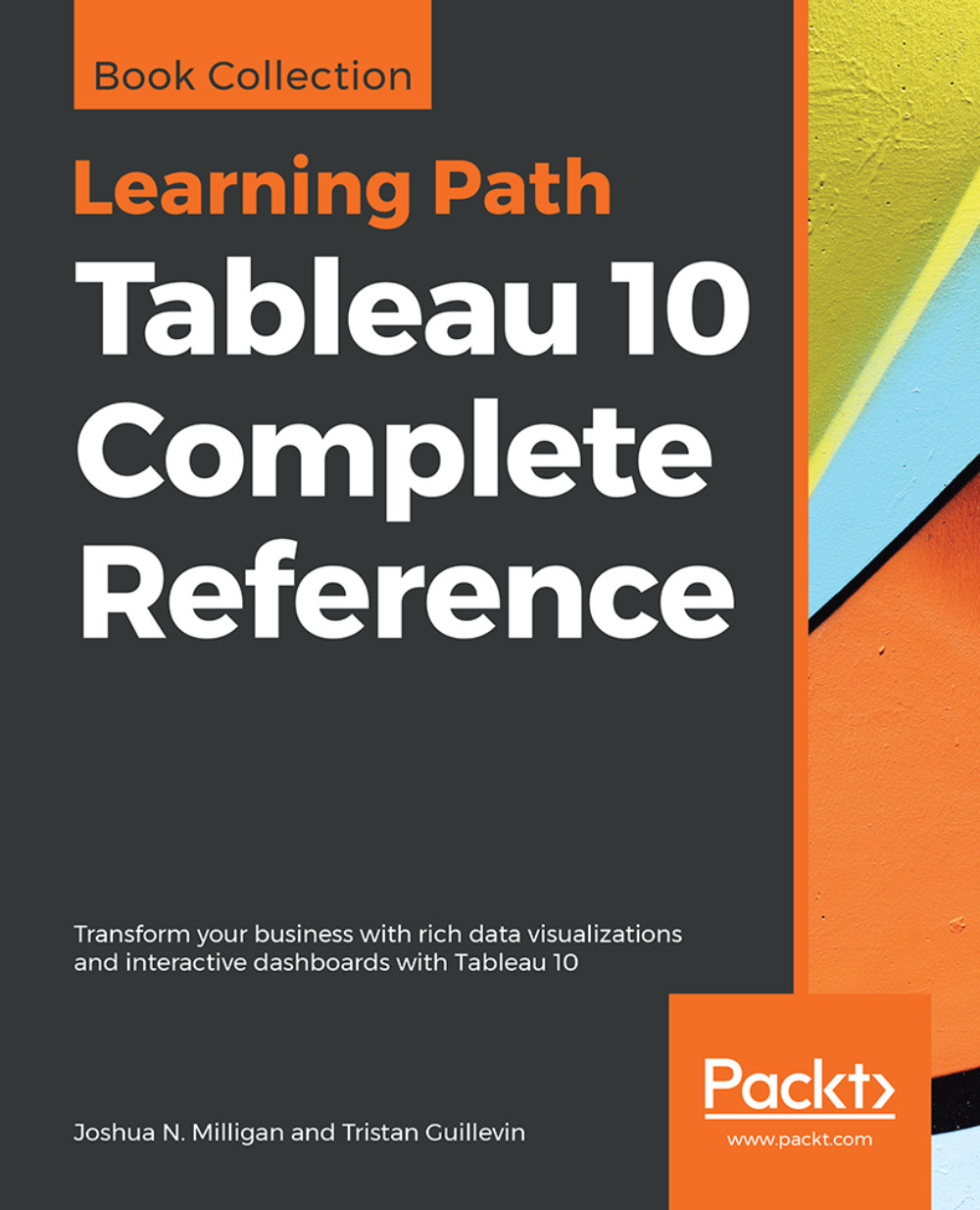Preface
Graphical presentation of data enables us to easily understand complex data sets. Tableau 10 Complete Reference provides easy-to-follow recipes with several use cases and real-world business scenarios to get you up and running with Tableau 10.
This Learning Path begins with the history of data visualization and its importance in today's businesses. You'll also be introduced to Tableau - how to connect, clean, and analyze data in this visual analytics software. Then, you'll learn how to apply what you've learned by creating some simple calculations in Tableau and using Table Calculations to help drive greater analysis from your data. Next, you'll explore different advanced chart types in Tableau. These chart types require you to have some understanding of the Tableau interface and understand basic calculations. You’ll study in detail all dashboard techniques and best practices. A number of recipes specifically for geospatial visualization, analytics, and data preparation are also covered. Last but not least, you'll learn about the power of storytelling through the creation of interactive dashboards in Tableau.
Through this Learning Path, you will gain confidence and competence to analyze and communicate data and insights more efficiently and effectively by creating compelling interactive charts, dashboards, and stories in Tableau.
Who This Book Is For
Tableau 10 Complete Reference is designed for anyone who wants to understand their data better and represent it in an effective manner. It is also used for BI professionals and data analysts who want to do better at their jobs.
What This Book Covers
Chapter 1, Creating Your First Visualizations and Dashboard, introduces the basic concepts of data visualization and shows multiple examples of individual visualizations that are ultimately put together in an interactive dashboard.
Chapter 2, Working with Data in Tableau, explains that Tableau has a very distinctive paradigm for working with data. This chapter explores that paradigm and gives examples of connecting to and working with various data sources.
Chapter 3, Moving from Foundational to More Advanced Visualizations, expands upon the basic concepts of data visualization to show how to extend standard visualization types.
Chapter 4, Using Row-Level, Aggregate, and Level of Detail Calculations, introduces the concepts of calculated fields and the practical use of calculations. The chapter walks through the foundational concepts for creating Row Level, Aggregate, and Level of Detail calculations.
Chapter 5, Table Calculations, is about table calculations, one of the most complex and most powerful features of Tableau. This chapter breaks down the basics of scope, direction, partitioning, and addressing to help you understand and use them to solve practical problems.
Chapter 6, Formatting a Visualization to Look Great and Work Well, is about formatting, which can make a standard visualization look great, have appeal, and communicate well. This chapter introduces and explains the concepts around formatting in Tableau.
Chapter 7, Telling a Data Story with Dashboards, dives into the details of building dashboards and telling stories with data. It covers the types of dashboards, objectives of dashboards, and concepts such as actions and filters. All of this is done in the context of practical examples.
Chapter 8, Deeper Analysis – Trends, Clustering, Distributions and Forecasting, explores the analytical capabilities of Tableau and demonstrates how to use trend lines, clustering, distributions, and forecasting to dive deeper into the analysis of your data.
Chapter 9, Making Data Work for You, shows that data in the real world isn’t always structured well. This chapter examines the structures that work best and the techniques that can be used to address data that can’t be fixed.
Chapter 10, Advanced Visualizations, Techniques, Tips, and Tricks, builds upon the concepts in previous chapters and expands your horizons by introducing non-standard visualization types along with numerous advanced techniques while giving practical advice and tips.
Chapter 11, Sharing Your Data Story, once you’ve built your visualizations and dashboards, you’ll want to share them. This chapter explores numerous ways of sharing your stories with others.
Chapter 12, Catching Up with Tableau 2018, details of every new feature of the different Tableau 2018 versions. You'll learn how to use them with clear explanations, examples, and tutorials. This chapter is the best way to catch up with the new releases if you already have some Tableau knowledge.
Chapter 13, Deal with Security, is the last technical chapter of this book and focuses on three ways to secure your data: permissions on Tableau Server, user filters on Tableau Desktop, and row-level data security in your data.
Chapter 14, How to Keep Growing Your Skills, is a non-technical but essential chapter. You'll discover many ways of learning new things and growing your Tableau skills thanks to community projects. The chapter is also a tribute to the Tableau community, presenting many ways to be part of that big family, which shares a passion for data visualization with Tableau.
To Get the Most out of This Book
You will need a licensed or trial version of Tableau Desktop to follow the examples contained in this book. You may download Tableau Desktop from Tableau Software at http://www.tableau.com/. The examples in this book use the interface and features of Tableau 10.0. Many of the concepts will apply to previous versions, though some interface steps and terminology may vary. The provided workbooks may be opened in Tableau 10.0 or later, though you may use any version to connect to the provided data files to work through the examples. Tableau Public is also available as a free download (http://www.tableau.com/) and may be used with many of the examples.
You may use a PC or a Mac to work through the examples in this book. Mac users may notice slight changes in user interface and will need to make note of the following changes in keys and clicks:
- Right-click can be accomplished by holding the Command key while clicking
- Right-click and drag and drop can be accomplished by holding the option (Alt) key while dragging and dropping
Download the Example Code Files
You can download the example code files for this book from your account at www.packt.com. If you purchased this book elsewhere, you can visit www.packt.com/support and register to have the files emailed directly to you.
You can download the code files by following these steps:
- Log in or register at www.packt.com.
- Select the
SUPPORTtab. - Click on
Code Downloads & Errata. - Enter the name of the book in the
Searchbox and follow the onscreen instructions.
Once the file is downloaded, please make sure that you unzip or extract the folder using the latest version of:
- WinRAR/7-Zip for Windows
- Zipeg/iZip/UnRarX for Mac
- 7-Zip/PeaZip for Linux
The code bundle for the book is also hosted on GitHub at https://github.com/PacktPublishing/Tableau-10-Complete-Reference. In case there's an update to the code, it will be updated on the existing GitHub repository.
We also have other code bundles from our rich catalog of books and videos available at https://github.com/PacktPublishing/. Check them out!
Conventions Used
In this book, you will find a number of text styles that distinguish between different kinds of information. Here are some examples of these styles and an explanation of their meaning.
Code words in text, database table names, folder names, filenames, file extensions, pathnames, dummy URLs, and user input are shown as follows: "We’ll create a calculated field named Floor to determine if an apartment is upstairs or downstairs."
A block of code is set as follows:
IF [Apartment] >= 1 AND [Apartment] <= 3 THEN "Downstairs" ELSEIF [Apartment] > 3 AND [Apartment] <= 6 THEN "Upstairs" ELSE "Unknown" END
Bold: Indicates a new term, an important word, or words that you see onscreen. For example, words in menus or dialog boxes appear in the text like this. Here is an example: "When you open Tableau, on the left, in the Connect area, click on Microsoft Excel."
Note
Warnings or important notes appear like this.
Note
Tips and tricks appear like this.
Get in Touch
Feedback from our readers is always welcome.
General feedback: If you have questions about any aspect of this book, mention the book title in the subject of your message and email us at customercare@packtpub.com.
Errata: Although we have taken every care to ensure the accuracy of our content, mistakes do happen. If you have found a mistake in this book, we would be grateful if you would report this to us. Please visit www.packt.com/submit-errata, selecting your book, clicking on the Errata Submission Form link, and entering the details.
Piracy: If you come across any illegal copies of our works in any form on the Internet, we would be grateful if you would provide us with the location address or website name. Please contact us at copyright@packt.com with a link to the material.
If you are interested in becoming an author: If there is a topic that you have expertise in and you are interested in either writing or contributing to a book, please visit authors.packtpub.com.
Reviews
Please leave a review. Once you have read and used this book, why not leave a review on the site that you purchased it from? Potential readers can then see and use your unbiased opinion to make purchase decisions, we at Packt can understand what you think about our products, and our authors can see your feedback on their book. Thank you!
For more information about Packt, please visit packt.com.