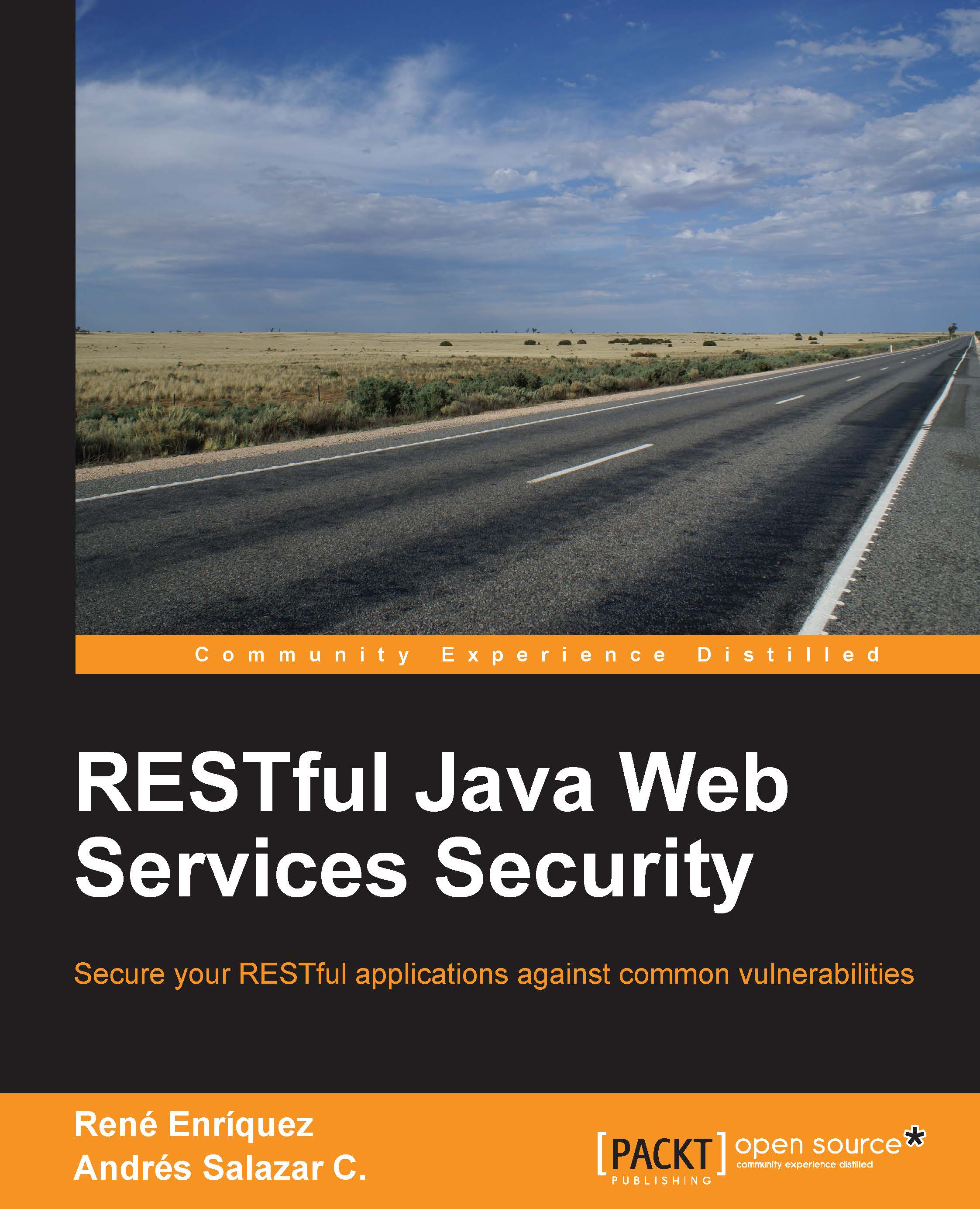Creating the base project
In order to make the process of building our sample project easier, we will use Maven. This wonderful software will create a base project at the blink of an eye, and our project can be easily compiled and packaged without depending on a specific IDE.
Maven uses archetypes for a specific kind of project. The archetypes are project templates that have been previously created; they allow us to create all kinds of applications from Java desktop applications to multimodule projects, where the EAR can contain several artifacts such as JAR and WAR. Its main objective is to get users up and running as quickly as possible by providing a sample project that demonstrates many of the features of Maven. If you want to learn more about Maven, you can find more information by visiting http://maven.apache.org/.
However, the information we described here is enough to keep moving on. We will use an archetype in order to create a basic project; if we want to be more specific, we will use an archetype to create a web application with Java. To do this, we will type the following command line in a terminal:
mvn archetype:generate
When we execute this command line in a terminal, we will obtain all available archetypes in Maven's repository. So, let's look for the archetype we need in order to create our web application; its name is webapp-javaee6, and it belongs to the group org.codehaus.mojo.archetypes. Also, we can search through it using a number that represents its ID; this number is 557, as shown in the following screenshot. We recommend that you search by the name as the numbers are likely to change because some other archetypes may be added later:
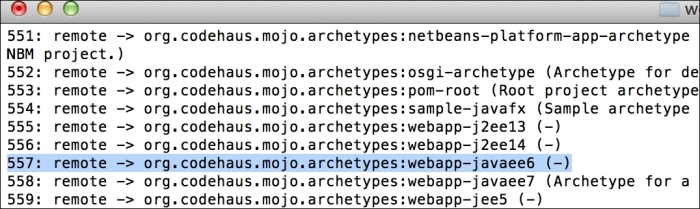
Several questions will appear; we must provide the respective information for each question. Maven will use this information to create the archetype we selected before, as shown in the following screenshot:

As you have probably noticed, each question asks you to define a property, and each property is explained as follows:
groupId: This property represents the company's domain reversed order; this way we can recognize which company is the code's ownerartifactId: This property represents the project's nameversion: This property represents the project's versionpackage: This property represents the base package's name where classes are going to be added
Class names and package names together shape the class's full name. This full name allows the class names to be identified in a unique way. Sometimes, when there are several classes with the same name, the package name helps to identify which library it belongs to.
The next step is to put the project into Eclipse's workspace; to do this, we must import our project into Eclipse by navigating through File | Import | Maven | Existing Maven Projects.
We should see the project in the IDE, as shown in the following screenshot:

Before moving on, let's fix the problems that have occurred in the file pom.xml.
The error shown in the following code is related to a bug that comes from Eclipse and Maven integration. In order to fix this, we have to add the <pluginManagement> tag after the <build> tag.
The pom.xml file should look like the following:
<project xmlns="http://maven.apache.org/POM/4.0.0" xmlns:xsi="http://www.w3.org/2001/XMLSchema-instance" xsi:schemaLocation="http://maven.apache.org/POM/4.0.0 http://maven.apache.org/xsd/maven-4.0.0.xsd"> <modelVersion>4.0.0</modelVersion> <groupId>com.packtpub</groupId> <artifactId>resteasy-examples</artifactId> <version>1.0-SNAPSHOT</version> <packaging>war</packaging> . . . <build> <pluginManagement> <plugins> <plugin> . . . </plugin> </plugins> </pluginManagement> </build> </project>
Tip
Downloading the sample code
You can download the sample code files for all Packt books you have purchased from your account at http://www.packtpub.com. If you purchased this book elsewhere, you can visit http://www.packtpub.com/support and register to have the files e-mailed directly to you. Also, we highly suggest obtaining the source code from GitHub available at https://github.com/restful-java-web-services-security.
This will fix the error, and now we only need to update Maven's configuration in the project, as shown in the following screenshot:

After refreshing the project, the errors should go away because when we update Maven's configuration we are actually updating our project's dependencies, such as missing libraries. Through this, we will include them in our project and errors will disappear.
Inside the src/main/webapp path, let's create the WEB-INF folder.
Now, inside the WEB-INF folder, we will create a new file named web.xml with the following content:
<?xml version="1.0" encoding="UTF-8"?> <web-app version="3.0" xmlns="http://java.sun.com/xml/ns/javaee" xmlns:xsi="http://www.w3.org/2001/XMLSchema-instance" xsi:schemaLocation="http://java.sun.com/xml/ns/javaee http://java.sun.com/xml/ns/javaee/web-app_3_0.xsd"> </web-app>
This file is very useful when you are securing your applications; this time, we will create it without any configuration. For now, the /WEB-INF folder and the web.xml file only define the structure of the web application.