Adding embedded sheets to the story
Multiple sheets can be added to the story and the following section deals with the steps involved.
Getting ready
As in the previous recipe, we will again make use of the Automotive.qvf Qlik Sense application:
- Open the
Automotive.qvfapplication from the Qlik Sense hub. - Next, open the
Sales Overviewstory, which was created in the previous recipe, by clickingon the toolbar.
How to do it…
Please follow the steps for adding embedded sheets to the story:
- In the story view, click on the icon in the bottom-left corner of the storyboard to add a new slide.

- On the panel at the right, click on to insert a sheet.

- Select the
In-use overviewsheet from the dialog box, and set the alignment on the slide (left, center, right), as shown in the following screenshot:
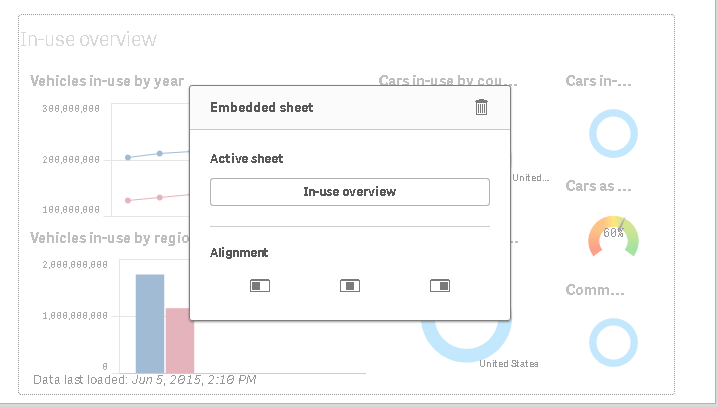
- Click on the
In-Use overviewbutton to select another sheet for the slide. - Save the file by clicking on the button.

The story can be played as a presentation by clicking on the

button on the left-hand side vertical...





































































