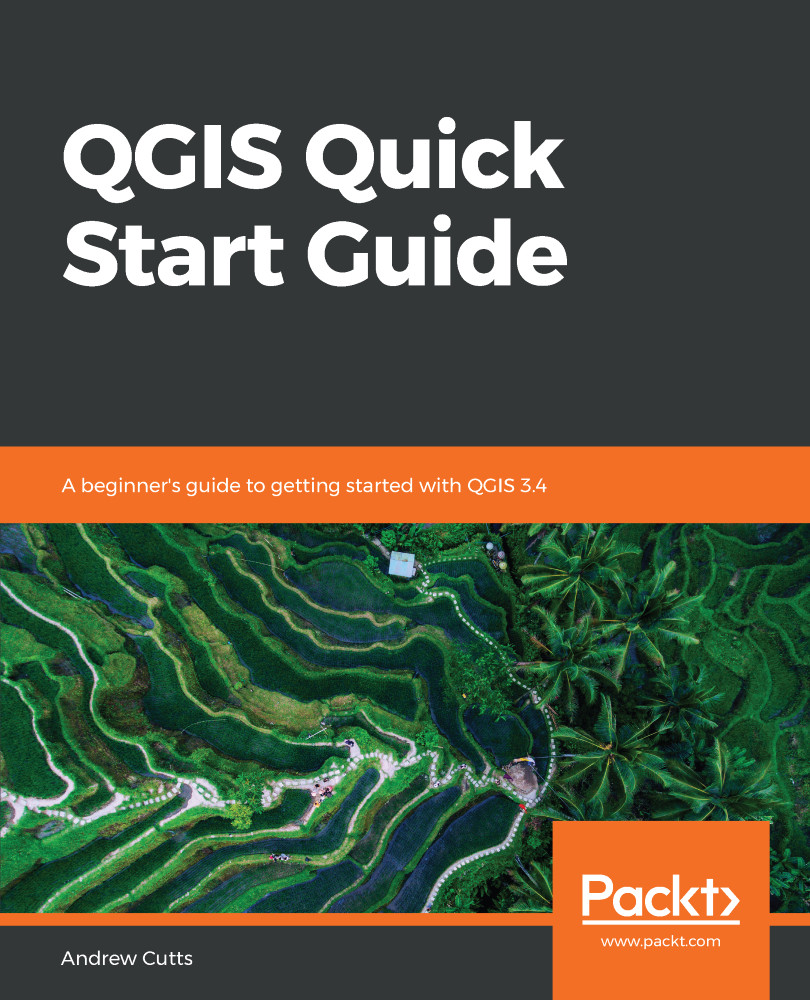Open the QGIS project we built in Chapter 4, Styling Data. We will be using it to build a map. Turn on the Label Toolbar by selecting View | Toolbars and select Label Toolbar. Label Toolbar is shown as follows:

Labeling toolbar
There are eight buttons on this toolbar; in order, these are the following:
- Clicking on Layer Labeling Options will open the Layer Styling Panel and the label tab by default
- Layer Diagram Options
- Highlight Pinned Labels and Diagrams
- Pin/Unpin Labels And Diagrams
- Show/Hide Labels And Diagrams
- Move Label and Diagram
- Rotate Label
- Change Label, used for label editing
Make sure that the Airports layer is selected in the Layers panel. Click on the layer labeling button on Label Toolbar. This will open the Layer Styling Panel; we used this in the previous chapter to style our layers. Choose Single labels and the label with NAME to label all Airports...