Implementing the application
So far, we've learned some Tkinter basics, researched the user's needs, designed our application, and determined which Ttk widgets will be useful in our application. Now it's time to put all of this together and actually code the first version of the ABQ Data Entry application. Recall our design from Chapter 2, Designing GUI Applications, shown here:
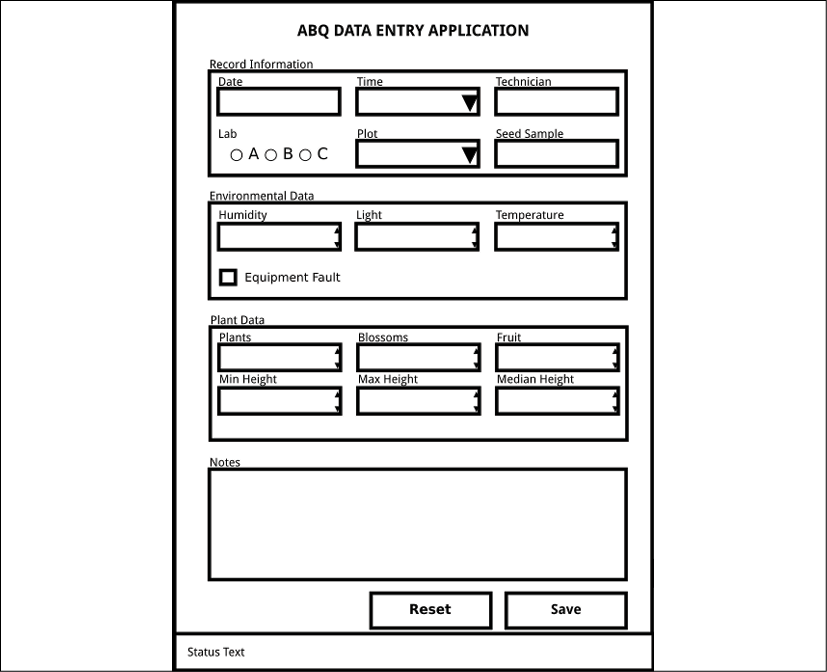
Figure 3.10: The ABQ Data Entry application layout
Take a moment to review the widgets we need to create, and we'll begin coding.
First steps
Open a new file in your editor called data_entry_app.py, and let's begin like this:
# data_entry_app.py
"""The ABQ Data Entry application"""
import tkinter as tk
from tkinter import ttk
from datetime import datetime
from pathlib import Path
import csv
Our script starts with a docstring, as all Python scripts should. This string at a minimum should give the name of the application to...































































