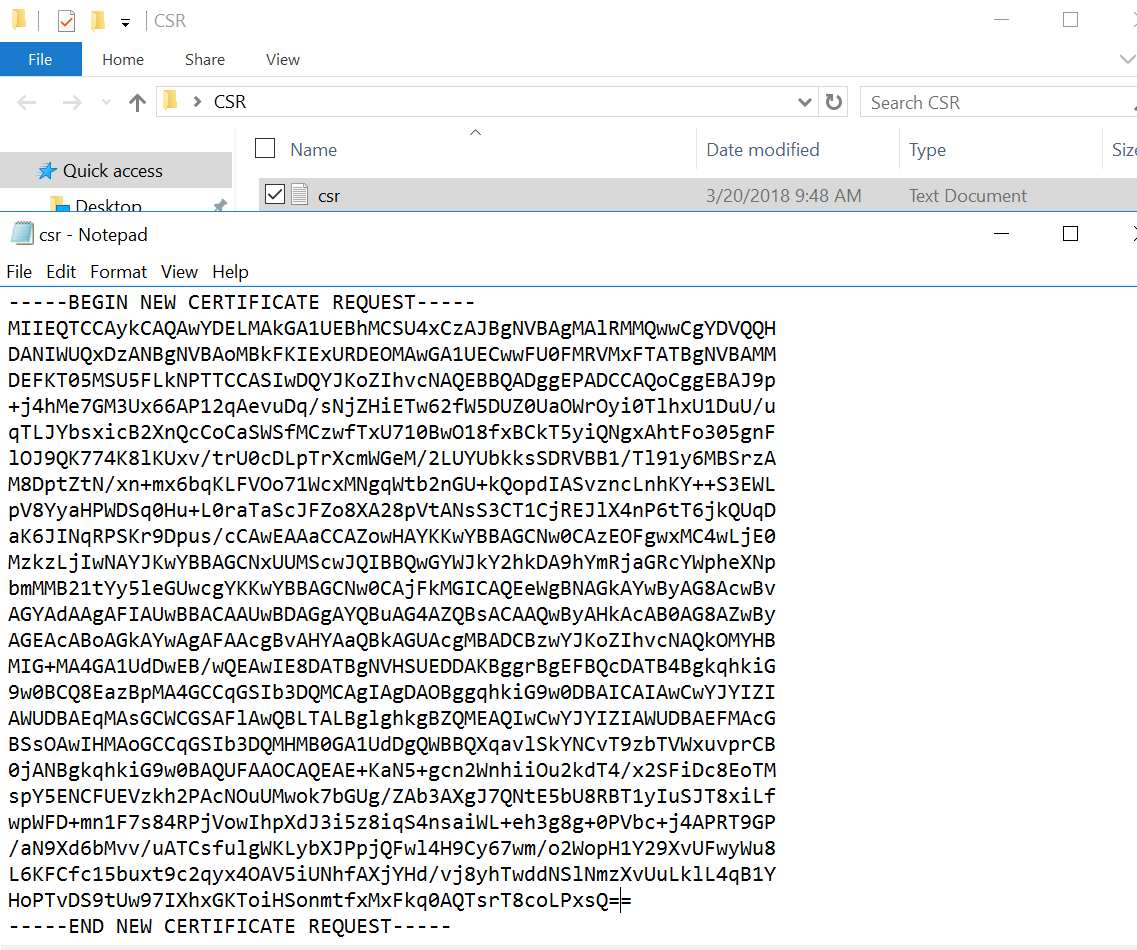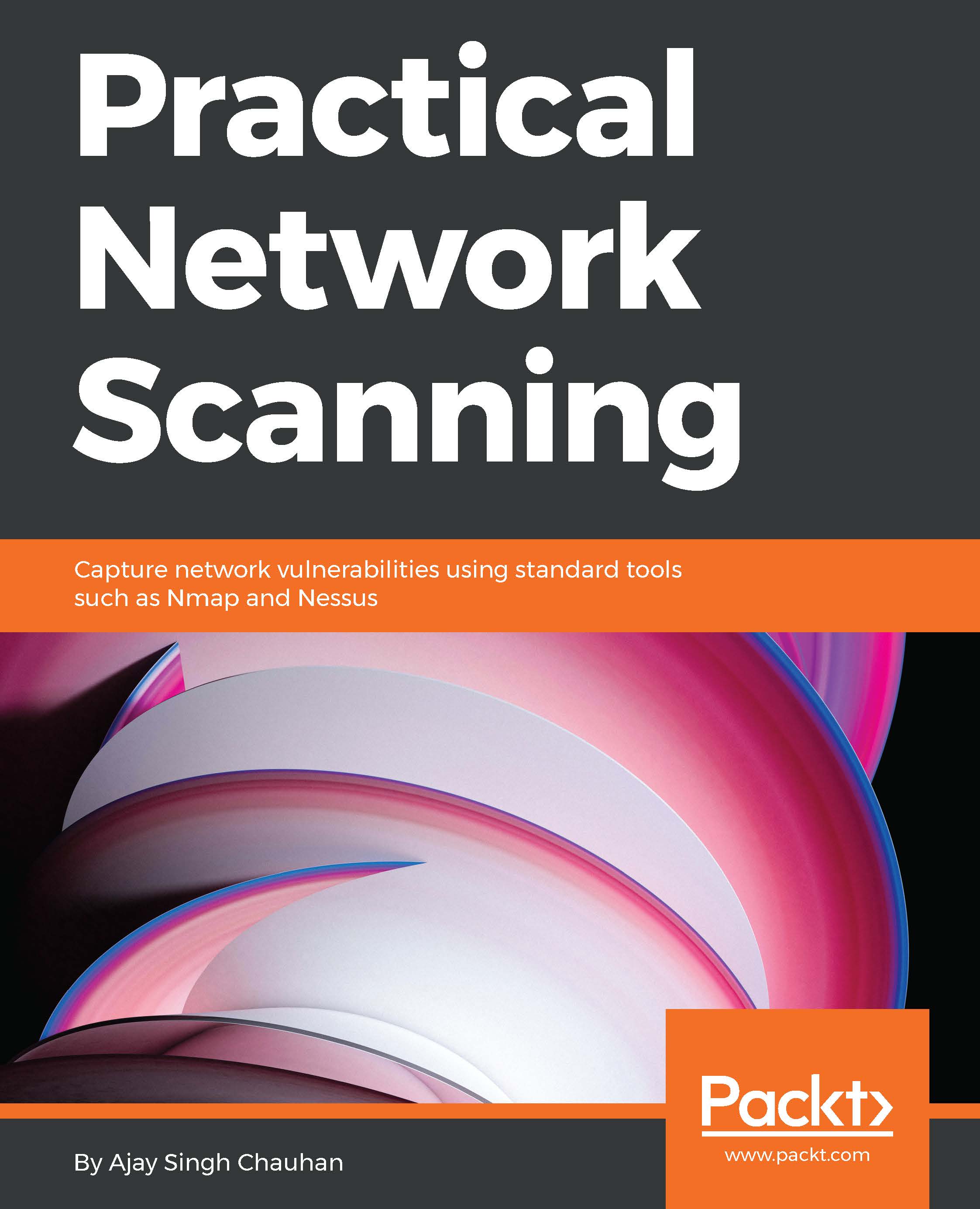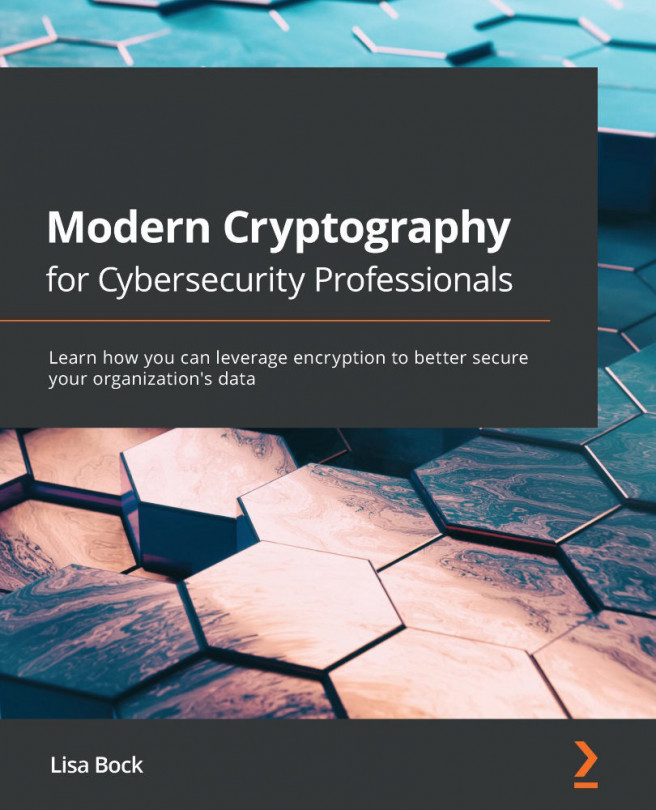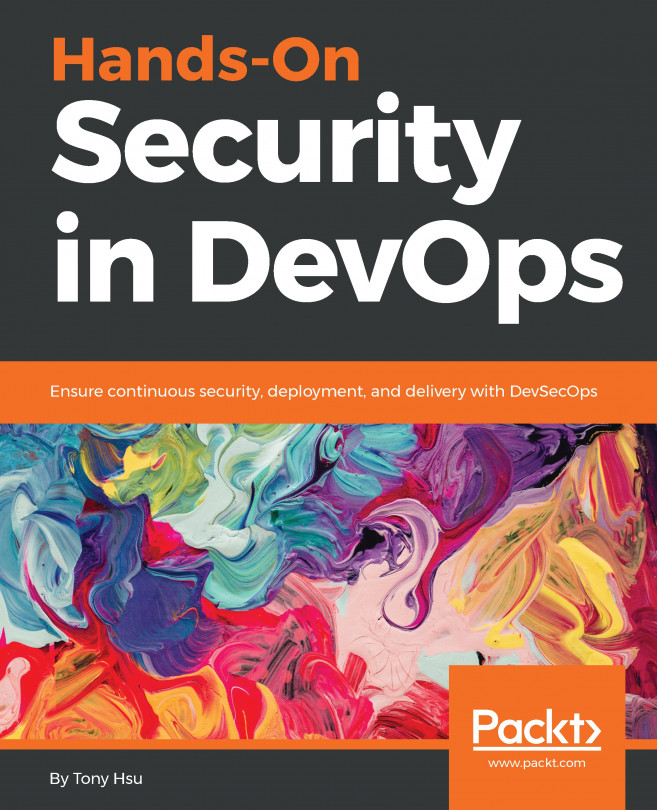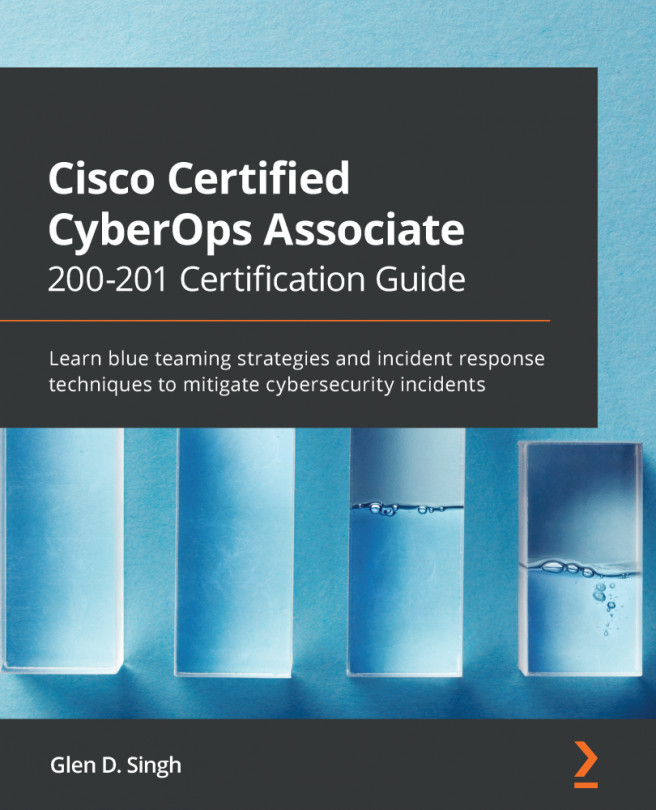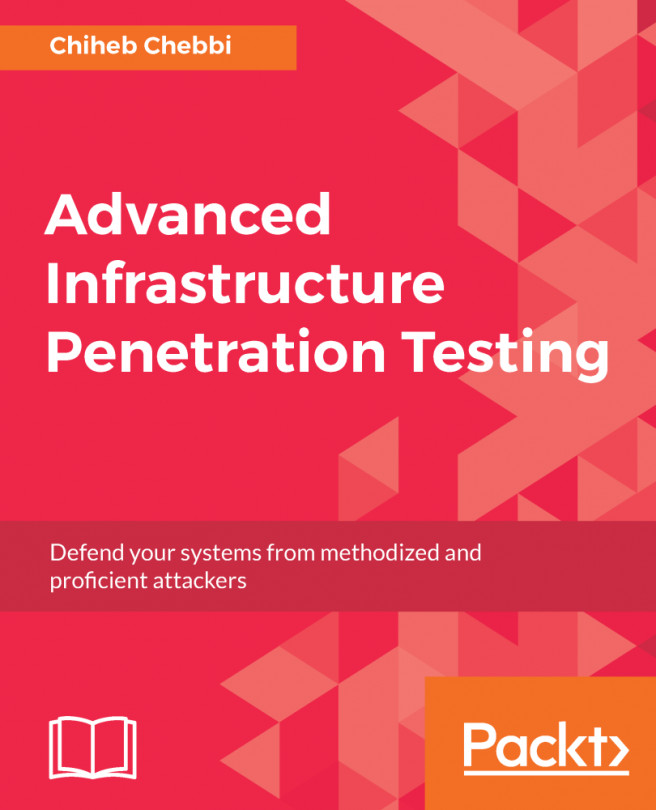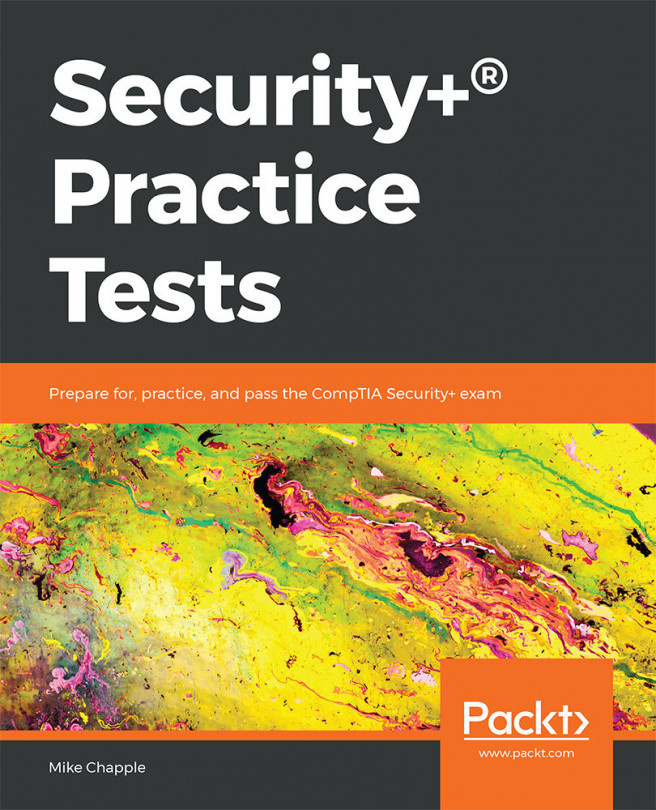Microsoft Windows and IIS
In this section, we will discuss SSL certificate installation with Microsoft IIS:
- Start IIS manager and double click server certificate.
- Select
Actionsmenu (on the right) and click onCreate Certificate Request:
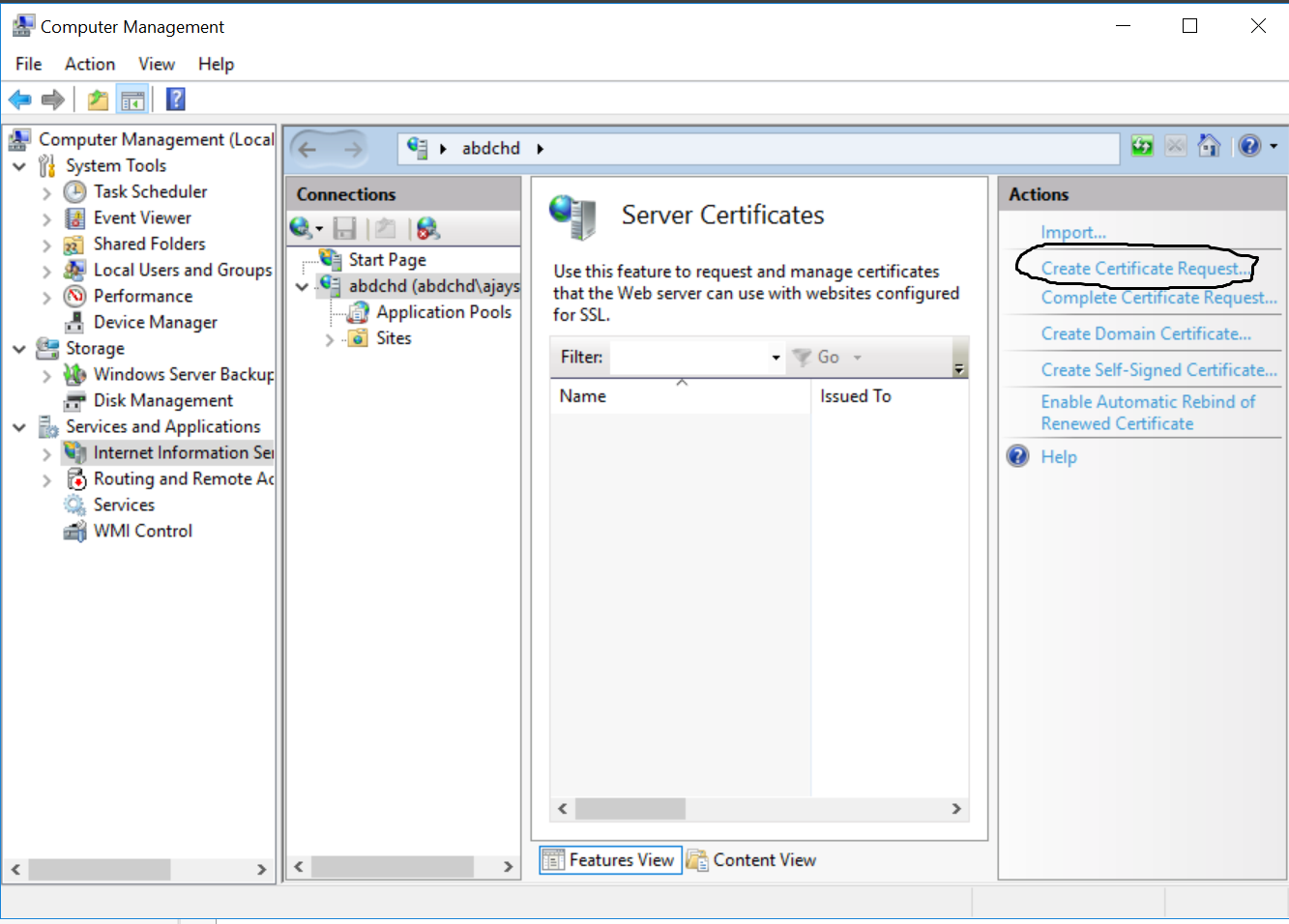
This will open the Request Certificate wizard:
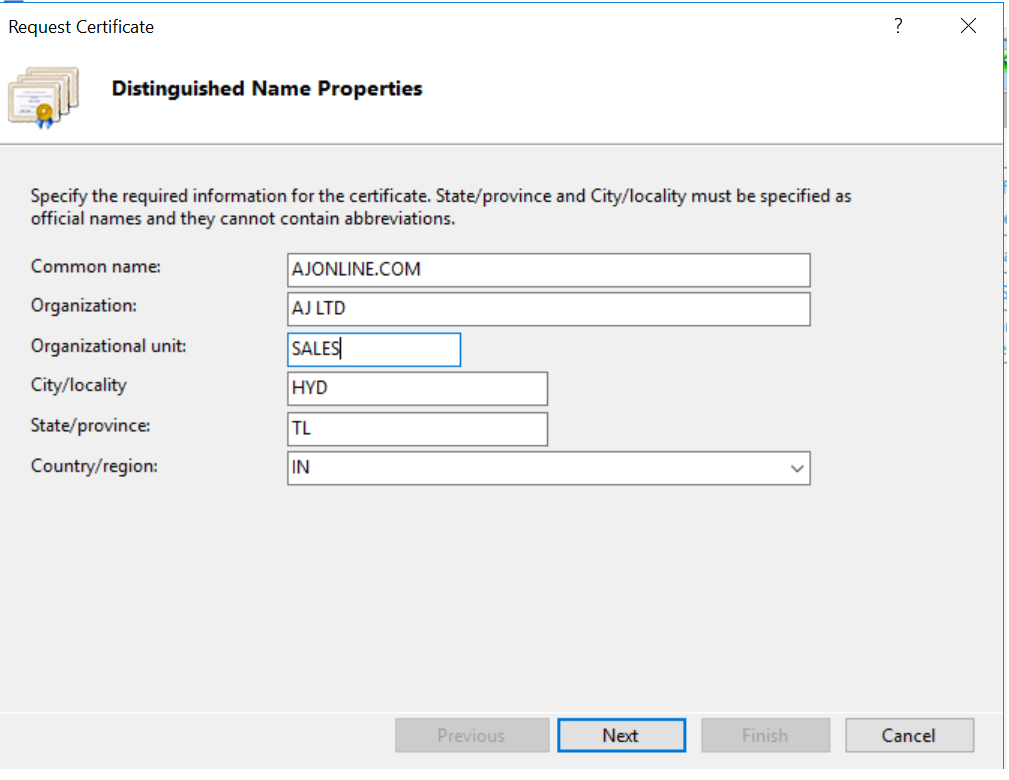
In the Cryptographic Service Provider Properties window, leave both settings at their default values (Microsoft RSA SChannel and 2048) and then click Next:
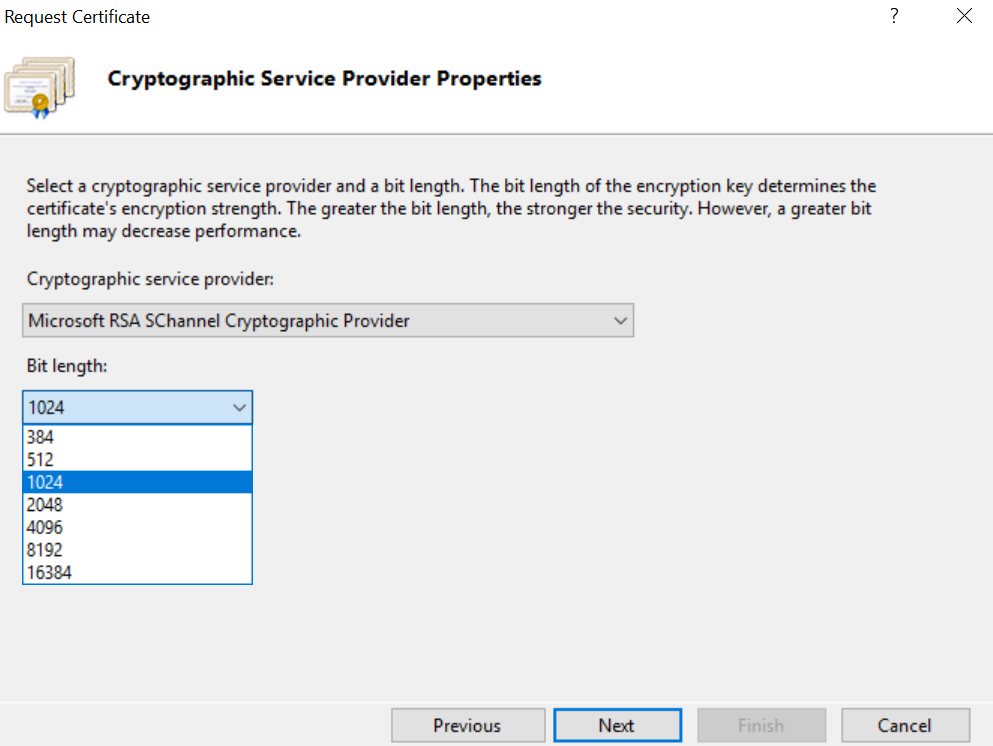
Enter a filename and location to save your CSR:
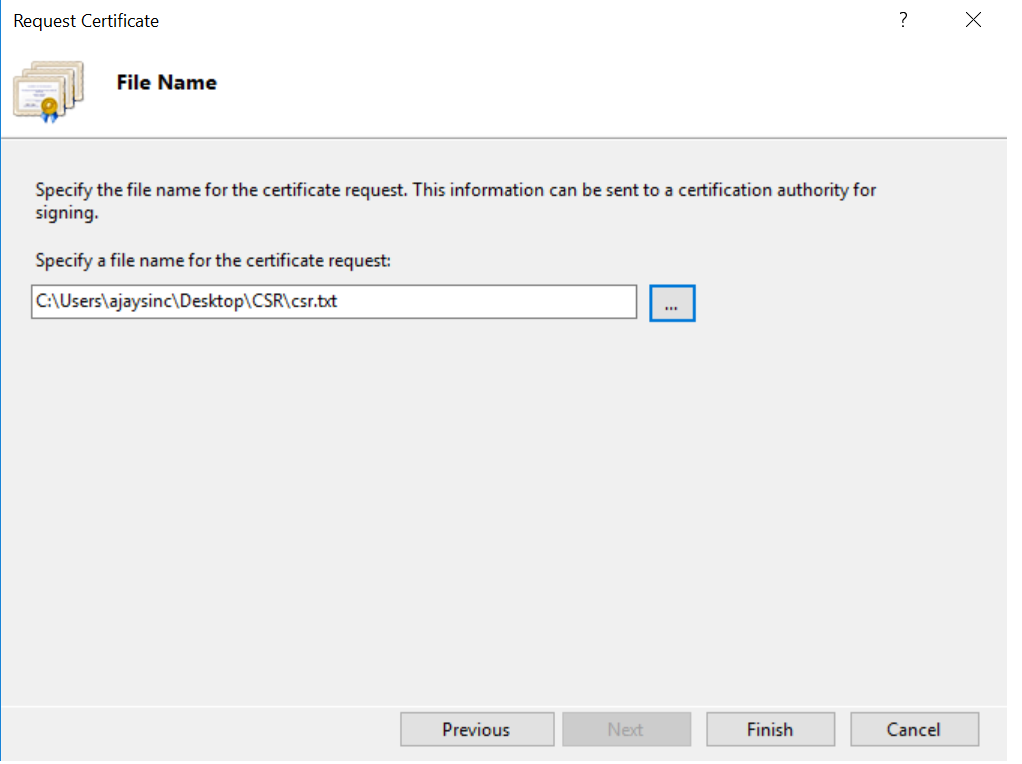
You can now open the text file to check the CSR request. This file should go to CA to receive a signature: