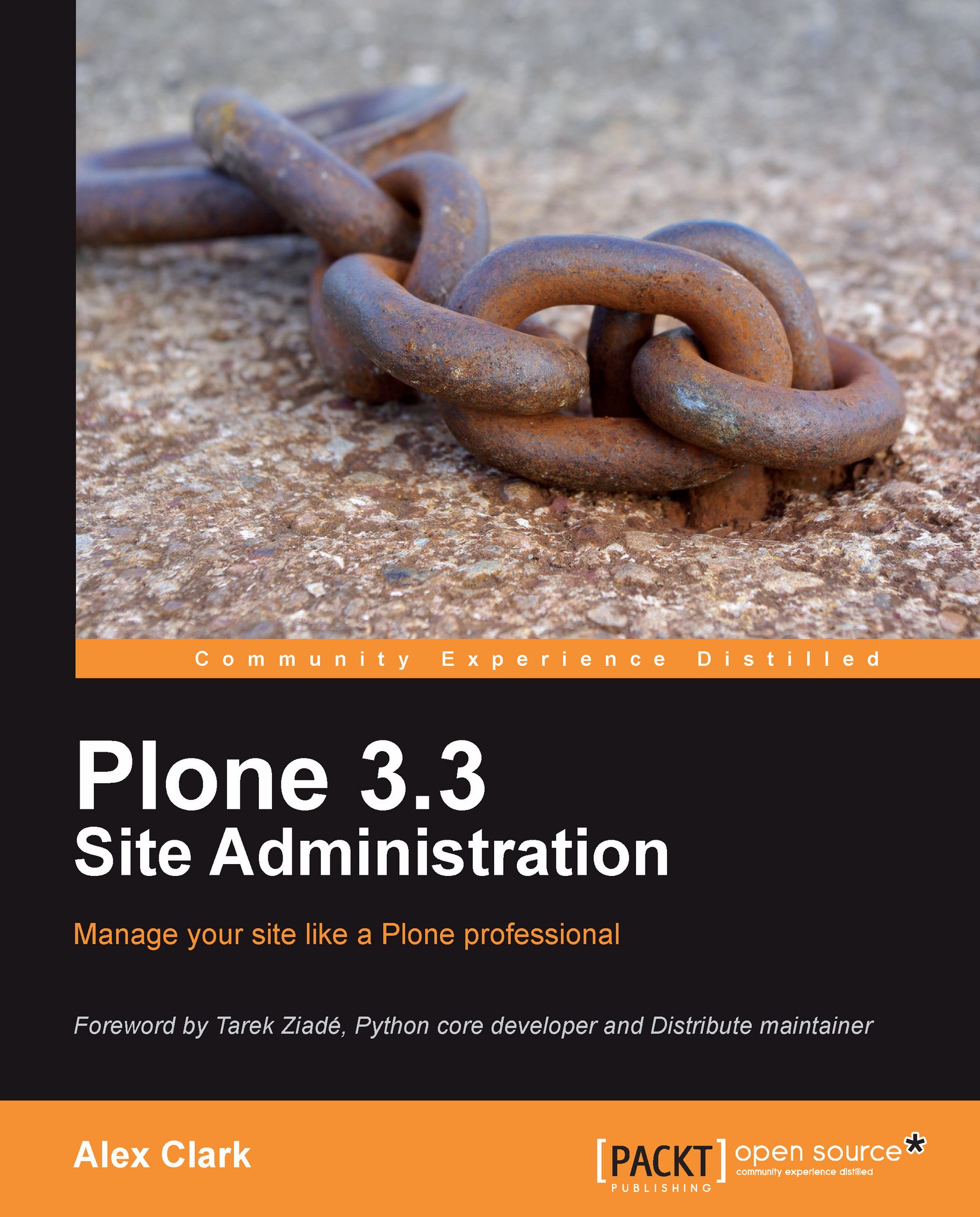Making changes through the Web
Let us continue our ZMI walkthrough by examining both portal_skins and portal_view_customizations.
portal_skins
Browse to http://localhost:8080/Plone. Click on Site
Setup | Zope
Management
Interface | portal_skins.
You should see:
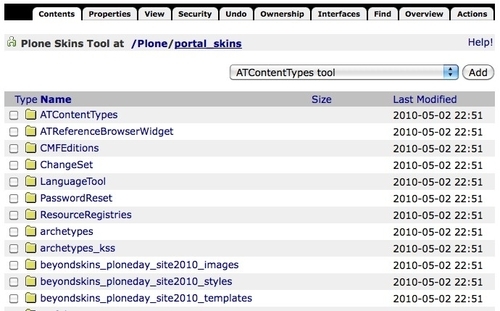
If you scroll down and click on my_theme_custom_images you will find the image you added earlier:
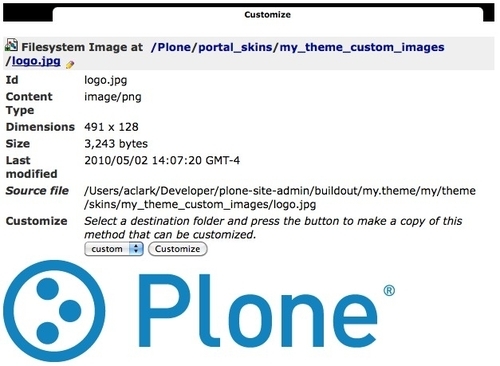
If you wanted to upload a new image, you could click the Customize button and upload it, but keep in mind that change will only exist in the database.
Assuming you want to keep the my.theme package up-to-date (in a software repository for example), you may prefer to customize the image on the filesystem (and resist the temptation to customize it through the Web).
If you do customize through the Web, consider the changes only temporary or volatile.
portal_view_customizations
Next up is portal_view_customizations where we will explore yet another way to customize the logo.
Browse to http://localhost:8080/Plone. Click on Site
Setup | Zope ...