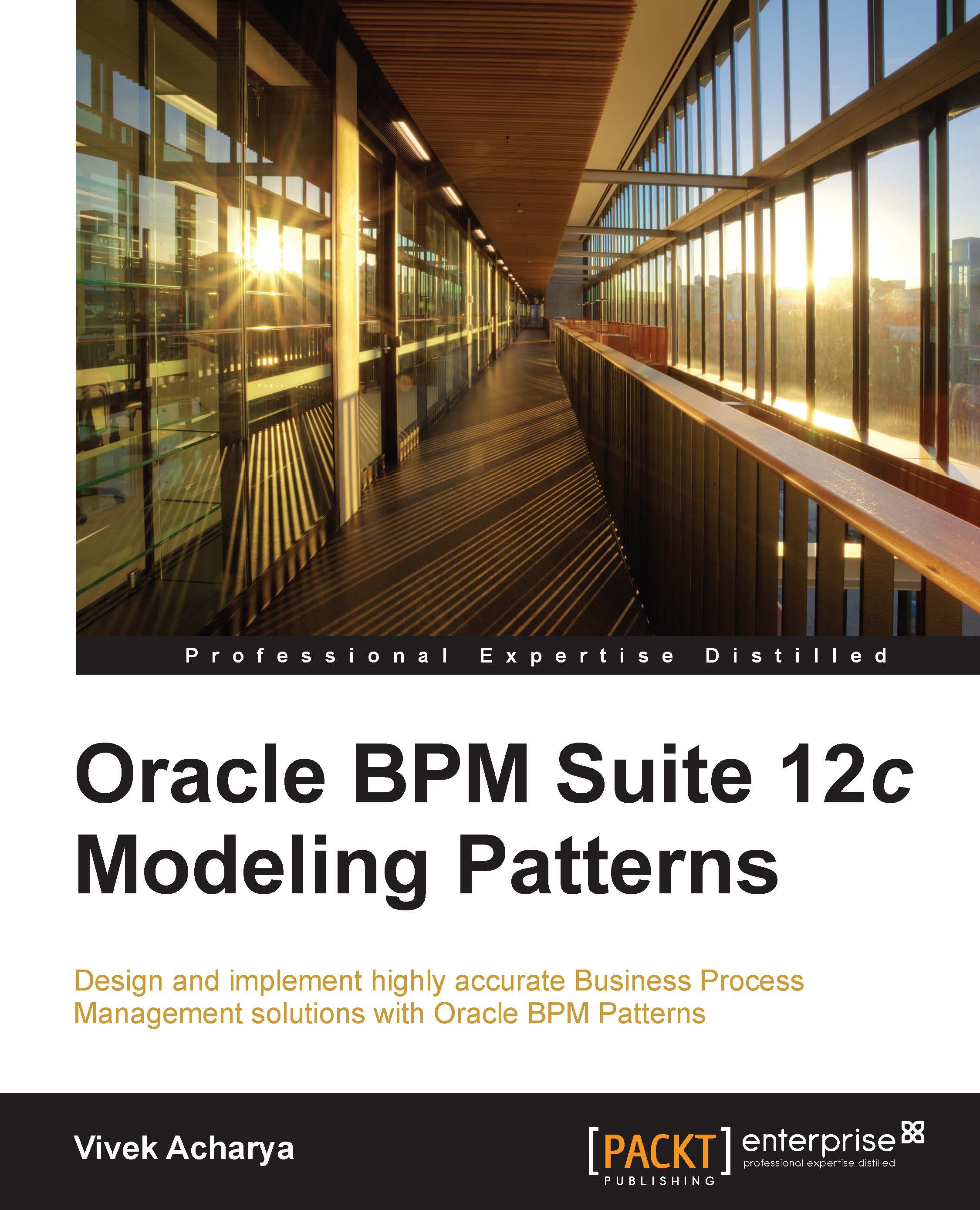The BPM/SOA configuration
Perform the following steps to configure BPM 12c:
- Open the command prompt with admin privileges, and navigate to
ORACLE_HOME/oracle_common/common/bin. - Start the configuration process with the
config.cmdcommand, as shown in the following screenshot:
- This will start the creation wizard.
- Enter the name for the domain if you want to create a new domain. Also enter the location of domain home, as shown in the following screenshot, and click on Next:

- In the Templates window, as shown in the following screenshot, select the templates for the components you need to configure, and click on Next:

- The Application Location window will enlist the domain, domain location, and domain home; click on Next.
- Enter the domain password in the admin account dialog, and click on Next.
- For Domain Mode, select the Development mode and the JDK that we used; the installation will be listed as a hotspot. However, we can select the Production mode, as shown in the following screenshot, when setting...