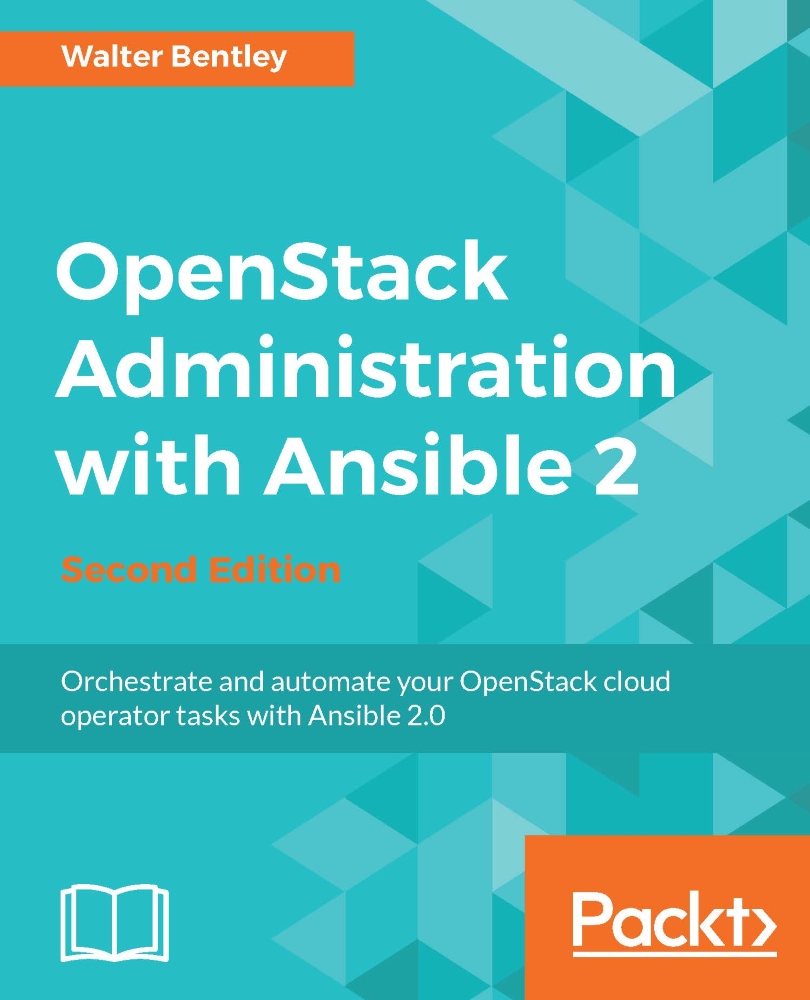Conventions
In this book, you will find a number of text styles that distinguish between different kinds of information. Here are some examples of these styles and an explanation of their meaning.
Code words in text, database table names, folder names, filenames, file extensions, pathnames, dummy URLs, user input, and Twitter handles are shown as follows: "We can start from the top with the role we created named create-users-env."
A block of code is set as follows:
- name: User password assignment
debug: msg="User {{ item.0 }} was added to {{ item.2 }} project, with the assigned password of {{ item.1 }}"
with_together:
- userid
- passwdss.stdout_lines
- tenantid
When we wish to draw your attention to a particular part of a code block, the relevant lines or items are set in bold:
- name: User password assignment
debug: msg="User {{ item.0 }} was added to {{ item.2 }} project, with the assigned password of {{ item.1 }}"
with_together:
- userid
- passwdss.stdout_lines
- tenantid
Any command-line input or output is written as follows:
$ source openrc $ openstack user create --password-prompt <username>
New terms and important words are shown in bold. Words that you see on the screen, for example, in menus or dialog boxes, appear in the text like this: "View them via the Horizon dashboard under the Images tab."
Note
Warnings or important notes appear in a box like this.
Tip
Tips and tricks appear like this.