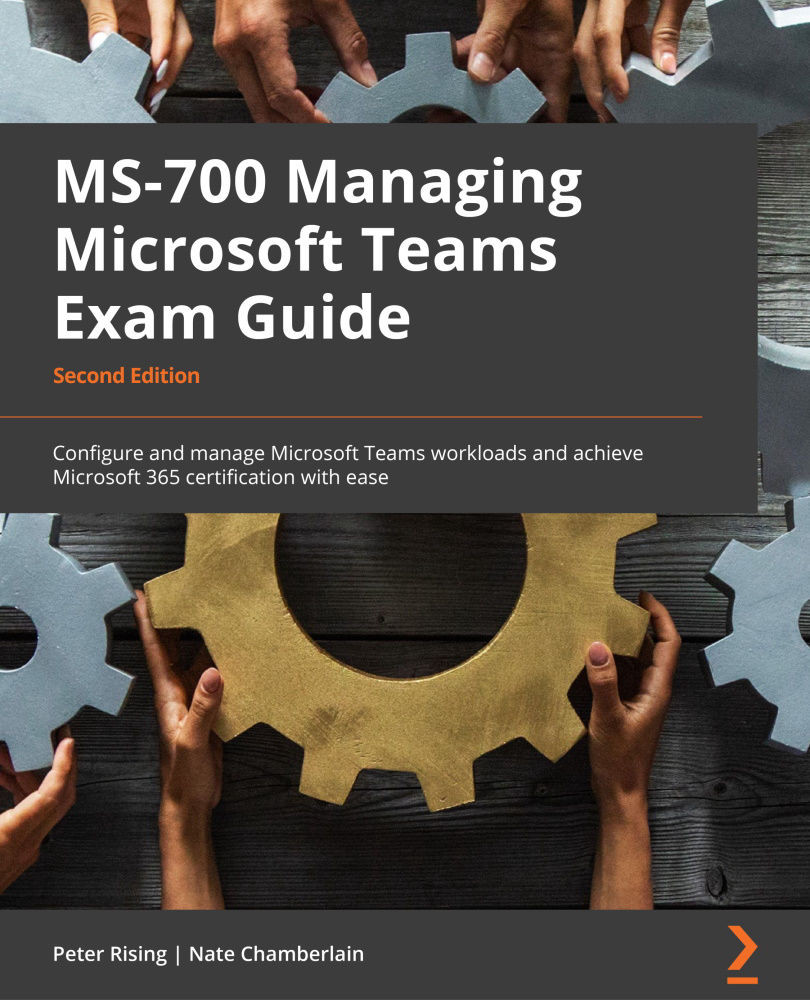Adding apps, connectors, tabs, and messaging extensions to a team
You can add apps to a team from the Microsoft Teams admin center by navigating to Teams apps | Manage apps. Then, simply select an app and click Add to team, where you can specify one or multiple teams to which you'd like the app added.
Users can also add apps to a team from the team itself from Manage team | Apps or directly from the location in which they'd like to use it. For example, if they'd like to embed weather details in messages in their team, they could use the ellipsis (three dots) under the conversation message box to add additional apps. Then, they'd search for and add the Weather app to be able to pull and include weather information in their posts.
Not all apps are the same—some are exclusively for use as a channel tab or Teams app, while others can be used as connectors (such as Weather), and some can be used in multiple places in Teams, such as Approvals, which has...